Why Did My KYC Verification Fail?
When undergoing KYC verification on MEXC, there may be instances where verification fails. Below are some possible explanations and solutions:
How to Check KYC Verification Results:
After submitting your KYC verification information, MEXC will send the results via email. If your KYC verification failed, an email explaining the reasons will be sent to the email address you used to sign up for MEXC.
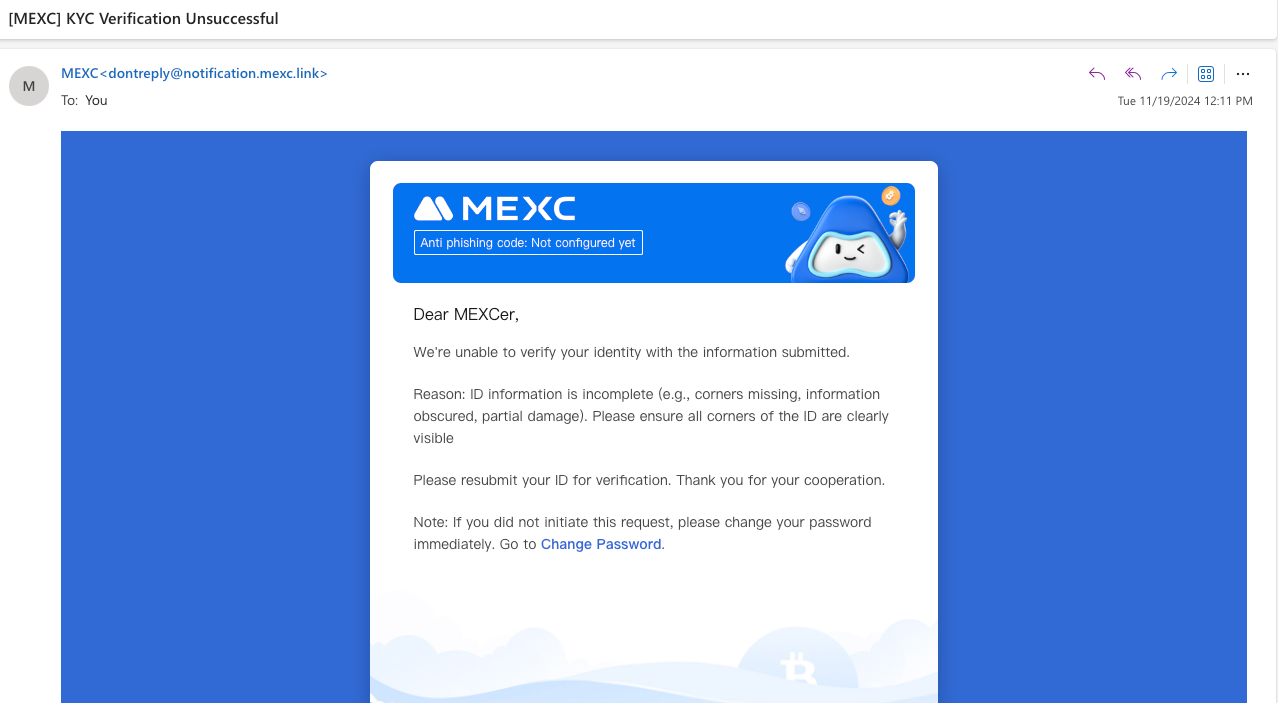
You can also check KYC verification results by clicking to visit the identification page.
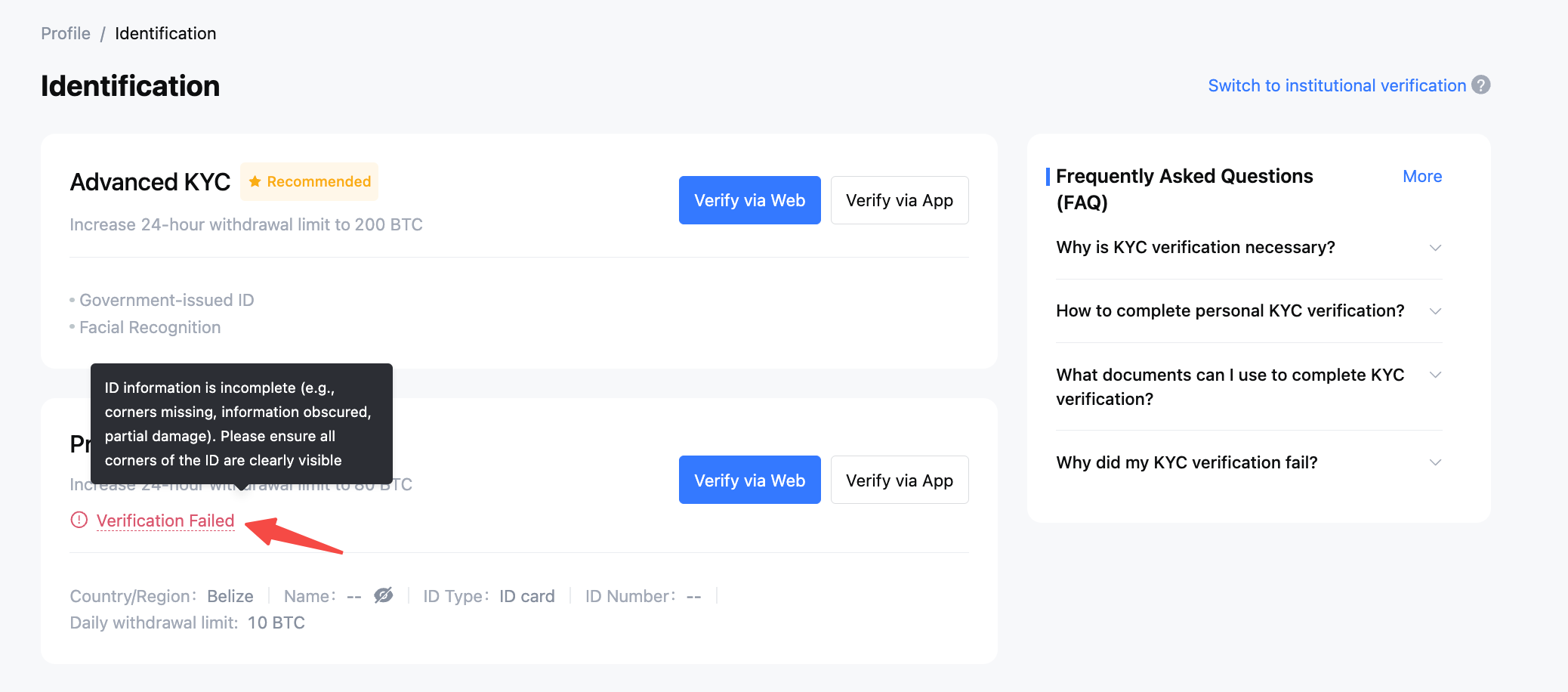
Why KYC Verification Might Fail and How to Resolve It:
No. | Common Reasons for Failure | Possible Causes / Description | Solution |
1 | The document information is invalid or incomplete. Please ensure that your full name or portrait photo and other details are clear and visible, or submit another type of document. | The document photo is blurry or some information is unreadable, preventing the system from verifying it. The document is of a type not supported by MEXC. | Ensure the document photo is clear and visible, especially key information like your name and photo, or retake and upload another valid document. MEXC only supports the following document types: ID card, passport, driver's license. |
2 | This document has already been used to verify the maximum number of accounts. | The document has already been used for multiple accounts, exceeding the number of accounts allowed by the platform. | Submit a new document that hasn't been linked to other accounts, or use another valid document type. |
3 | The document has expired. Please submit another type of document. | The document submitted has expired and is no longer considered valid by the system. | Upload a valid, unexpired document to ensure successful verification. |
4 | Screenshots or photocopies are not supported. Please submit the original document. | The uploaded document is a screenshot or a photocopy, not a clear photo of the original document. | Ensure that you upload a clear photo of the original document. Screenshots or photocopies are not supported. |
5 | Document information is incomplete. | Key information on the document (such as name, document number) is not fully visible, and the system cannot verify it.。 | Retake and upload a complete photo of the document, ensuring all necessary information is visible. |
6 | Discrepancy between primary and advanced KYC verification information | The information provided in primary and advanced verification does not match, causing the system to deny verification. | Verify and ensure primary and advanced verification information is consistent, especially key details like name and document number. |
Other Things to Consider:
- Image Format and File Size: Ensure that the uploaded files meet the platform's required formats (such as JPG, PNG, JPEG) and file size limits (image size should not exceed 5 MB) to avoid upload failure.
- Photo Background and Lighting: We suggest taking document photos in a well-lit environment, avoiding glare, shadows, or blurriness to ensure the system can clearly recognize all information.
How to Resubmit KYC Verification:
Before resubmitting, carefully review the [Why KYC Verification Might Fail and How to Resolve It] table above and prepare the relevant supporting documents. Make sure your device and camera are ready and that you are in a well-lit environment.
Web: Click [User Icon] → [Identification] → [Verify via Web/Verify via App].
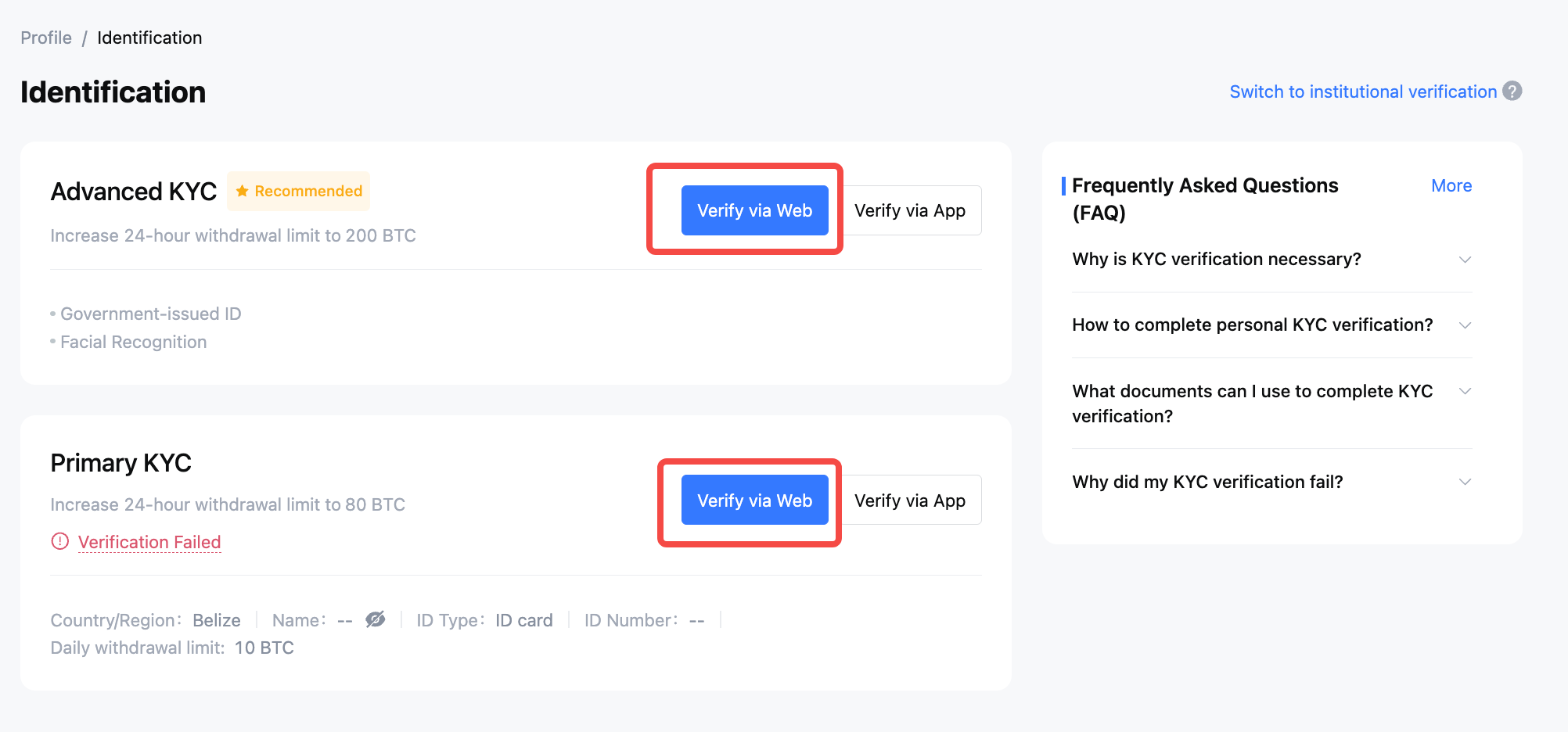
App: On the homepage, tap the top left [User Icon] → [Verify] → [Verify/Verify Again].
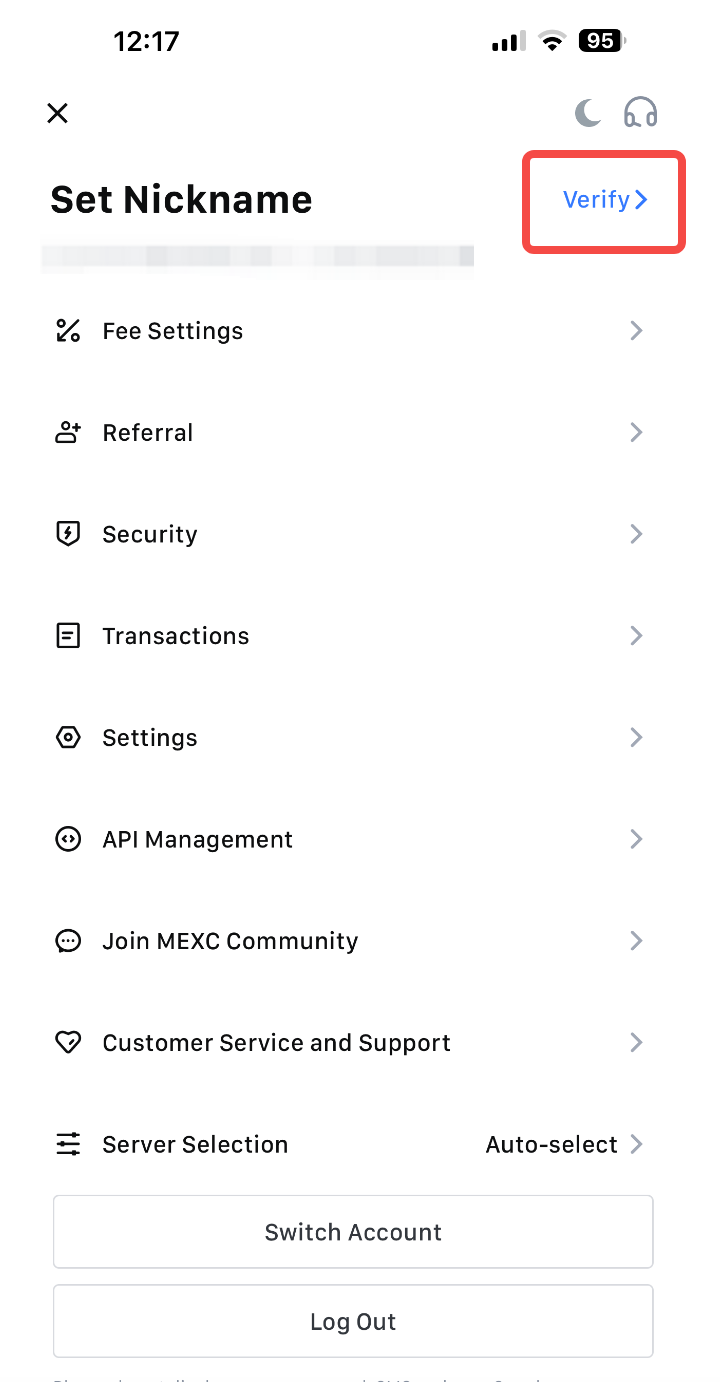
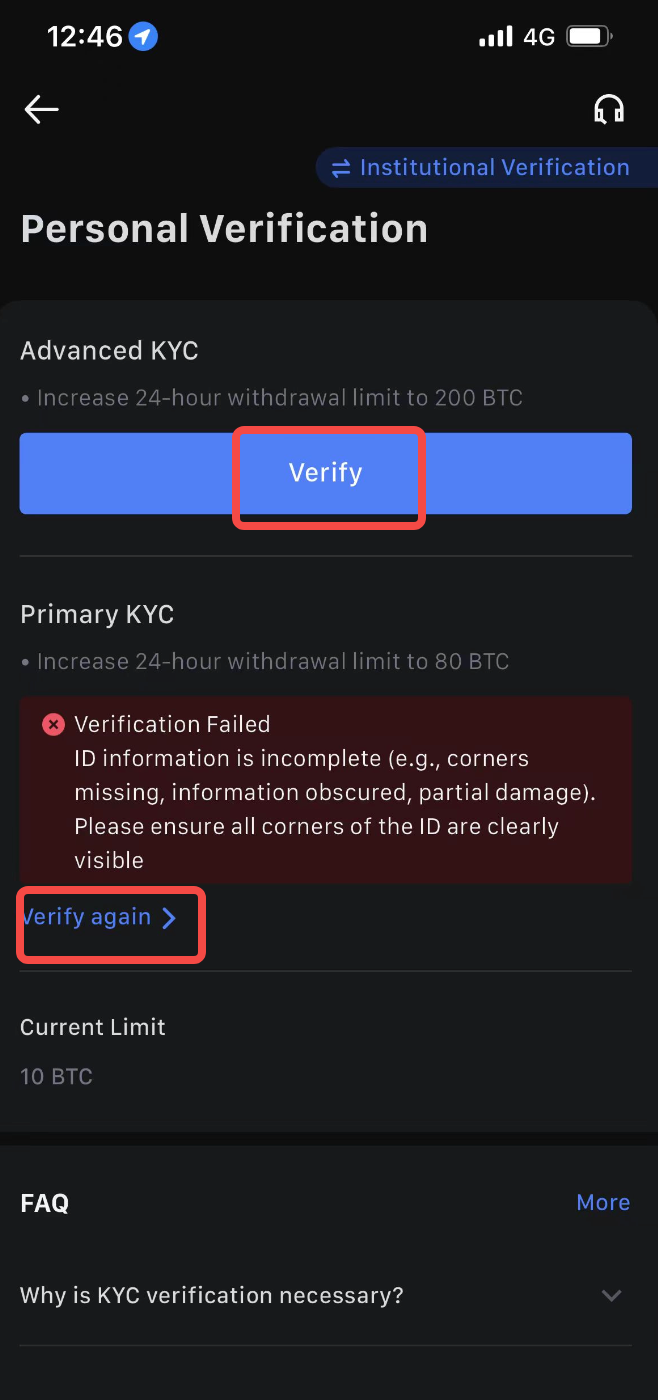
Still Need Help?
If you are still unable to pass KYC verification after trying the above solutions, please contact online customer service or submit a support ticket for further assistance. Our customer service team can provide you with more detailed guidance.
Find us onX (Twitter)Telegram FacebookDiscordBlogRedditYouTubeBuy USDT instantly:https://otc.mexc.comTrade with 0 Fees: https://www.mexc.com/landings/0fee?handleDefaultLocale=keepRefer friends and earn commissions:https://www.mexc.com/invite Download the mobile or desktop app:https://www.mexc.com/download
