[Issue Escalation Application] Guide
1. Please click [Submit Application] to access the submission page for this application.
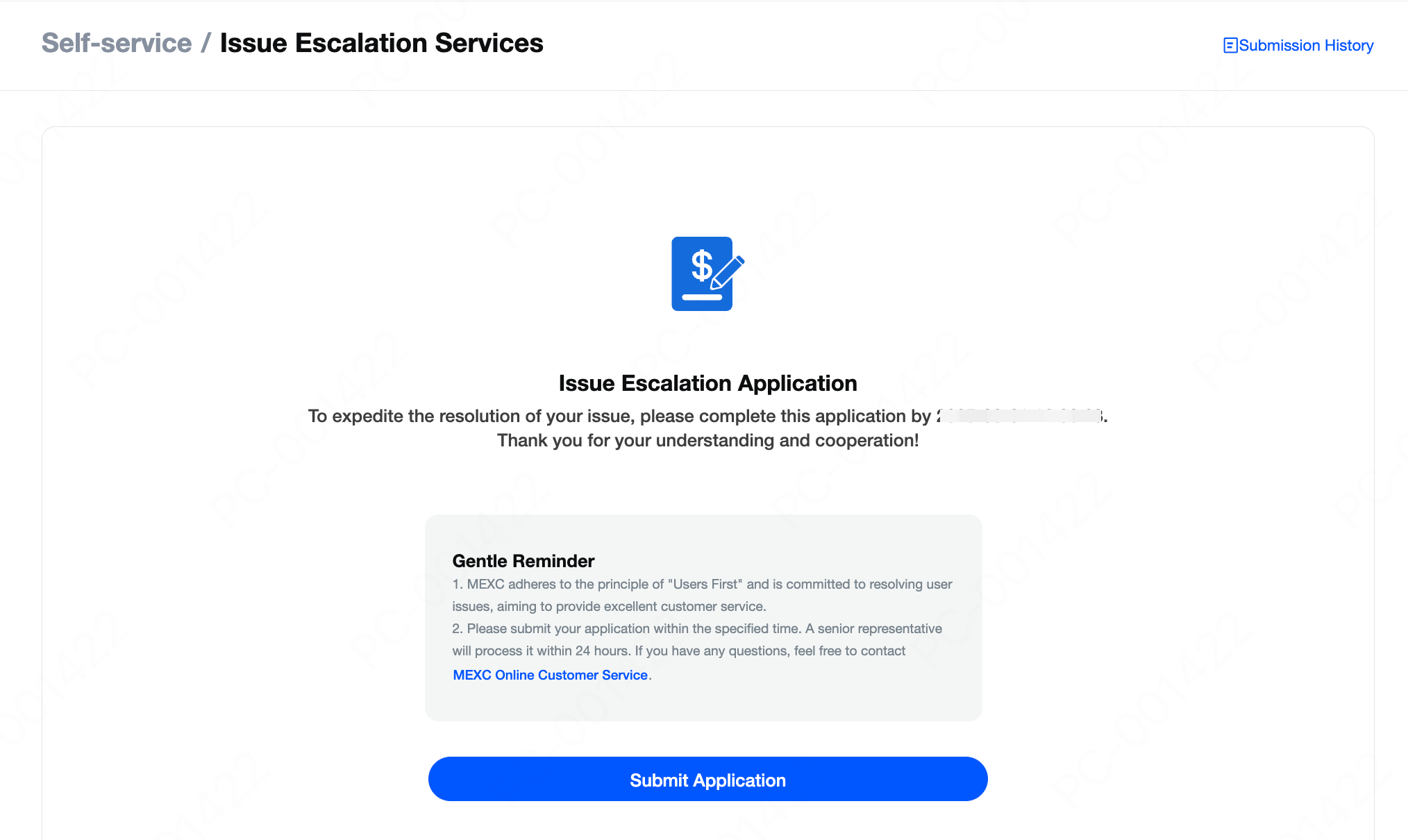
2. Please enter the details for this application as per the prompts displayed on the page.
A. Instructions for Filling in Trading-Related Applications
- Trading Pair: Please select the trading pair involved in this application on the application page.
- Trading Order Screenshot: Please locate the relevant trading order for this application on the MEXC official website or MEXC App and upload a screenshot of the trading order. How to locate the trading order: App: On the homepage, tap on the user icon in the upper left corner - [Transactions]. Web: Visit the official MEXC website, log in, and click on [Orders]. Alternatively, click here for quick access.
- Issue Description: Please describe the issue for this application, including but not limited to the situation, the time of occurrence (please specify your time zone), and the platform used (App/Web).
- Relevant Screenshots/Videos: Please upload screenshots or videos relevant to the issue.
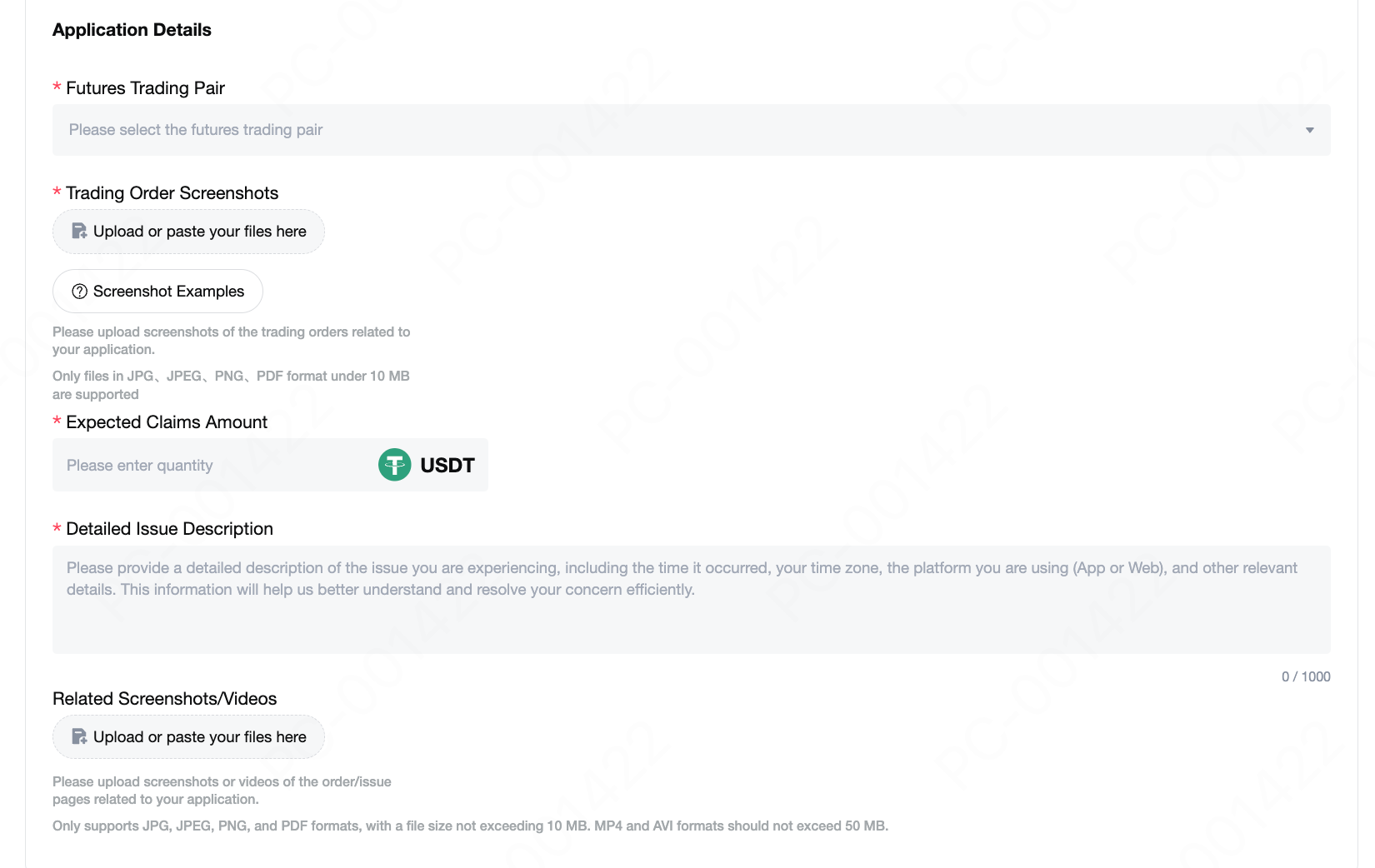
B. Instructions for Filling in Information for Event-Related Applications
- Event Link: Please input the link to the event involved in this application.
- Completed Event Tasks: Please fill in the list of relevant tasks you have completed, including the task names and descriptions.
- Issue Description: Please describe the issue for this application, including but not limited to the time you participated in the event (please specify your time zone) and any prompt messages on the page when claiming rewards.
- Relevant Screenshots/Videos: Please upload screenshots/videos of the reward records involved in this application.
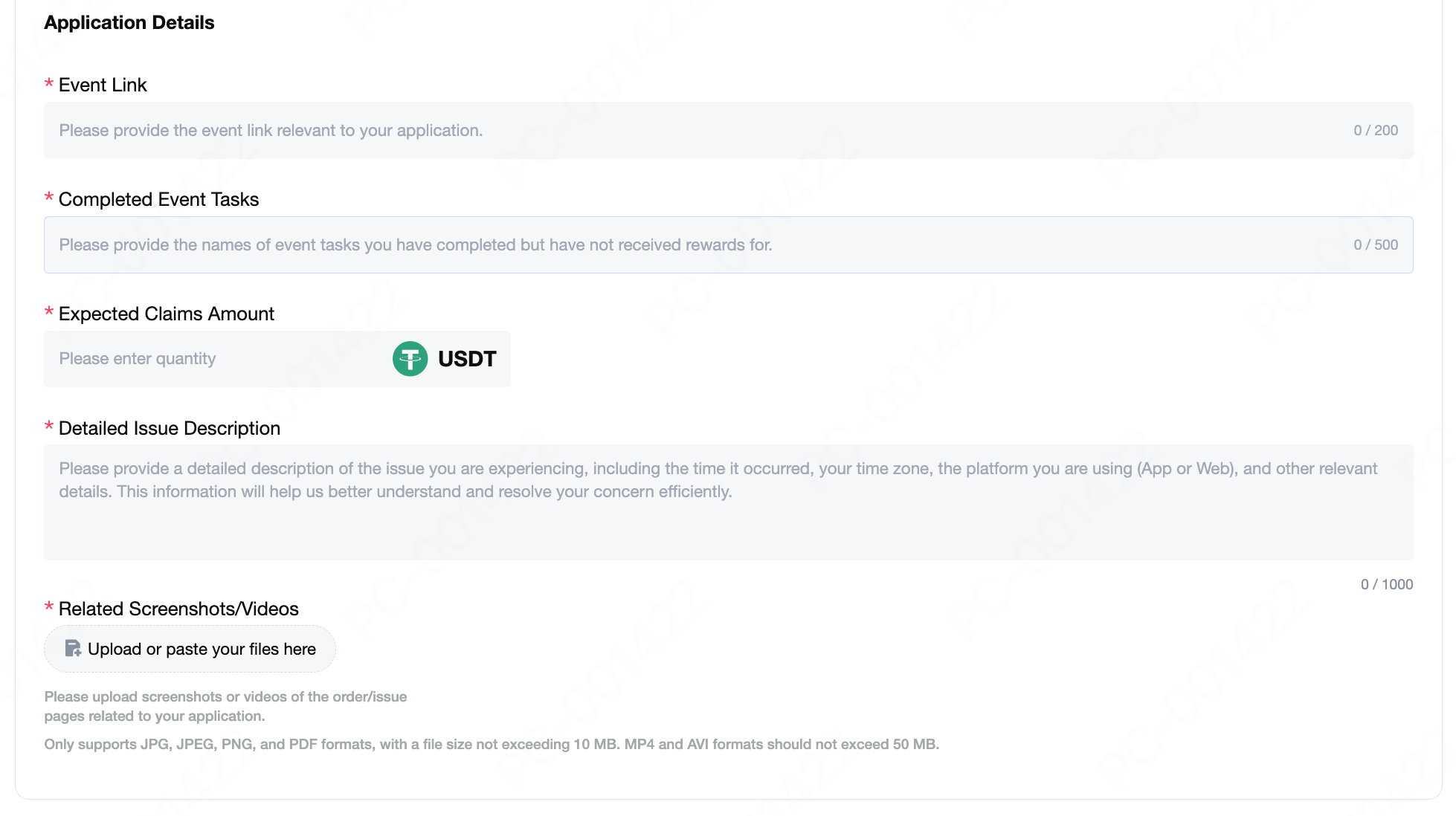
3. Viewing History Records
Clicking [Submission History] allows you to check the review progress of the current application and the results of past applications.
- If the application review is in progress, MEXC will provide relevant explanations in the application status and notify you via email.
- If the application is rejected, MEXC will provide explanations in the application status. Please carefully read the reasons for the rejection. If you still want to submit the application, feel free to contact MEXC's online customer service at any time. We will do our best to assist you!
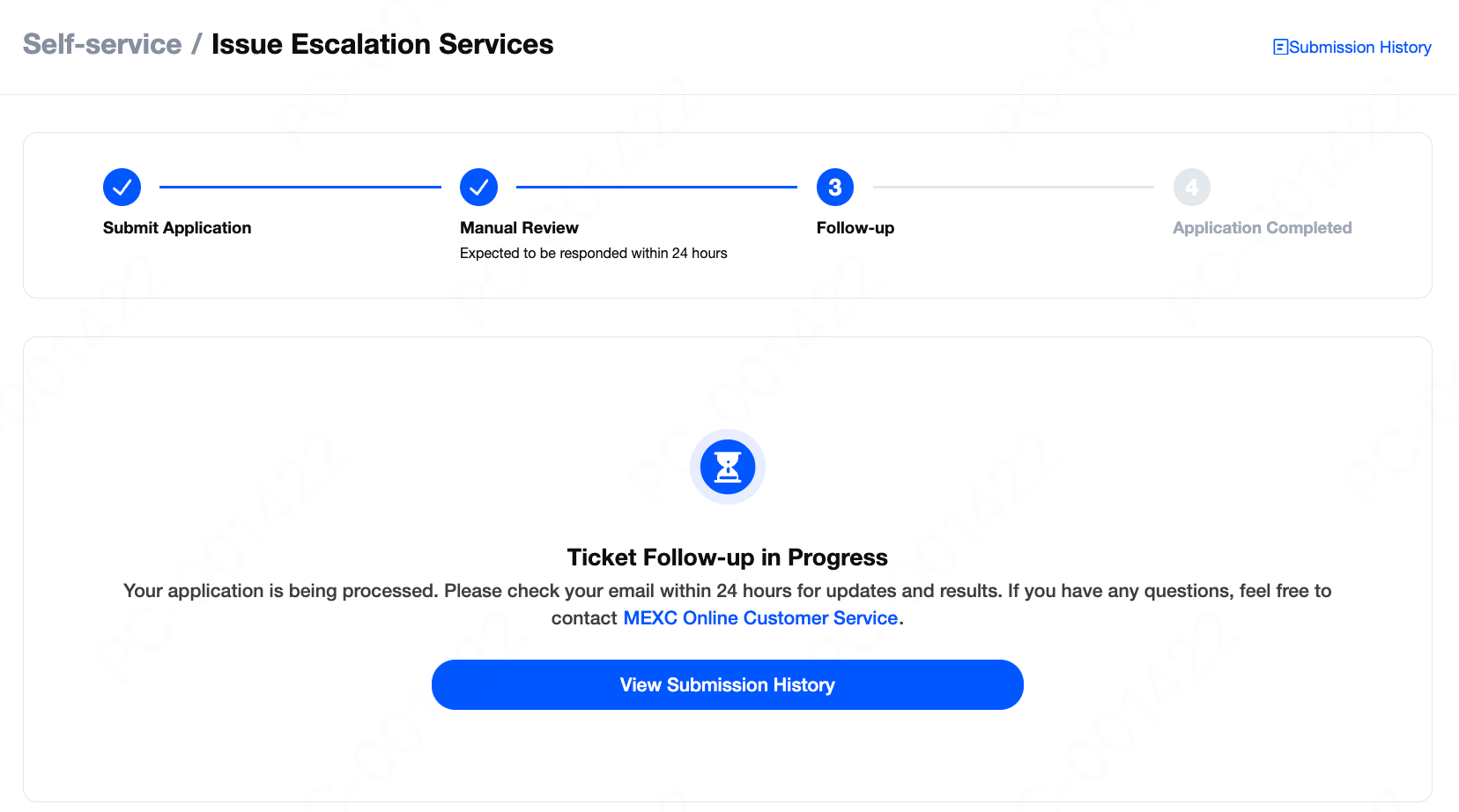
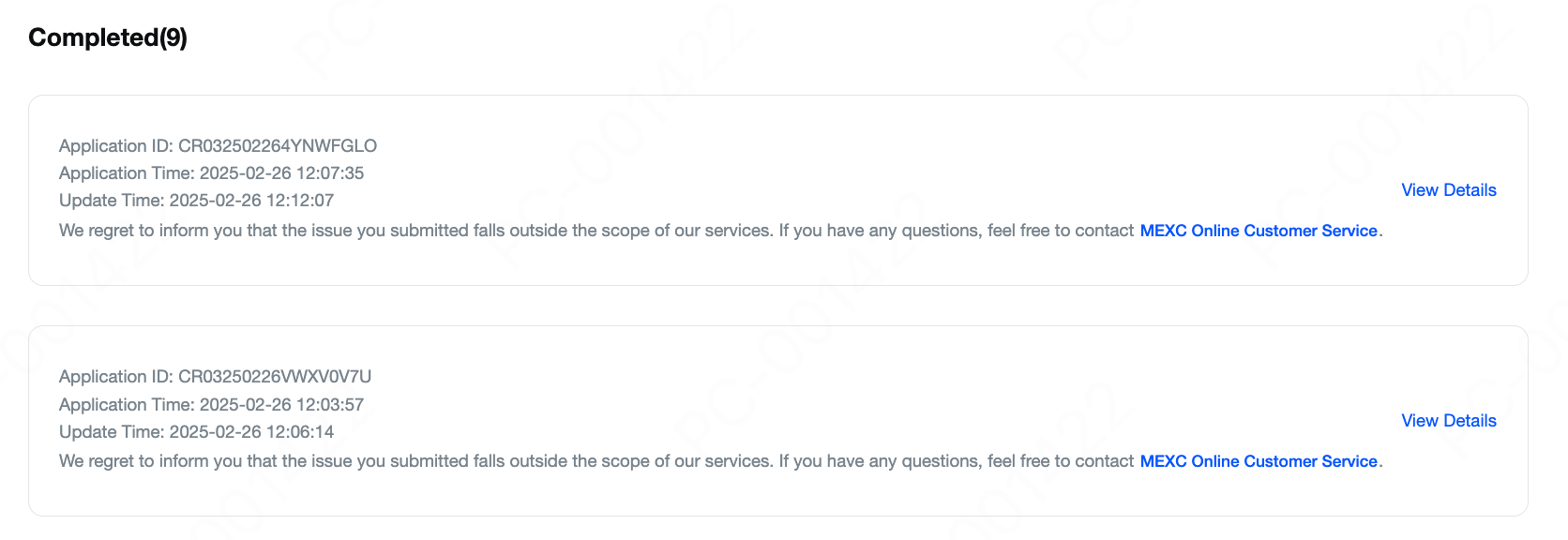
4. Important Notes
- To efficiently address your issue, please ensure that the information you provided is as accurate as possible.
- After you submit the application, the MEXC Customer Service representative will complete the review within 1 business day (estimated). The result of your application will be notified to you via email, so please check your inbox. Additionally, you can also check the review result through the submission history.
- Please note that the application link is only valid for a limited time. If the link has expired but you still need to submit an application, feel free to contact MEXC's online customer service at any time. We will do our best to assist you!
