Resetting Security Verification
1. Resetting Security Verification: Website
Resetting security verification without logging into your account:
- Click [Login] on the official website homepage, and enter your login credentials to proceed to the [Security Verification] page. Click [Reset Security Verification?] to proceed to the next step.
Note: If you forget your password and lose your security verification items at the same time, please contact online customer service to reset your password before proceeding with the security verification item reset process.
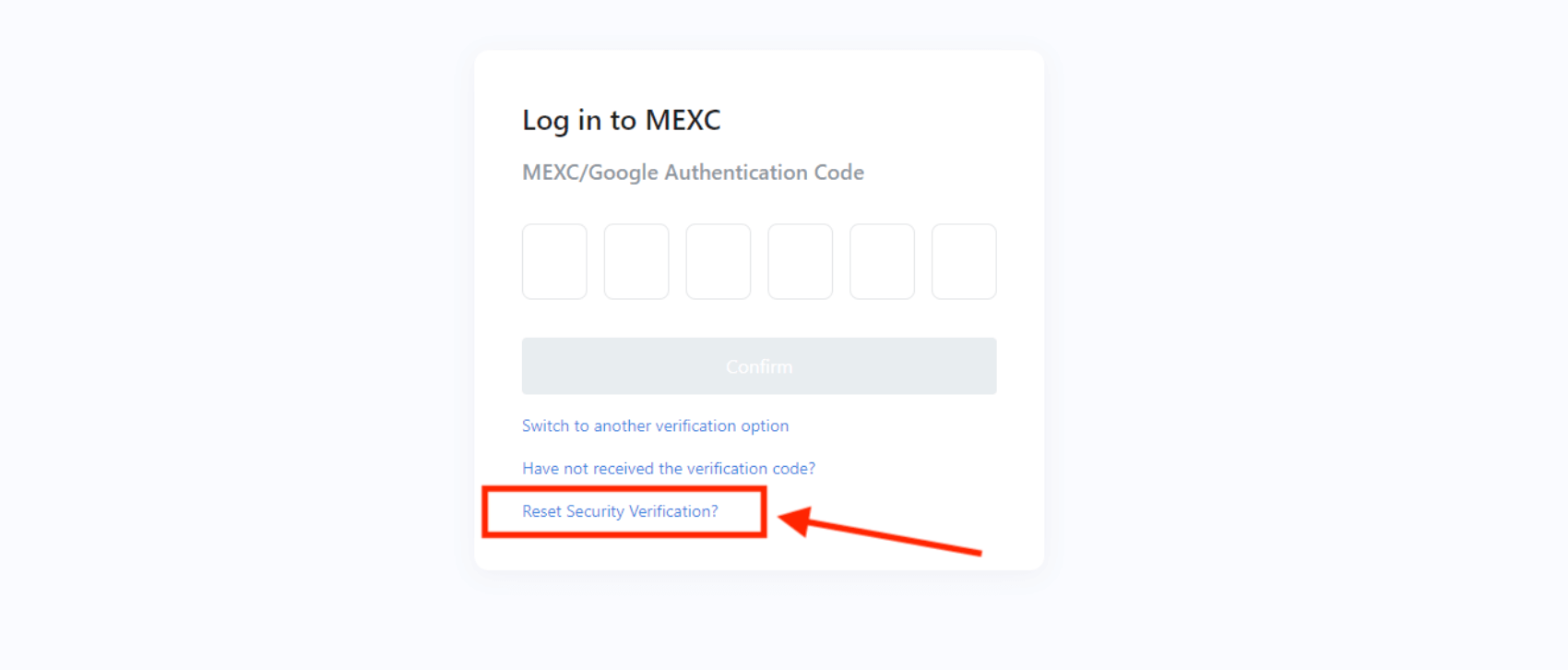
- Select the security verification methods you wish to reset and click [Reset].
*If your email verification code/Google Authenticator/mobile verification code are all unavailable, you can select multiple security verification methods on this page to be reset at once.
*If you select to reset multiple or your only security verification method, customer service will contact you to verify your identity via means such as video identification. This process may take a longer time to complete, so please select carefully.
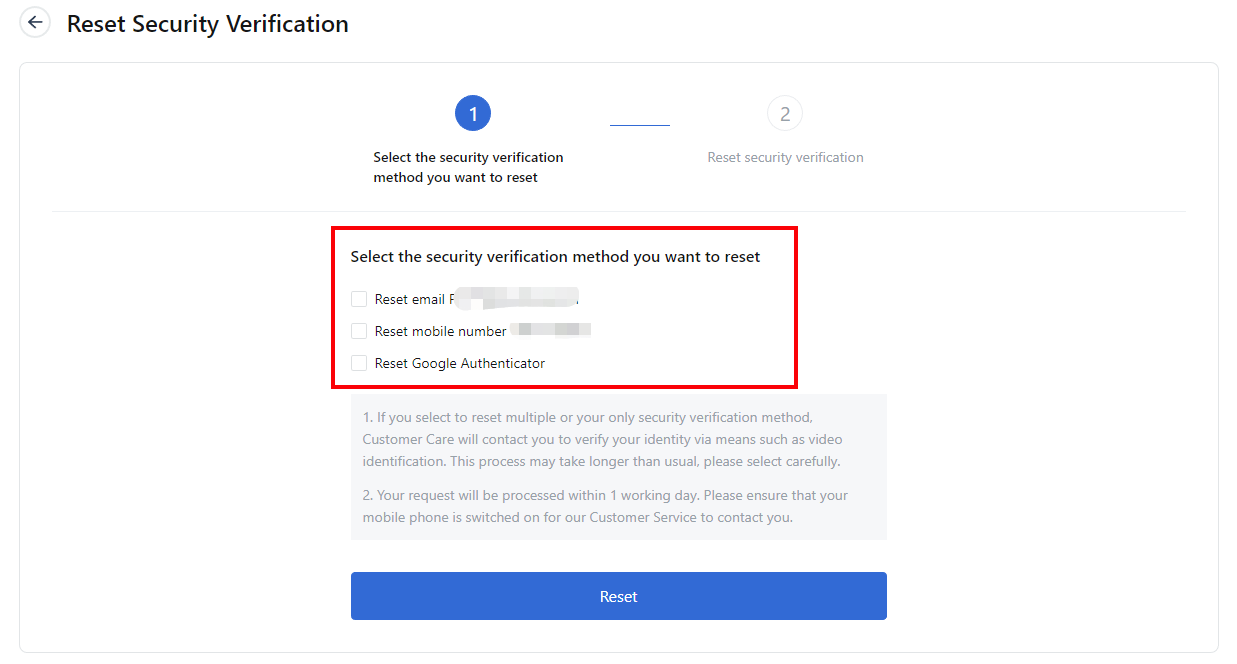
- If you want to reset one of your security verification methods, you need to verify your account using one of the other methods you have linked. Click [Get Code] to receive the verification code and then enter it in the field. Verification codes are valid for 15 minutes. After entering the code, click [Confirm].
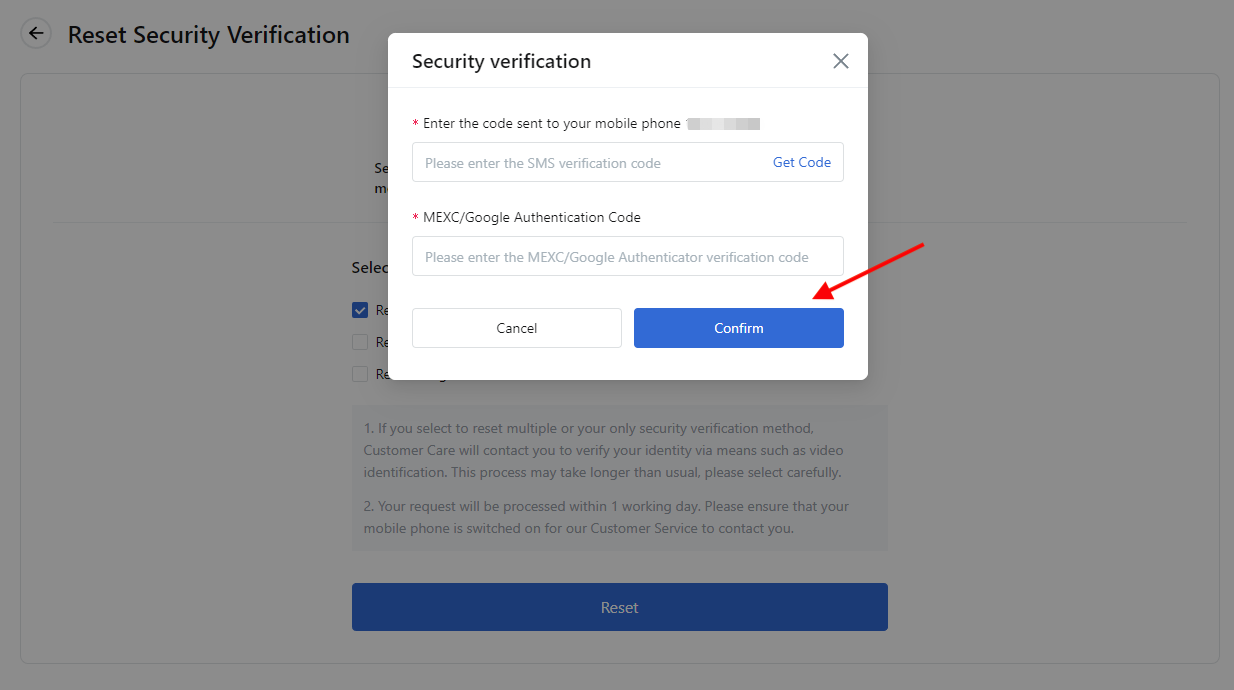
- For the security of your account, resetting security verification requires you to provide details about your account's last login date, login country or region, as well as recently traded pairs and account holdings information. After filling in the information, click [Next] to proceed.
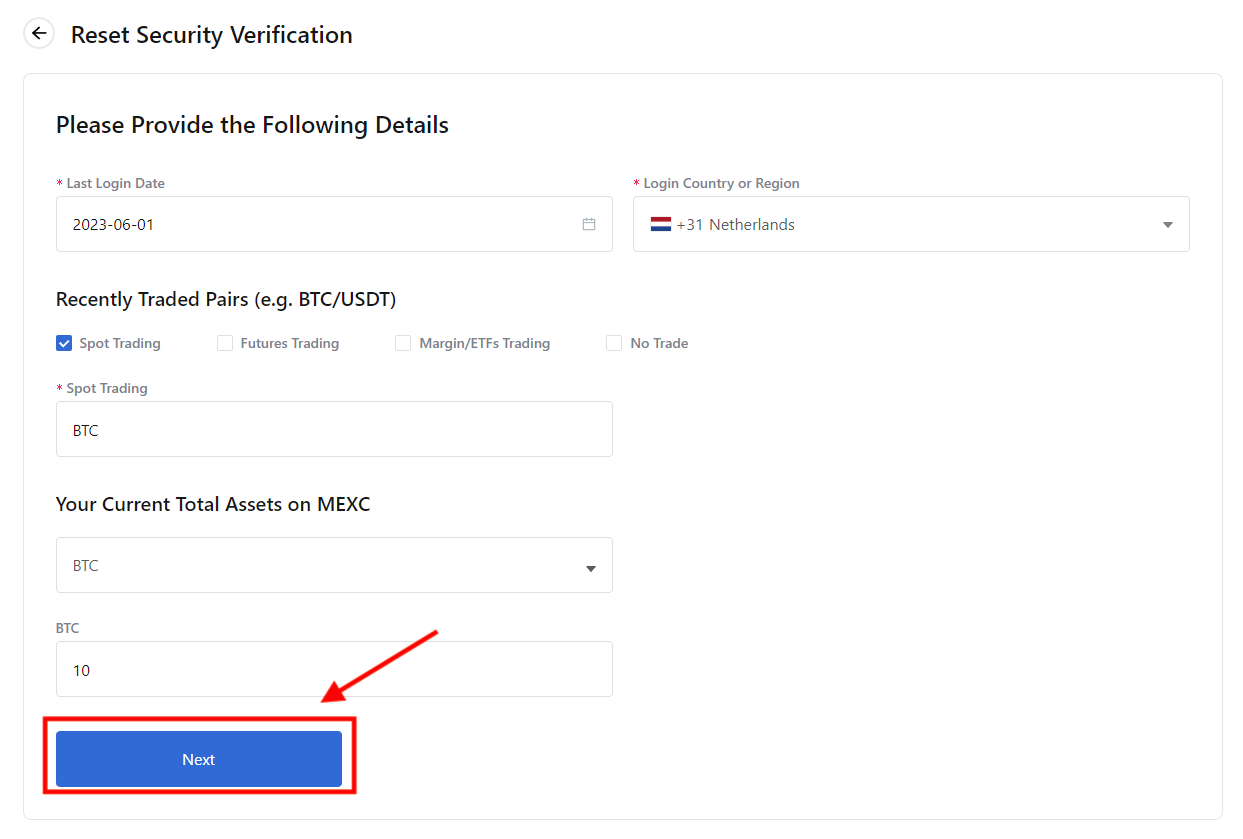
- Follow the steps below to provide personal information, read the terms and conditions, and submit the application:
- Enter an active email address and the email verification code (Please note: You cannot use the email associated with your current account for the reset). Click [Get Now], and the system will send a verification email to the email address you provided. Please enter the 6-digit verification code from the email.
- Upload a photo of yourself holding your ID. Ensure that the information on the document is unmodified and legible, including your name and the document number.
- After completing the above two steps, check the box next to [I have read and understand the terms].
- Click [Submit] to proceed to the next step.
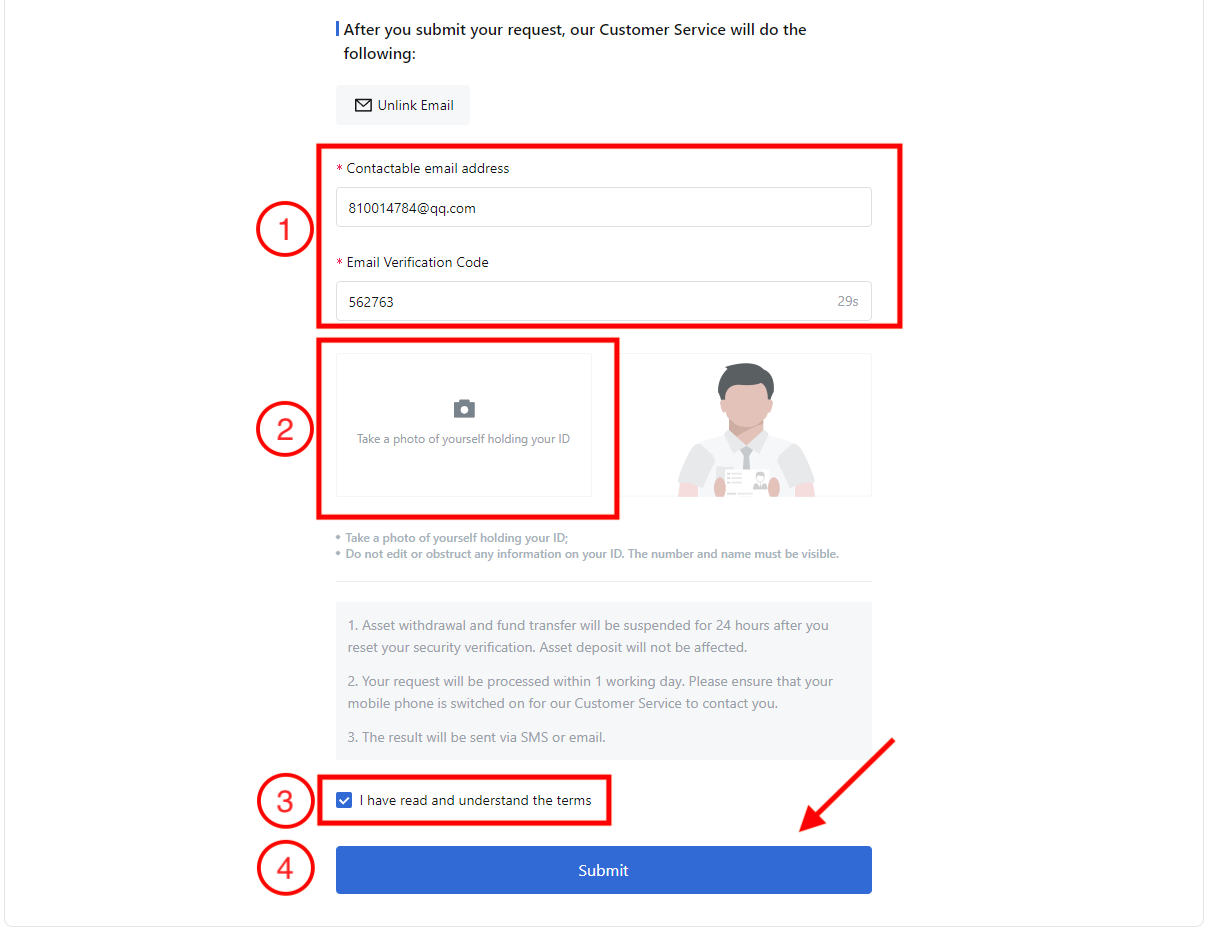
- Once submitted, our customer service will review your application as soon as possible. Please be patient and await their response.
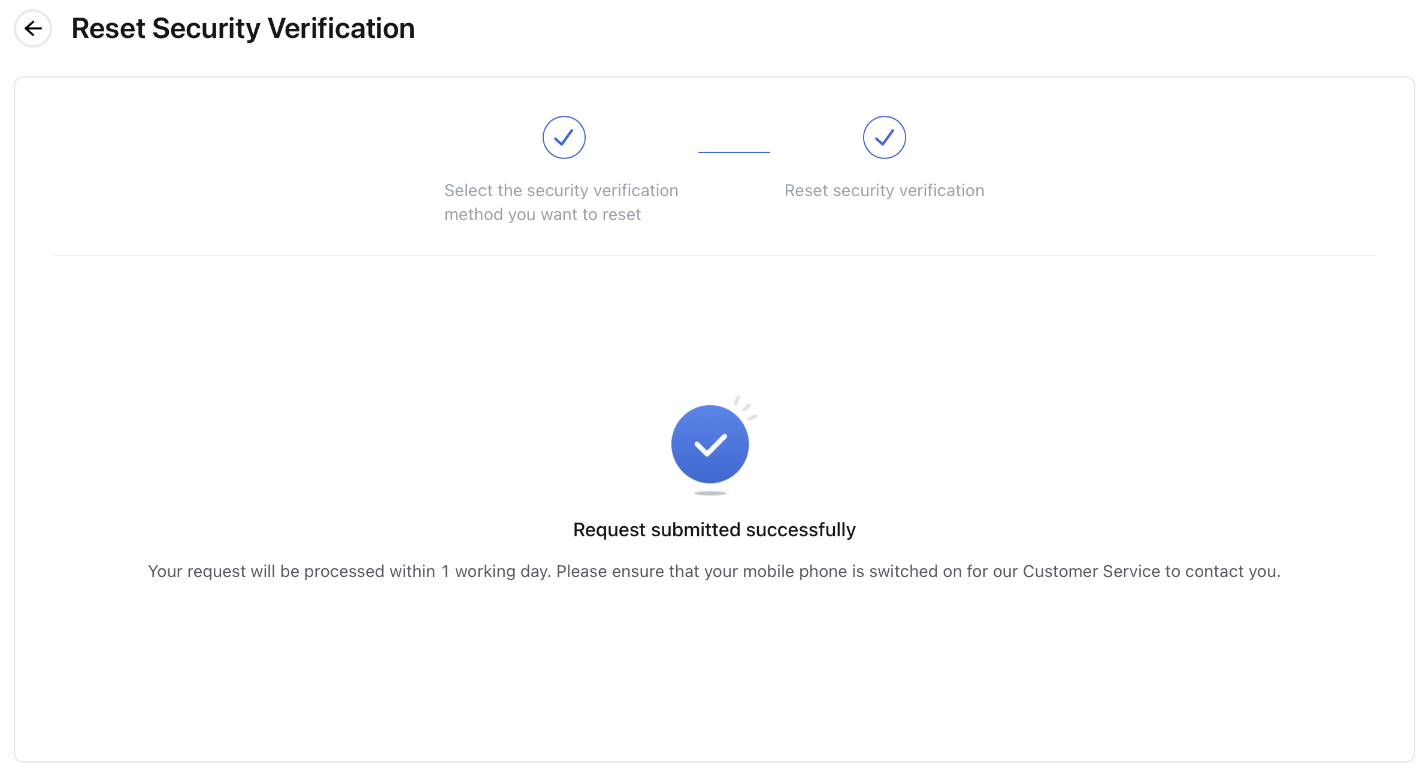
Resetting security verification after logging into your account:
- Click on the profile icon on the top right corner of the homepage and select [Security]. Select the 2FA you want to reset and click the [Change] button next to it.
*Click this link for the Security page: https://www.mexc.com/user/security
*Click this link for the Reset Security Verification page: https://www.mexc.com/user/security/reset
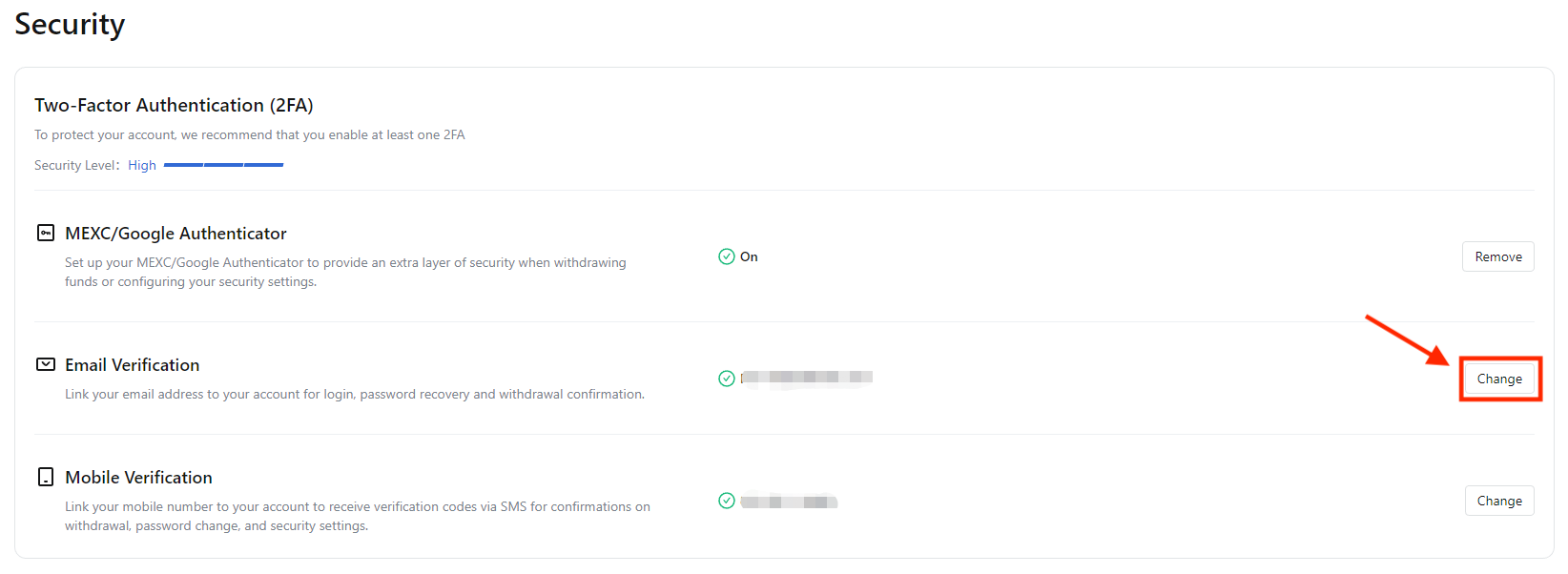
- Click on [Reset Security Verification?] upon entering the page for changing your security verification.
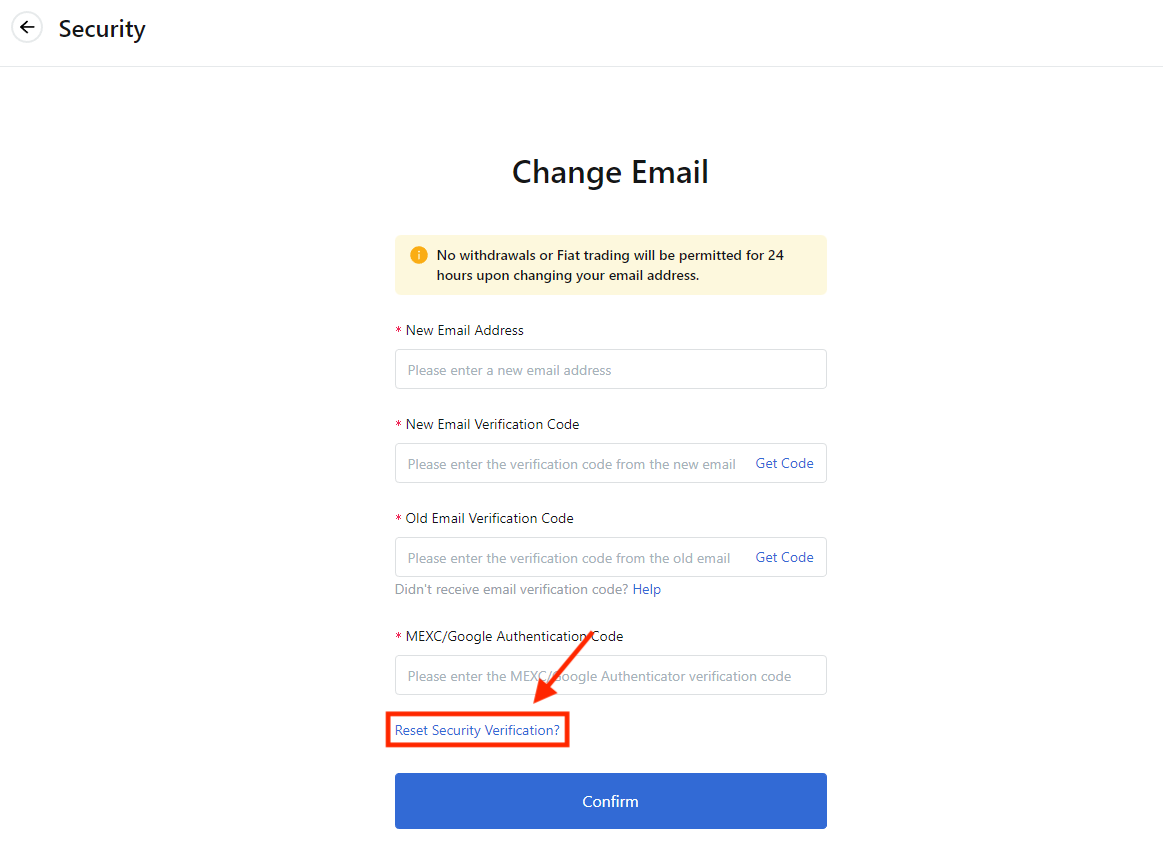
- The reset process upon entering the Reset Security Verification page is the same regardless of your login status. Please refer to the steps above for Resetting security verification without logging into your account to proceed with the reset.
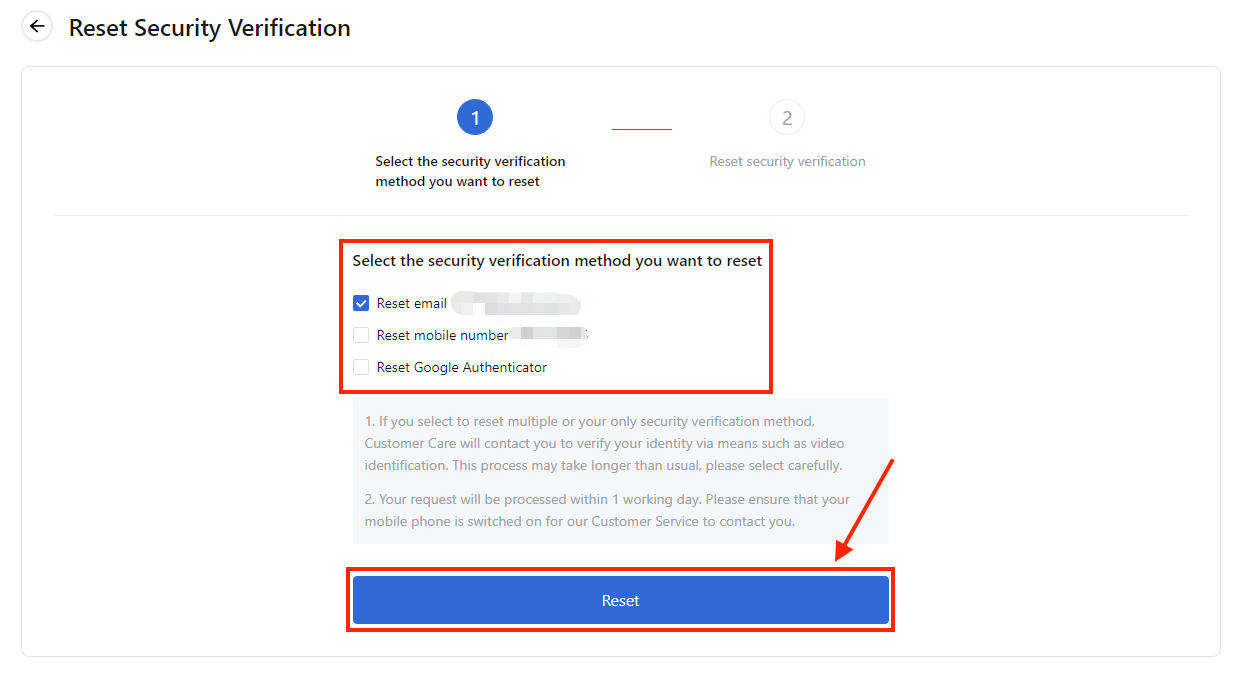
2. Resetting Security Verification: App
Resetting security verification without logging into your account:
- Open the MEXC app and tap on the profile icon on the top left corner. Then, tap [Log In].
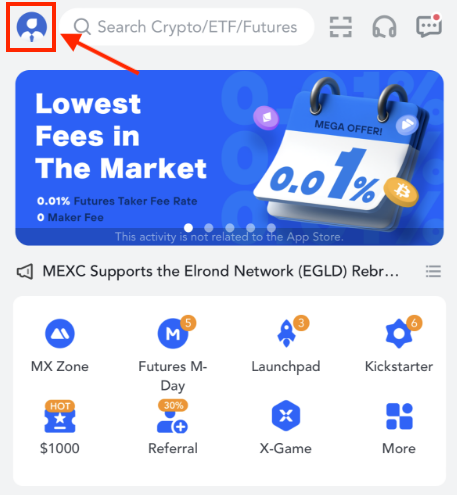
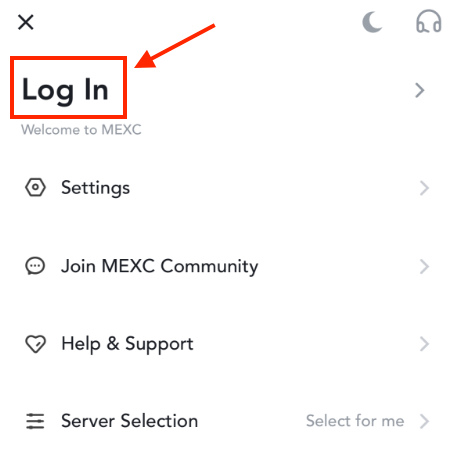
- Enter your login credentials and tap the [Log In] button. On the Security Verification page, tap on [Reset Security Verification?].
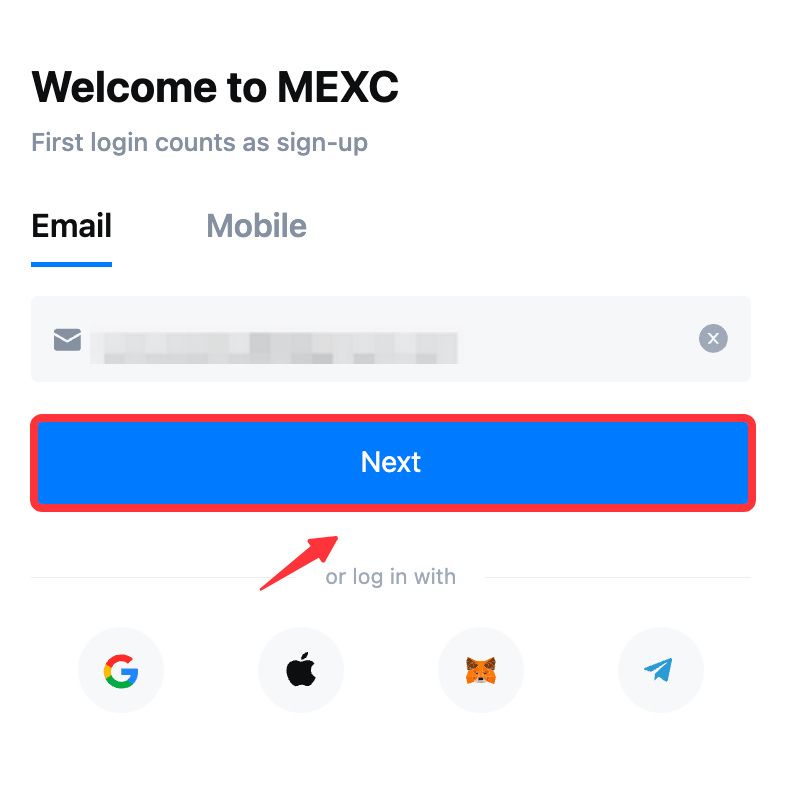
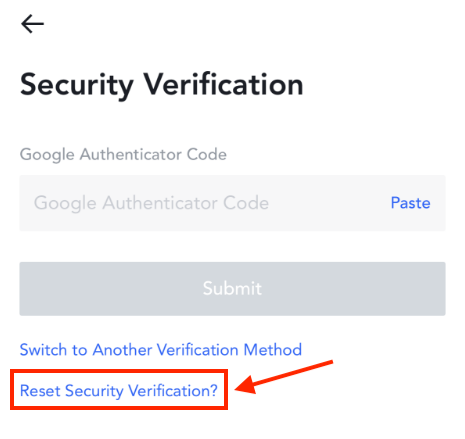
- Select the security verification methods you wish to reset and tap [Reset]. Enter the verification codes for the other security verification methods and tap [Submit].
*If your email verification code/Google Authenticator/mobile verification code are all unavailable, you can select multiple security verification methods on this page to be reset at once.
*If you select to reset multiple or your only security verification method, customer service will contact you to verify your identity via means such as video identification. This process may take a longer time to complete, so please select carefully.
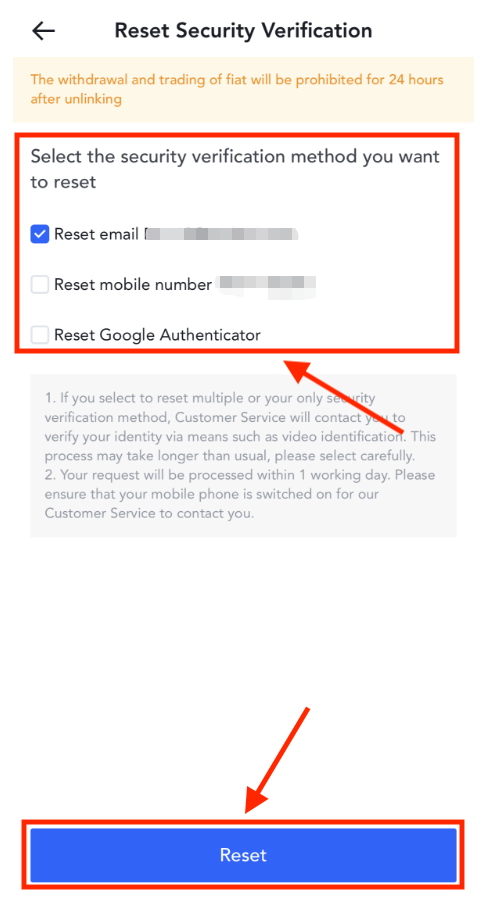

- For the security of your account, resetting security verification requires you to provide details about your account's last login date, login country or region, as well as recently traded pairs and account holdings information. After filling in the information, tap [Next] to proceed.
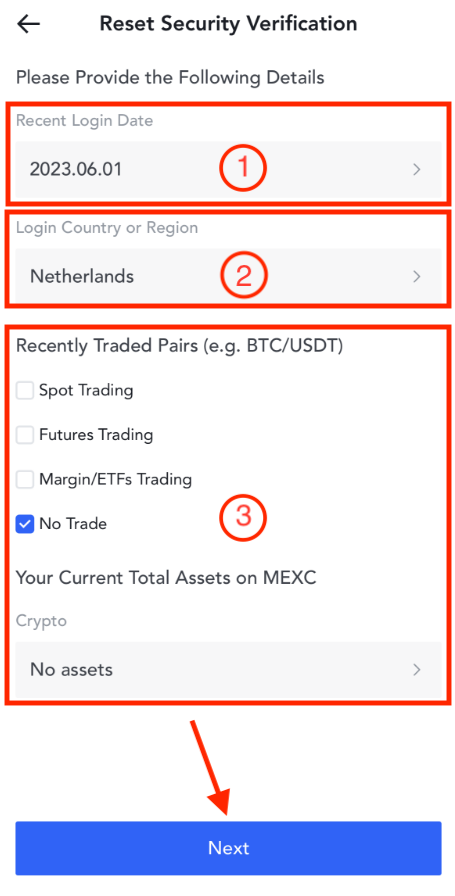
- Follow the steps below to provide personal information, read the terms and conditions, and submit the application:
- Enter an active email address and the email verification code (Please note: You cannot use the email associated with your current account for the reset). Tap [Get Now], and the system will send a verification email to the email address you provided. Please enter the 6-digit verification code from the email.
- Upload a photo of yourself holding your ID. Ensure that the information on the document is unmodified and legible, including your name and the document number.
- After completing the above two steps, check the box next to [I have read and understand the terms].
- Tap on [Submit] to proceed to the next step.
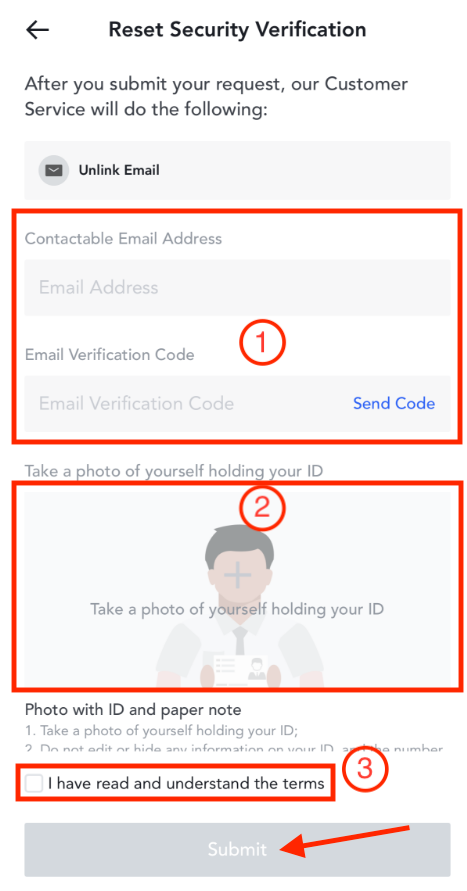
- Once submitted, our customer service will review your application as soon as possible. Please be patient and await their response.
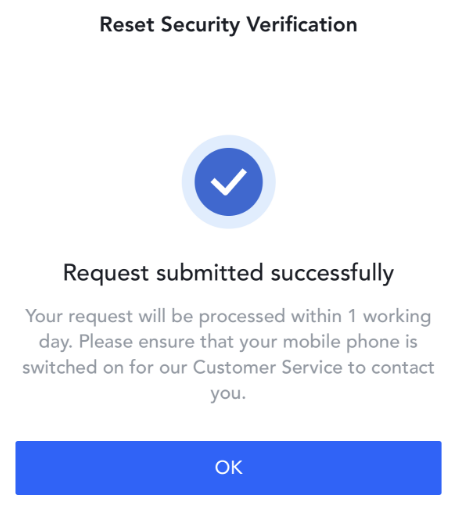
Resetting security verification after logging into your account:
- Click on the profile icon on the top left corner of the app homepage and tap on [Security].

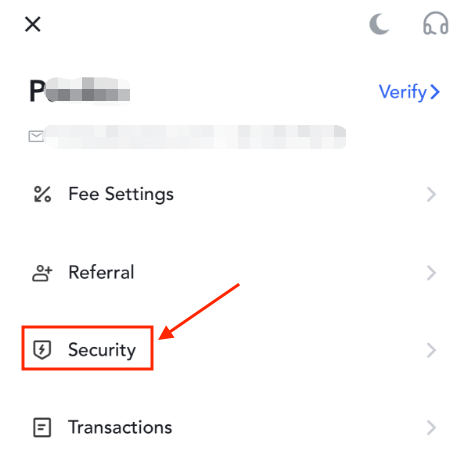
- Tap on the 2FA you want to reset and tap [Reset Security Verification?] on the next page.
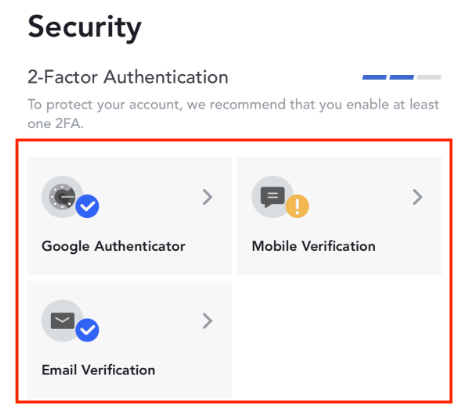
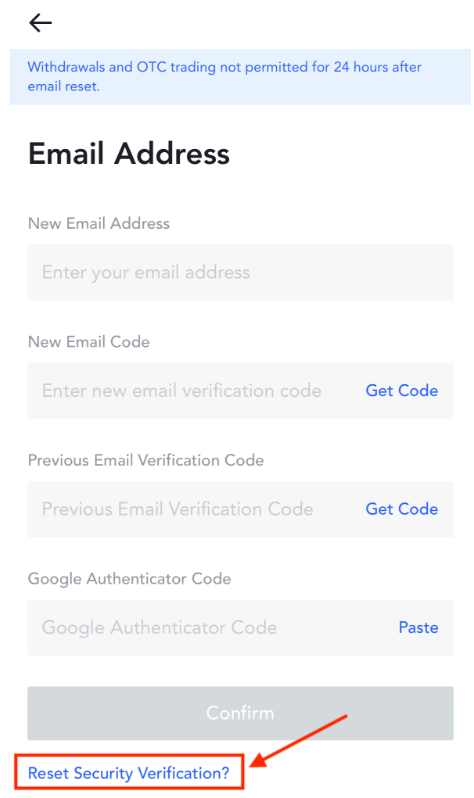
- The reset process upon entering the Reset Security Verification page is the same regardless of your login status. Please refer to the steps above for Resetting security verification without logging into your account to proceed with the reset.
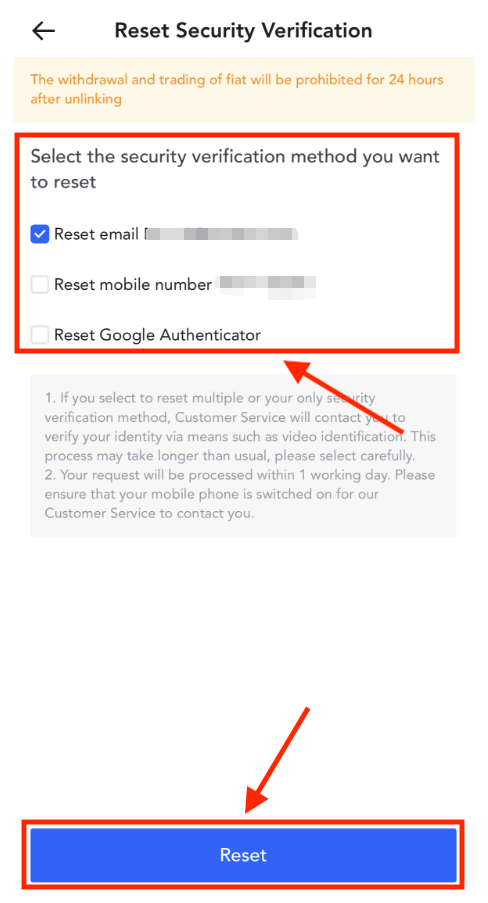
MEXC Team
8 June 2023
