The Beginner's Guide to Copy Trading (Copy Trading User)
What is Futures Copy Trading?
MEXC Copy Trade is a system that provides both professional traders and followers with a series of simple and convenient trading features. Followers can easily follow a professional trader, and when the trader initiates a lead trade, the system will automatically place orders for followers based on the same strategy as the trader. As a result, traders can receive a portion of their followers' profits.
Note: The term "same strategy" refers to conducting futures trades with almost identical entry and closing prices as the trader. Due to factors such as volatile market conditions, the entry and closing prices may not be exactly the same. Please be aware of the risks. Copy trading is a specific form of futures trading and does not guarantee a 100% success rate.
Advantages of Copy Trading
- Traders: Traders can make use of their professional trading experience and earn up to 15% of their followers' profits.
- Followers: Followers can copy trades with just a few simple steps, as the system will automatically replicate the trader's trading strategy for followers. This way, followers will never miss out on trading opportunities even when they are busy.
How to Start Copy Trading
- Ensure sufficient funds in your spot account
Go to yourSpot Assets page to view your USDT balance. The current minimum copy trade amount is 5 USDT, but it is recommended to ensure at least 50 USDT in your asset balance for a better copy trading experience.
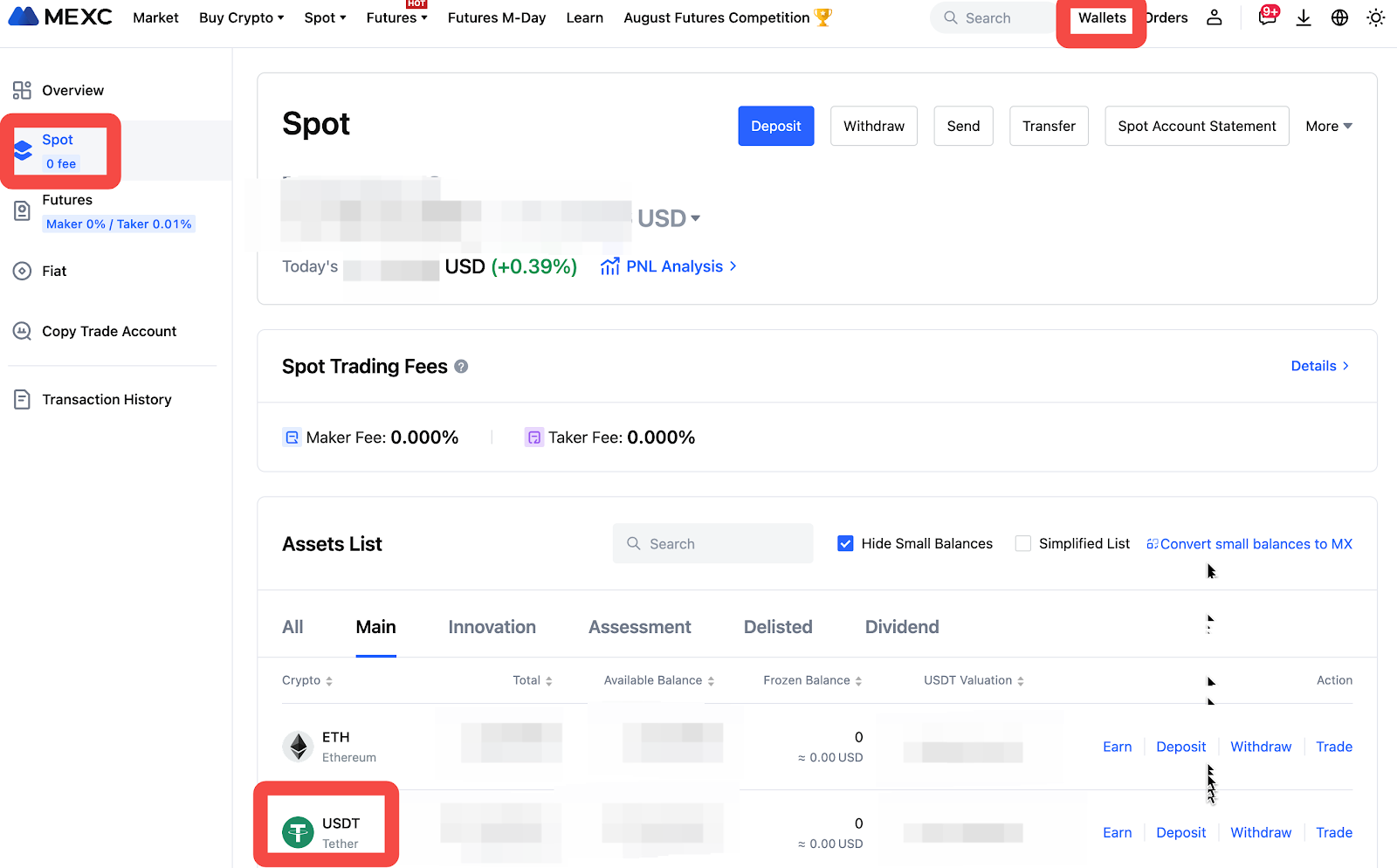
- Enter the Copy Trade page and select your preferred trader.
- Click on [Follow] (Copy trade parameter settings)
3-1. General Settings
Under normal circumstances, the general settings are sufficient.
- Enter the amount of funds you wish to invest in copy trading.
- In "Trader Liquidation Settings," select either: a. Follow to Close b. Do not Follow.
- By default, all tradable pairs are selected in the general mode.
- At least one trading pair must be selected.
- Users can make further adjustments under "More Settings" (optional).
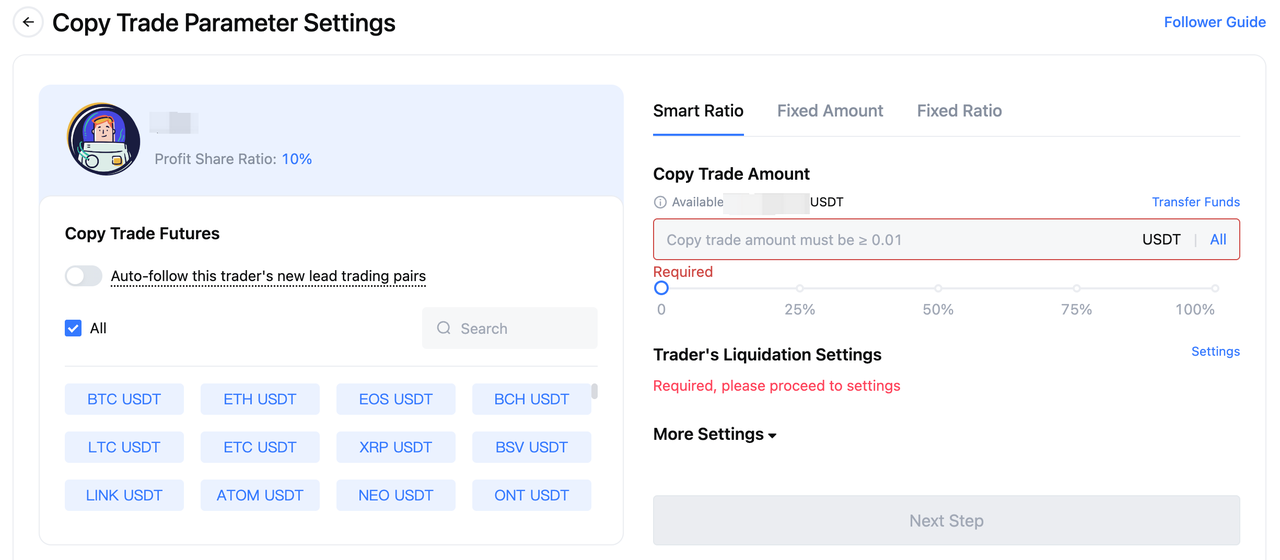
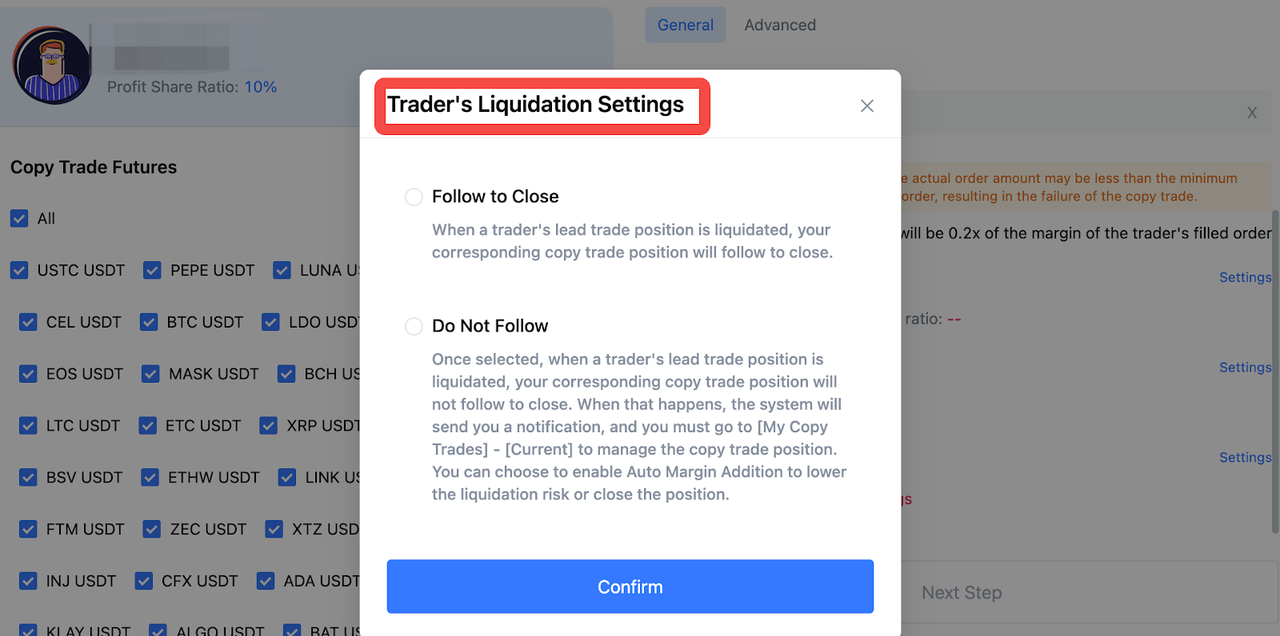
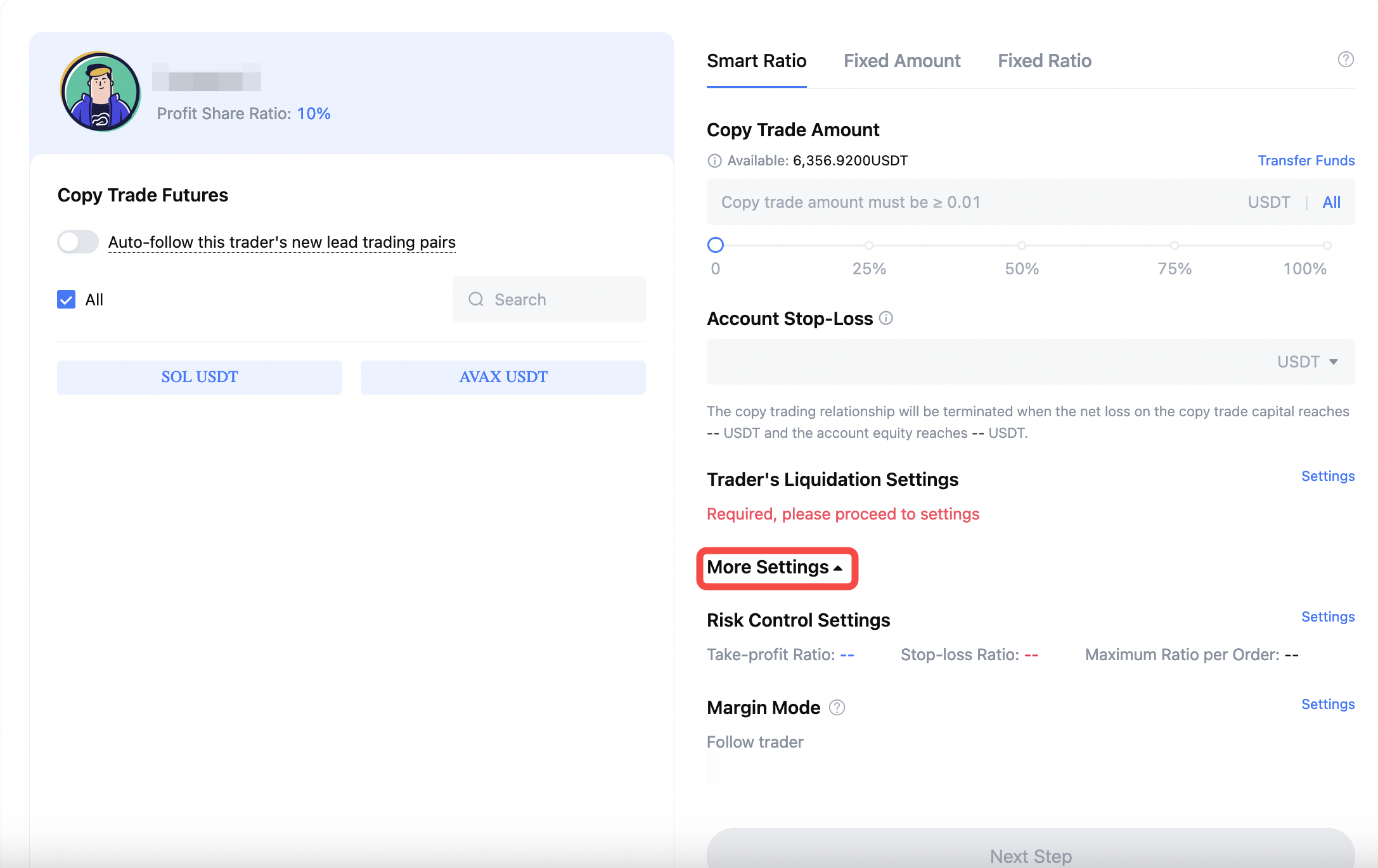
Required Fields Explained
1. Copy Trade Amount: Required
- The Copy Trade Amount is the funds invested into the current copy trade account, and these funds are directly used as margin for following the trader's positions.
- The minimum investment is 0.01 USDT, and the maximum investment amount depends on the available USDT balance in the master account's Spot wallet.
- Transfer funds: If the available balance in the Spot account is insufficient, the fund transfer function can be used.
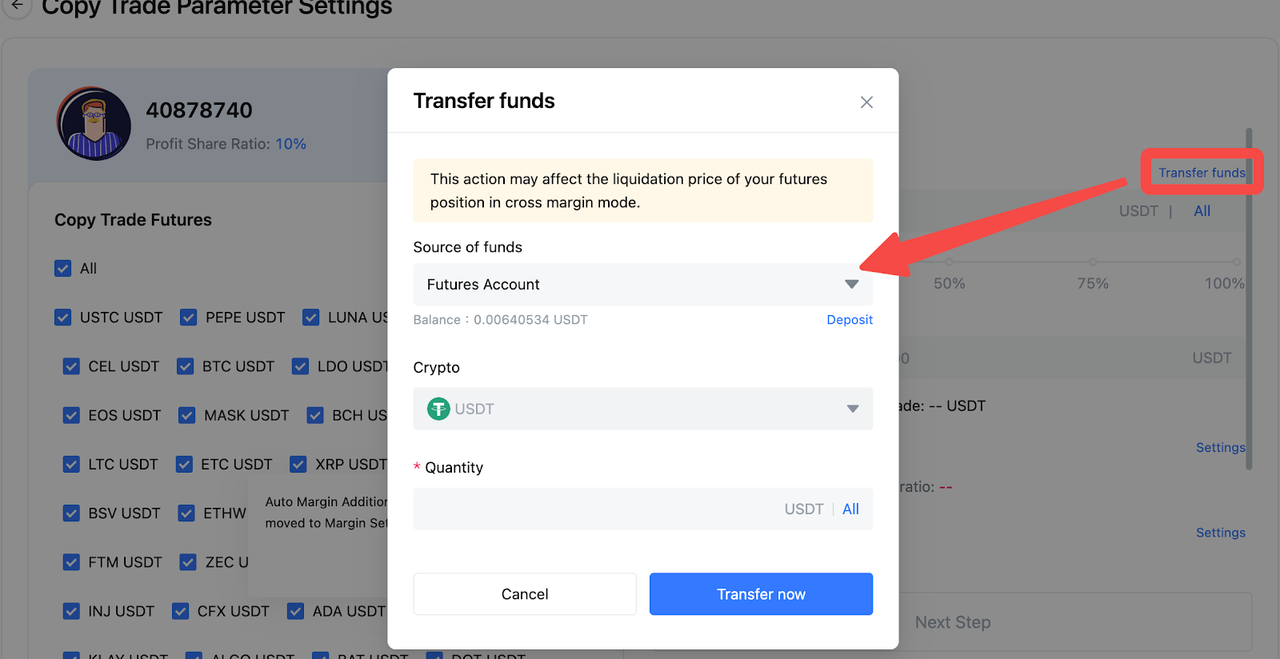
2. Copy Trade Mode: Required
Smart Ratio Mode is the default setting. Click to switch the copy trade mode and choose other modes.
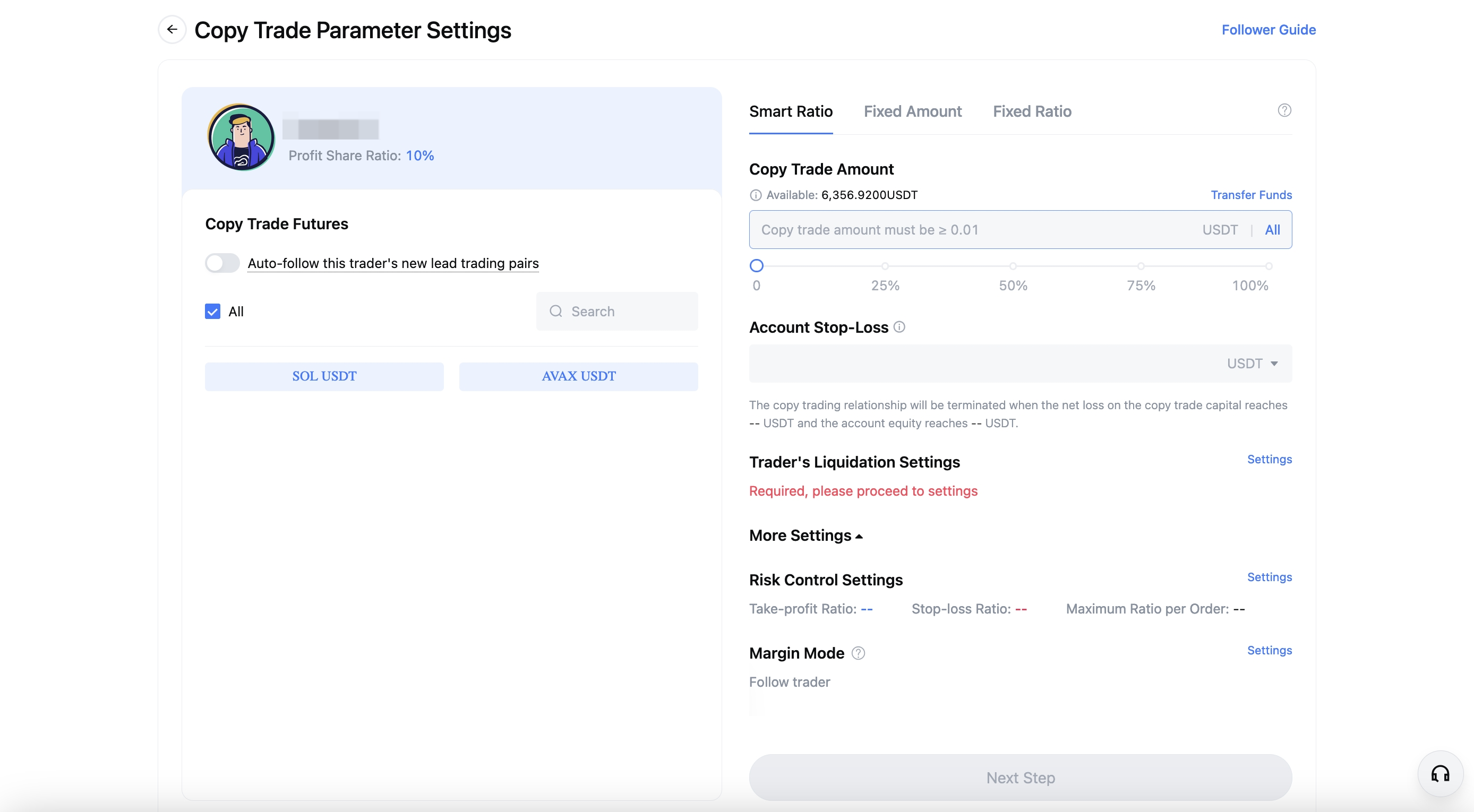
It can also be switched to Fixed Amount or Fixed Ratio mode.
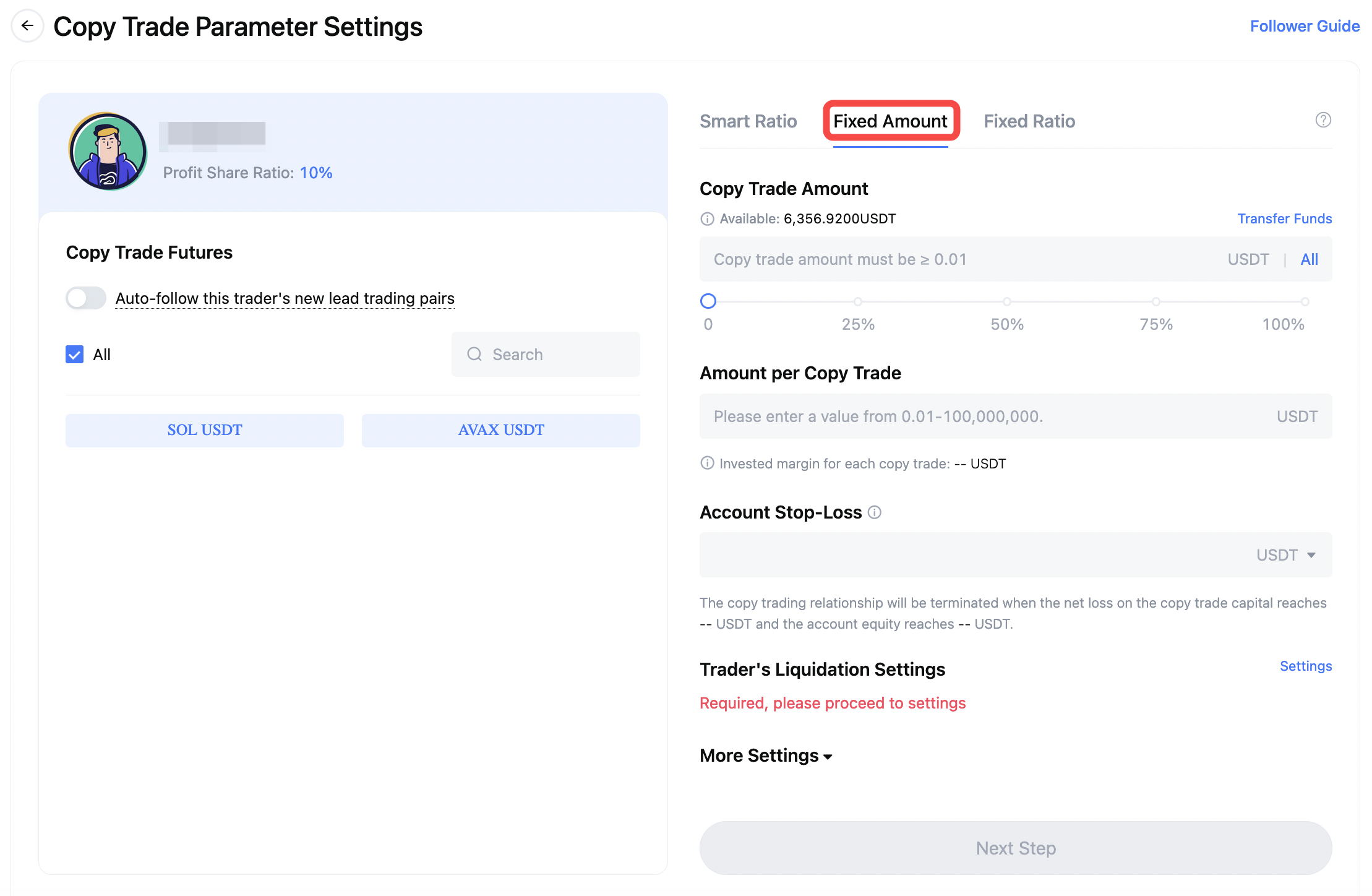
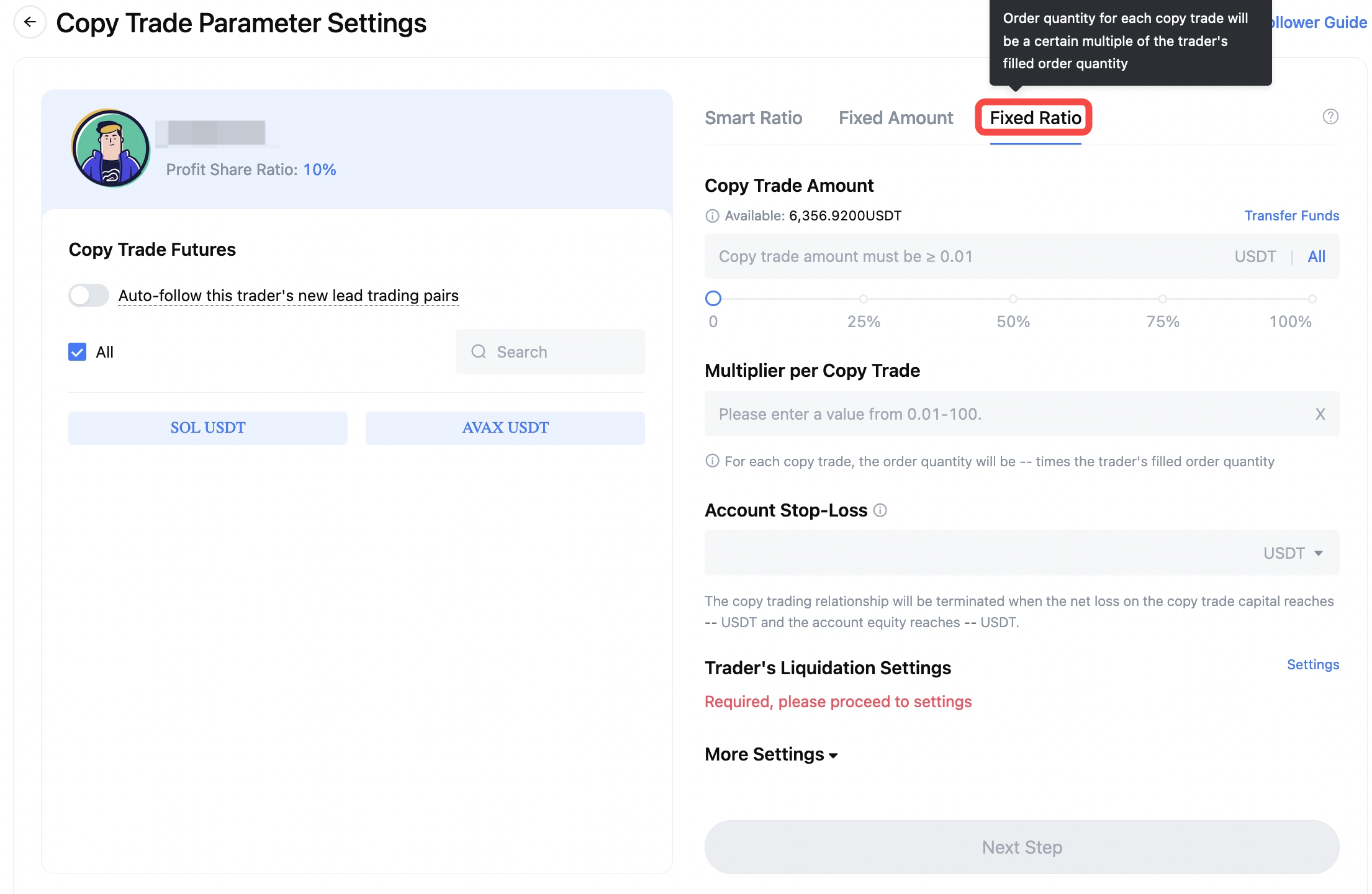
3. Trader's Liquidation Settings
- There is no default settings option. Followers are required to select an option manually.
1. Follow to Close
When a trader's lead trade position undergoes liquidation, the corresponding copy trade position will be closed, regardless of whether the follower's copy trade position triggers liquidation.
2. Do Not Follow
If this option is selected, when the trader experiences liquidation, the follower can continue to hold the copy trade position if it has not triggered liquidation.
*Please note that at this point, followers will receive a notification message informing them to take over their copy trade position.
Submit Information Settings
Click [Next], submit the setting information, and wait for the trader to initiate a trade.
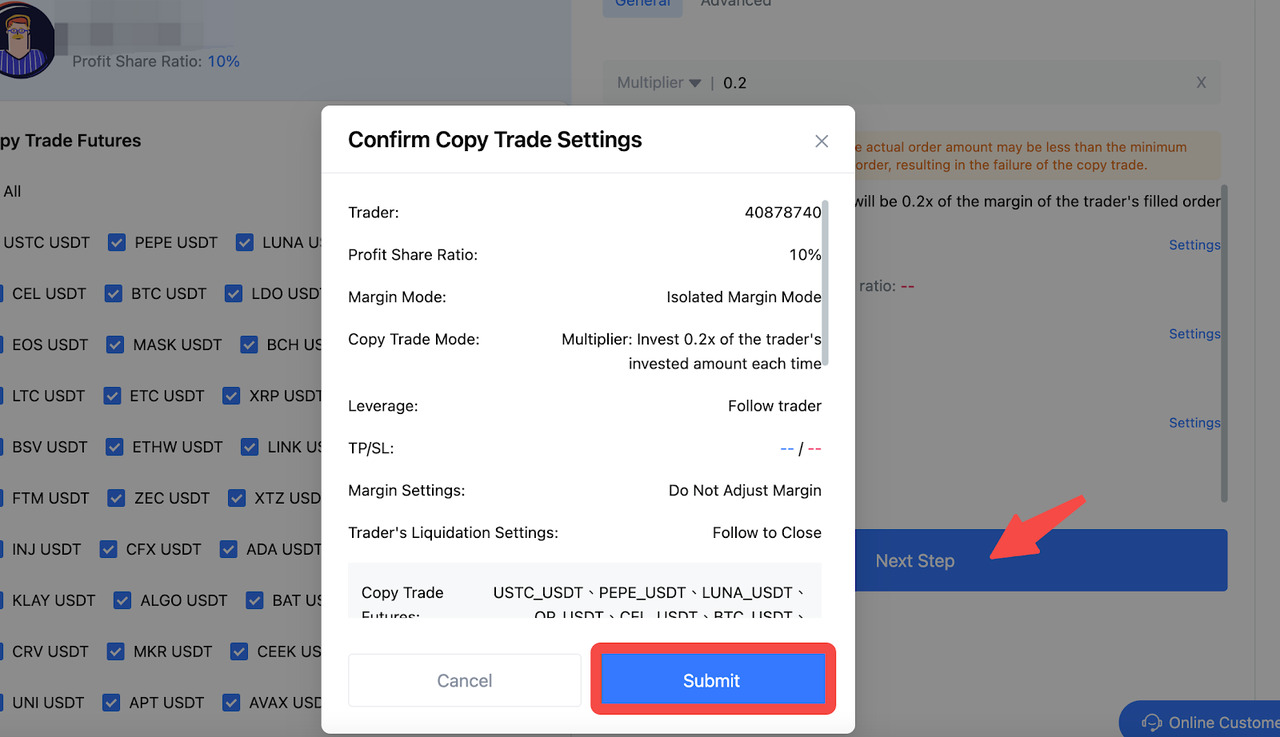
Other Explanations
- Smart Ratio Copy Trade: A new mode where copy trades are based on the proportional amount of funds used by the trader in each order.
- Example: If the trader's account has 2,000 USDT and they use 200 USDT as margin for an order, the capital ratio is 10%.
- If the follower's account has 100 USDT, the system will place a copy trade using 10 USDT as margin.
- Fixed Amount Mode: Requires inputting a specific amount for each copy trade.
Example: If you choose Fixed Amount Mode and enter 100 USDT, this means the system will place a 100 USDT margin order for you every time the trader opens a position.
- Example: You follow Trader A and set a 10x ratio. If Trader A places an order with 10 USDT as margin (whether fully or partially executed), your copy trade will use 10 * 10 = 100 USDT as margin.
- When selecting Fixed Ratio Mode, if the entered value is less than or equal to 0.3, a message will be displayed: "The current multiplier is small. Thus, the actual order amount may be less than the minimum copy trade amount of 5 USDT for each order, resulting in the failure of the copy trade." However, this will not affect your ability to continue copy trading.
*Notes
- Regardless of the copy trade mode, after following a trader successfully, followers must wait for the trader to initiate a lead trade before they can copy trade.
- To ensure the timeliness of copy trades, the system will attempt to place orders for followers as soon as the trader executes a trade. In Fixed Ratio mode, the system will calculate the follower's margin based on the trader's order margin.
- In rare cases, if the trader cancels the remaining order after a partial execution, there might be instances where the trader's order margin does not meet the minimum opening amount, usually 5 USDT, for a single lead trade.
*Advanced Settings
Select Advanced Settings to set up customized leverage multipliers and slippage for specific trading pairs.
TP/SL: Optional
- Due to factors such as market fluctuations, there is a certain probability of failure when triggering TP/SL orders.
- To manage risk and increase the probability of successful triggering of TP/SL orders, the minimum value for take-profit and stop-loss is 3%, while the stop-loss ratio must not exceed 75%.
- Once the take-profit and stop-loss ratios are set, they will be automatically applied to every subsequent copy trade.
- After copying trades successfully, followers can also set TP/SL individually on their current copy trades.
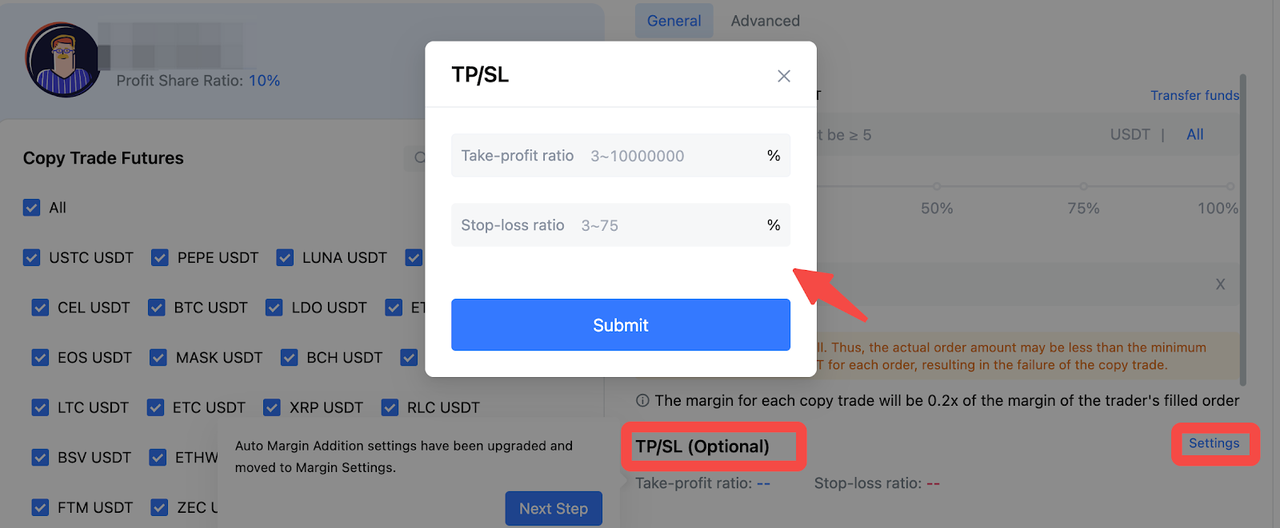
Margin Mode: Optional
Choose "Isolated" Margin, "Cross" Margin, or "Follow Trader" in margin mode settings, and click Confirm, and complete the setup.
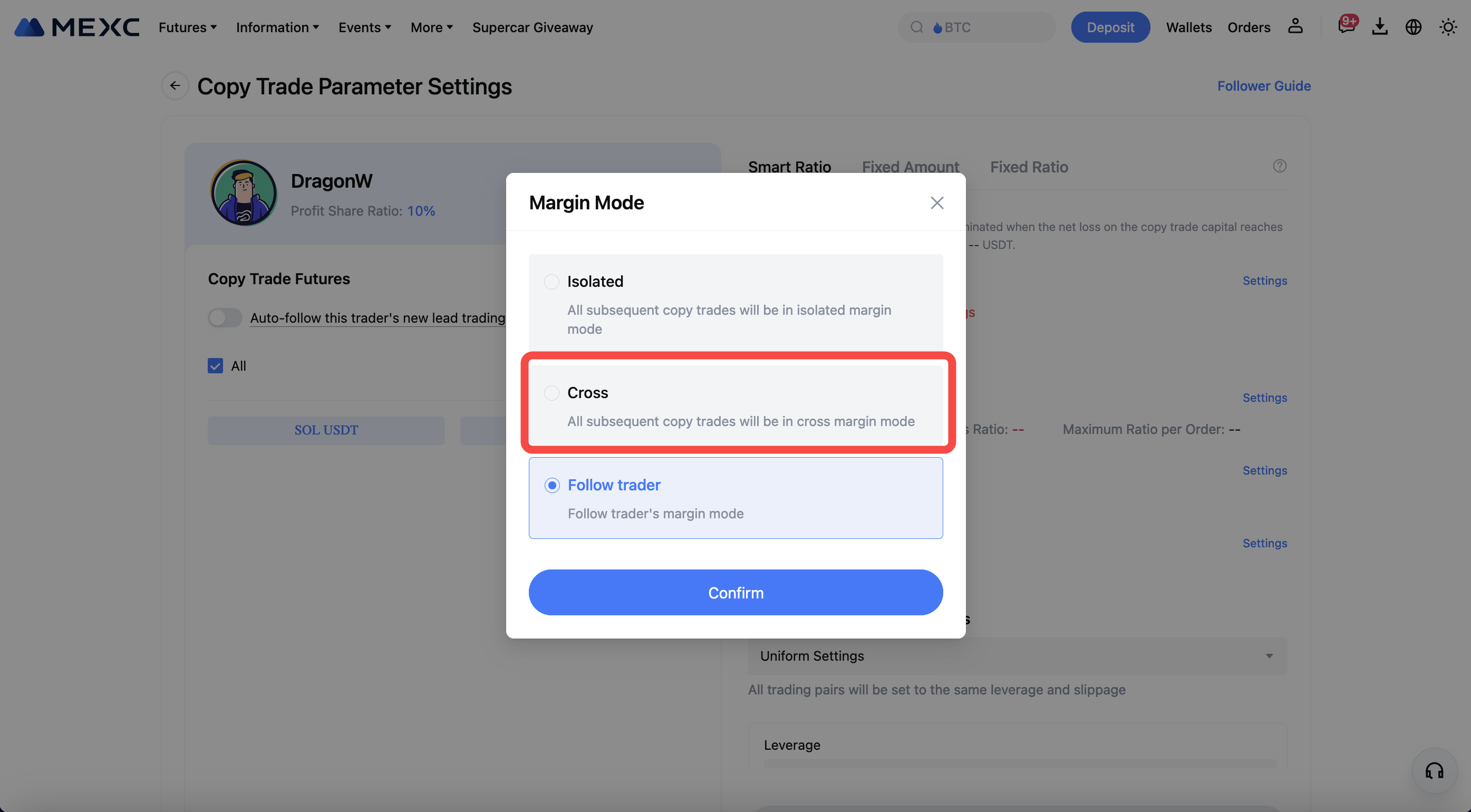
In the Copy Trade Parameter Settings, three margin modes are available to choose from, as detailed below:
- Isolated Margin Mode: Regardless of whether the trader uses isolated margin or cross margin, the follower will use isolated margin mode for orders.
- Cross Margin Mode: Regardless of whether the trader uses isolated margin or cross margin, the follower will use cross margin mode for orders.
- Follow Trader: If the trader uses isolated margin mode for orders, the follower will also use isolated margin mode; if the trader uses cross margin mode for orders, the follower will also use cross margin mode. If the trader changes the margin mode, the follower will also switch accordingly.
Related Article: MEXC Copy Trade Features Update: Cross Margin Mode Now Available
Margin Settings: (This setting is only applicable to isolated margin positions)
- There are three settings to choose from, with the default being "Do Not Adjust Margin"
- Auto Margin Addition: When your isolated margin position is about to be forcibly reduced or liquidated, the available balance of your copy trade assets under this trader will automatically be transferred into the position margin.
- Base on Trader's Settings: Your isolated margin for copy trading will follow the trader's margin settings, including automatic margin addition and manual margin adjustments.
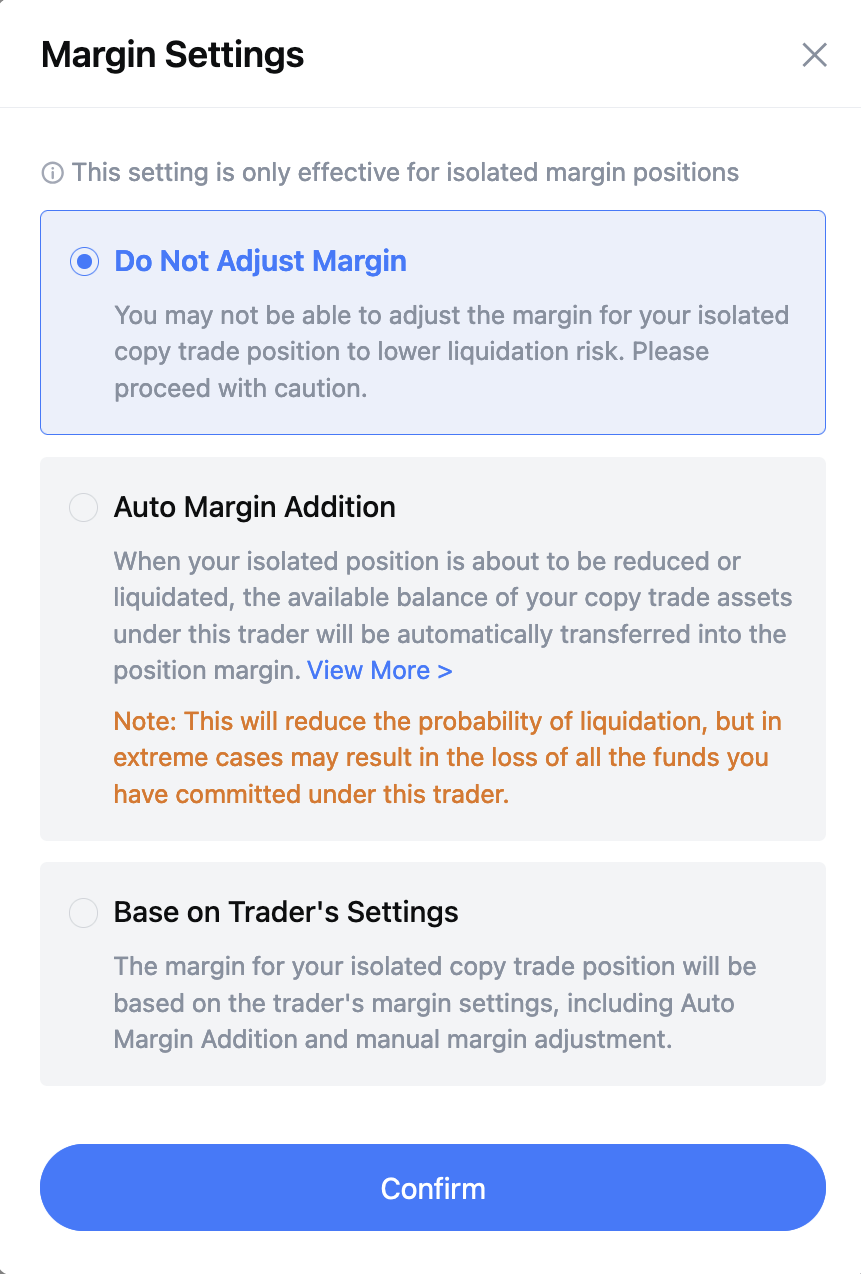
Note: Following the trader's actions, especially when the trader manually increases or decreases margin, may result in the failure of the follower's margin adjustment due to factors such as high concurrency, insufficient performance, or network abnormalities.
Leverage: Optional
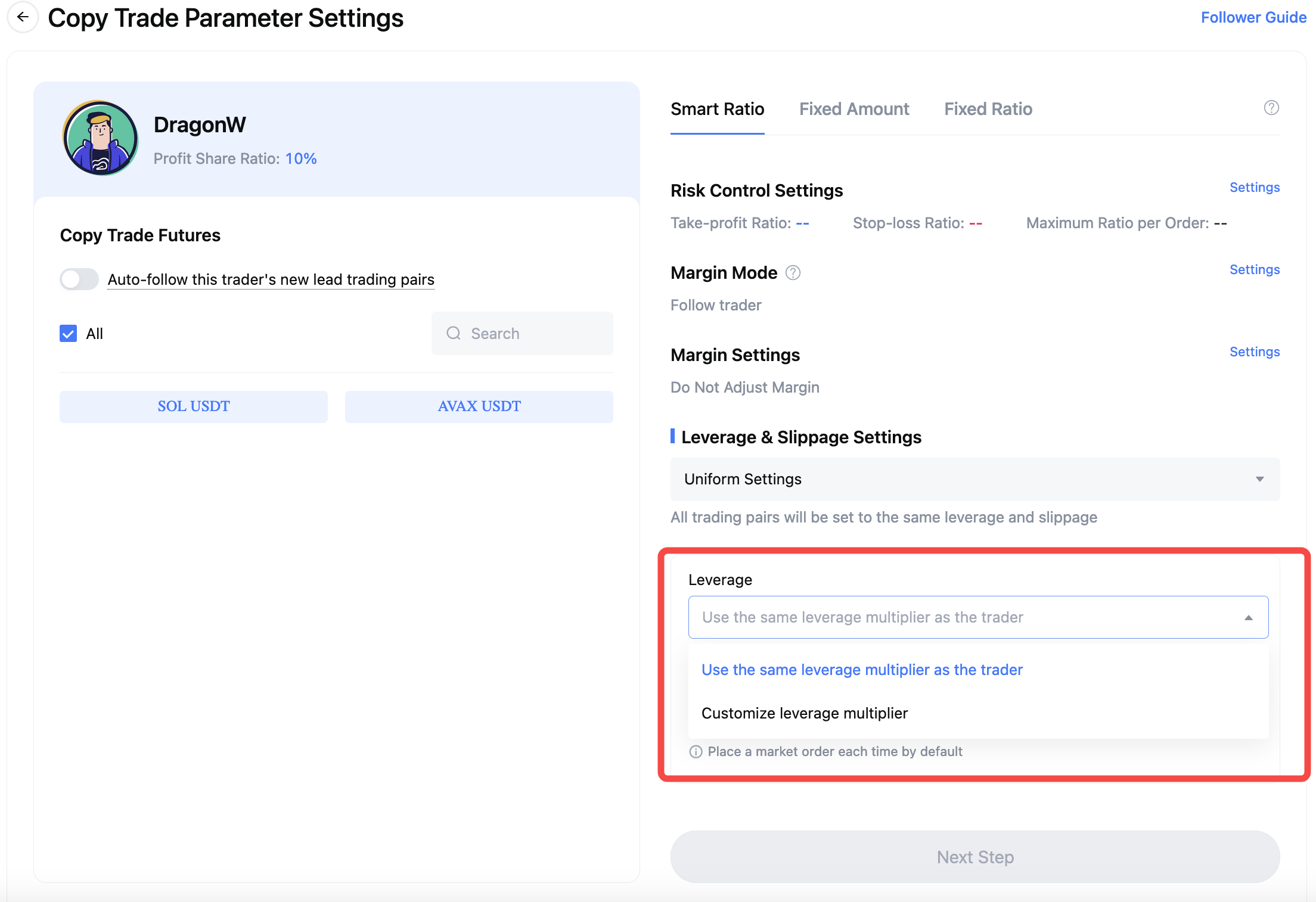
a. Use the same leverage multiplier as the trader: For each copy trade, the leverage will match the trader's leverage.
b. Custom leverage multiplier: For each copy trade, the leverage will follow the custom multiplier, with separate settings for long and short positions.
1. Since leverage is an optional field, it can be left unset. In this case, copy trade leverage will follow the trader's leverage.
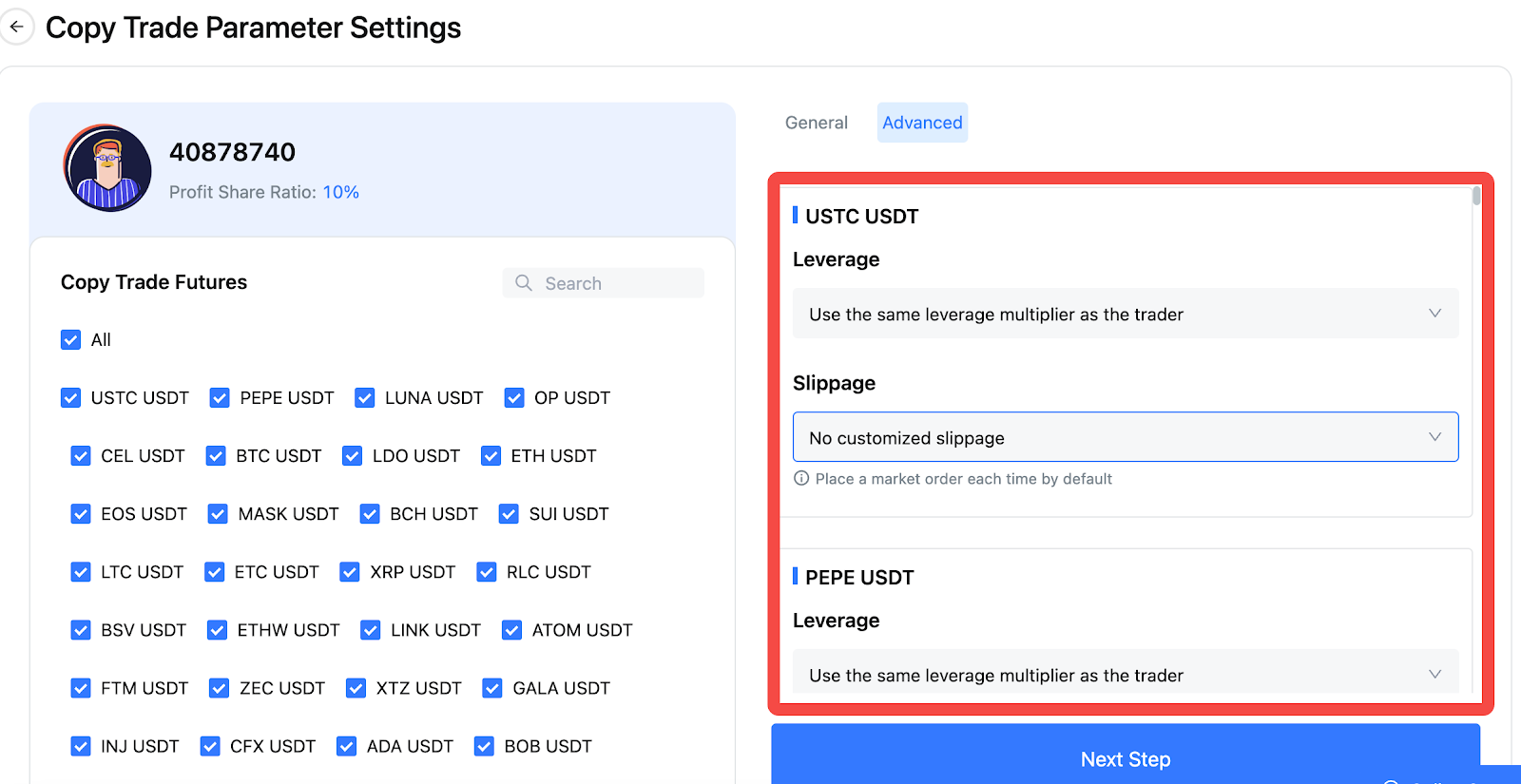
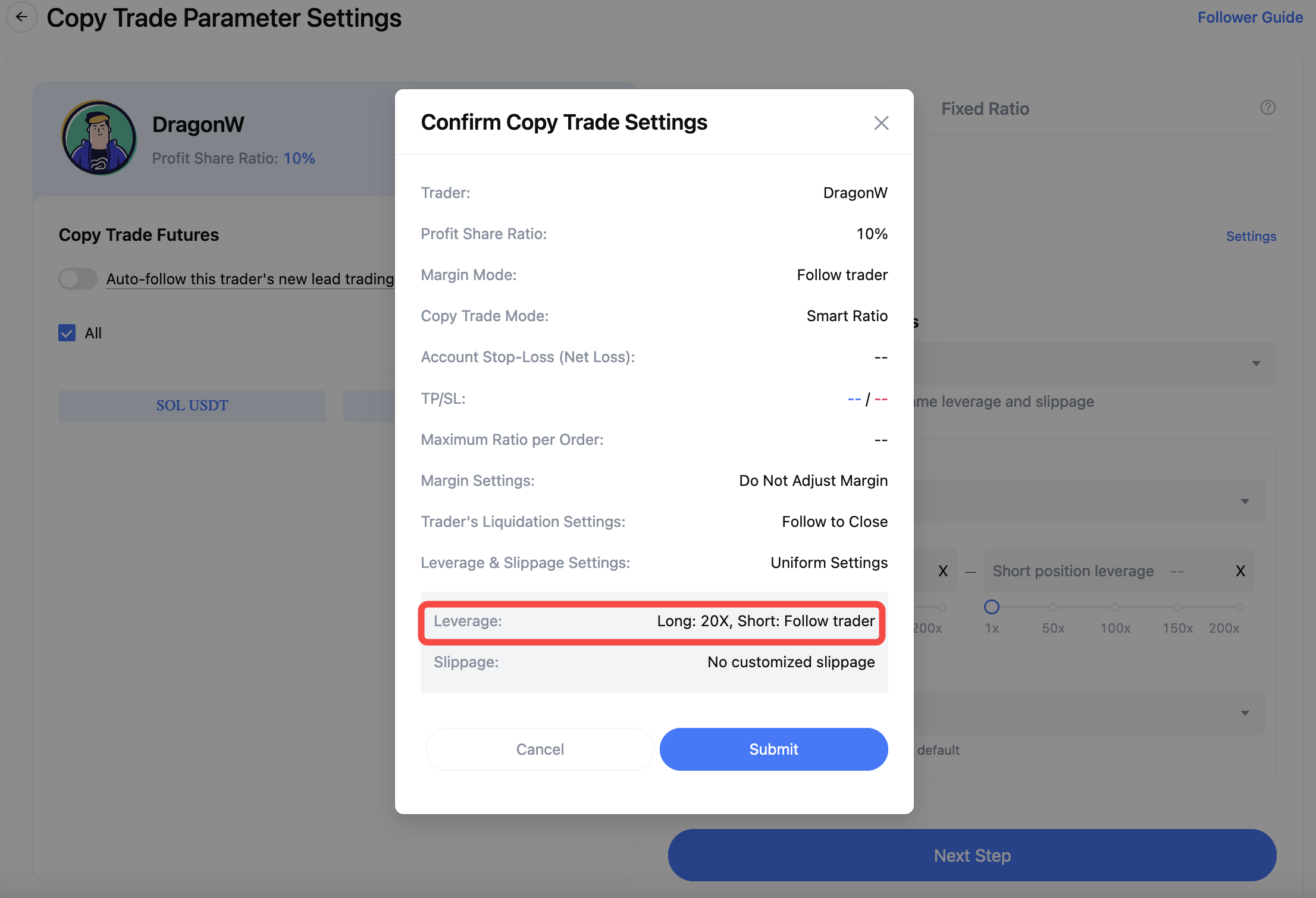
As shown in the picture: Long position leverage is 20x, and short position leverage is not set (which means it follows the trader's leverage).
Slippage: Optional
Slippage Setting Explanation (hover over the slippage setting module, the icon below, to display the pop-up):
To avoid a significant deviation between your entry price and the trader's entry price, you can choose to set slippage. The system will place your order as long as the difference between your entry price and the trader's entry price does not exceed the slippage. However, your order may not be fully filled, so please set it carefully. If you do not set slippage, the system will place your order at the market price. However, in cases of high market volatility, this could lead to a significant deviation between your entry price and the trader's entry price. Please be aware of the risks.
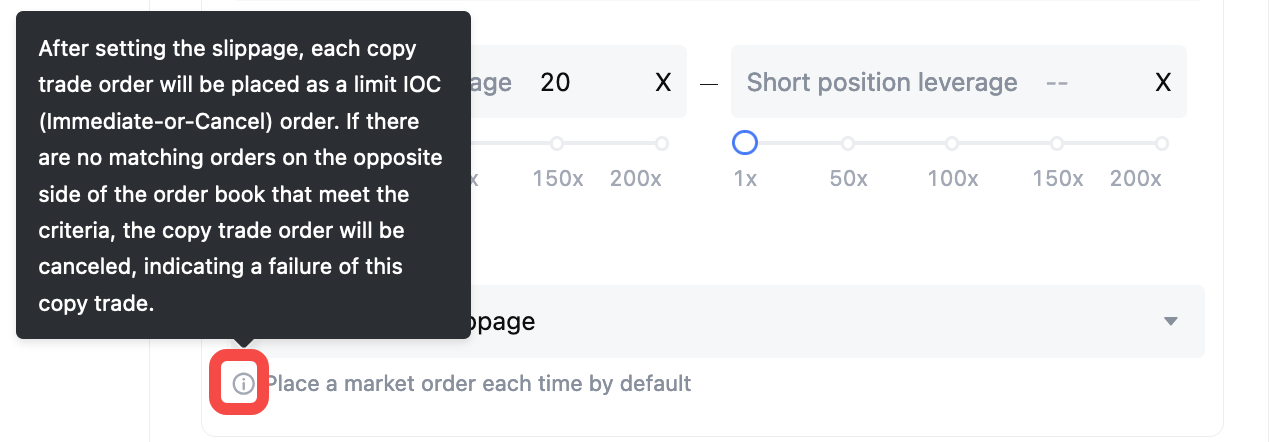
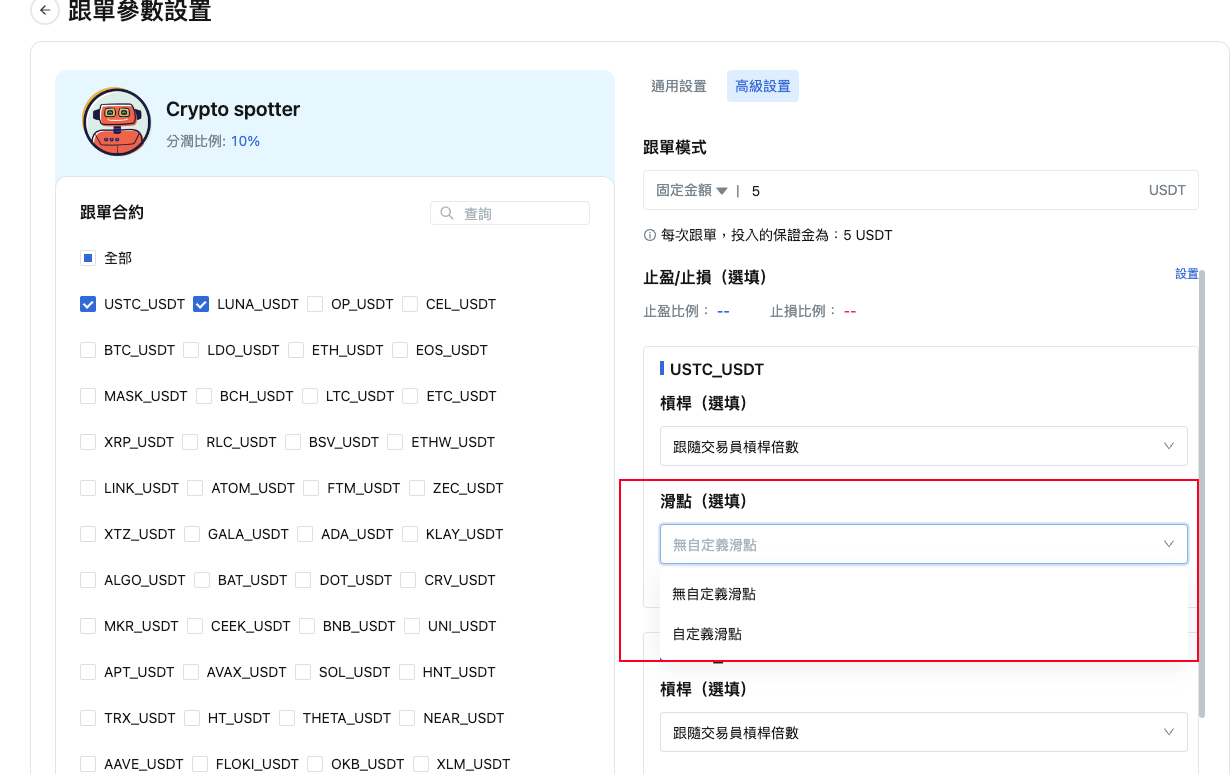
a. No customized slippage:
If no custom slippage is selected, the system will place a market order for the follower each time they copy a trade, following the same logic as the general settings.
B. Customized slippage
If customized slippage is selected, the system will combine the slippage settings and the trader's entry price to place an order for the follower each time they copy a trade. The order price calculation rules for long and short positions are as follows:
For example: If the follower sets the slippage for the BTC/USDT trading pair to 1%:
- If the trader goes long on BTC/USDT with an entry price of 20,000 USDT, the follower's order will be a limit order, with the order price calculated as: 20,000 * (1 + 1%) = 20,200 USDT. The order will be filled at a price less than or equal to 20,200 USDT.
- If the trader goes short on BTC/USDT with an entry price of 20,000 USDT, the follower's order will be a limit order, with the order price calculated as: 20,000 * (1 - 1%) = 19,800 USDT. The order will be filled at a price greater than or equal to 19,800 USDT.
- 5. Viewing and managing copy trades
5.1 On the Copy Trade page, click on [My Copy Trades]
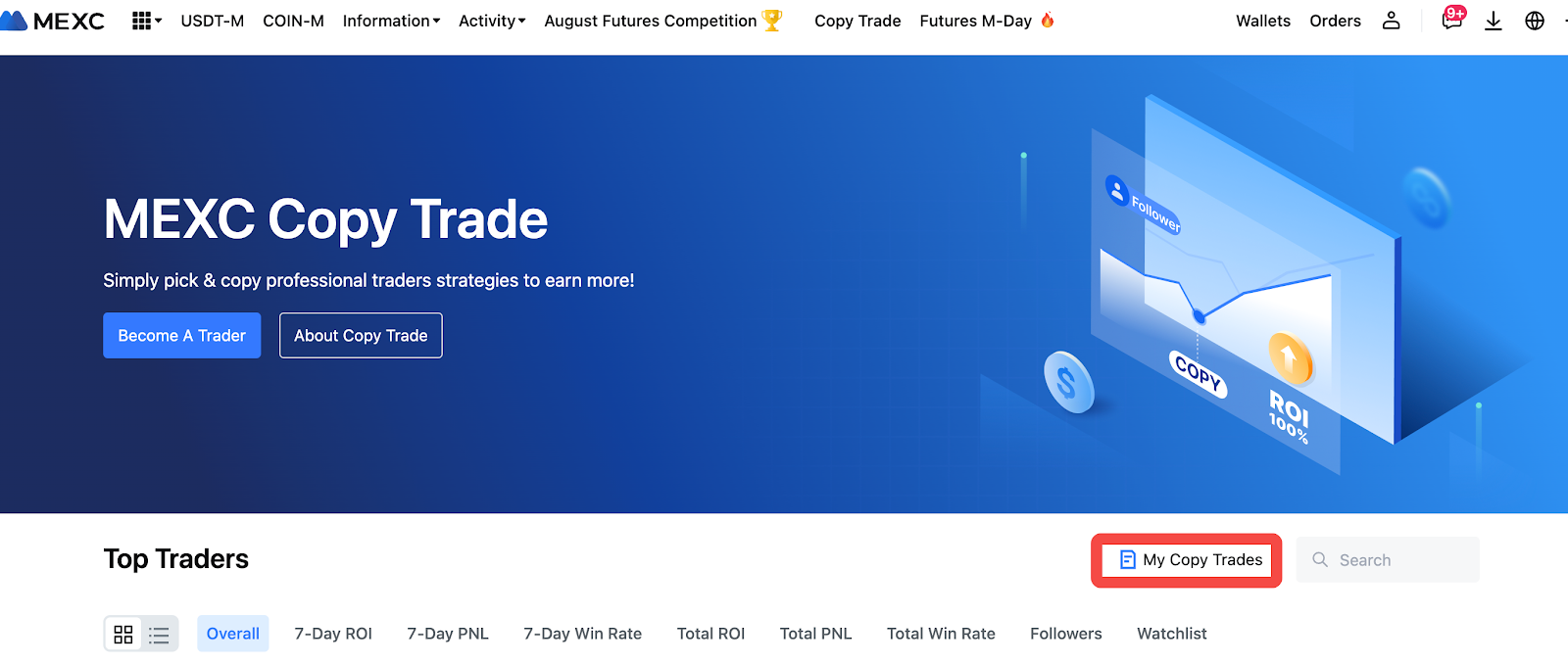

Term Definitions
- Total Equity: The total equity of the copy trade account, including floating PNL.
- Copy Trade Cost: The total initial cost allocated for following all current traders (you can check the copy trade amounts on My Traders page and add the multiple amounts to obtain the total copy trade cost).
- Total PNL: The sum of total PNL of the copy trade account, which includes closing PNL, trading fees, and funding fees.
5.2 How to Close Positions Manually
In the Action column, click on [Close] and the system will immediately close all copy trade positions at market price.
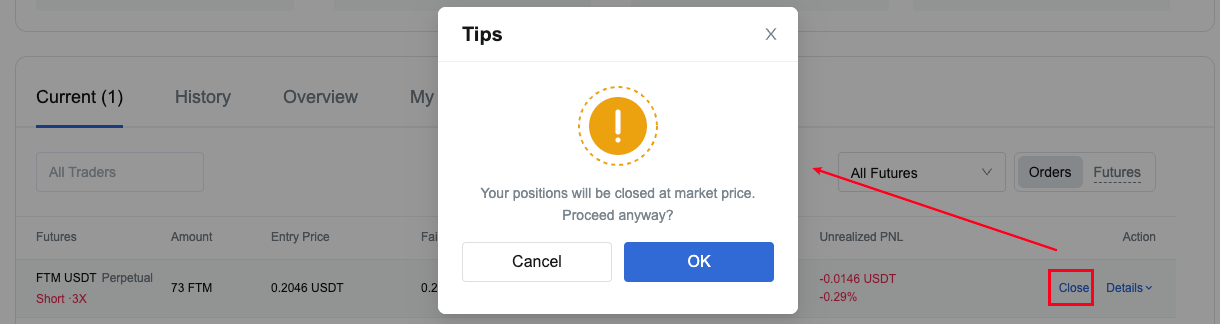
5.3 How to Set TP/SL for Positions
In the TP/SL Ratio column, click on the edit icon to reveal the TP/SL ratios settings window.
Reasonable TP/SL ratios allow for worry-free copy trades, helping you reduce losses and preserve profits. However, unreasonable TP/SL ratios may be rejected by the system.
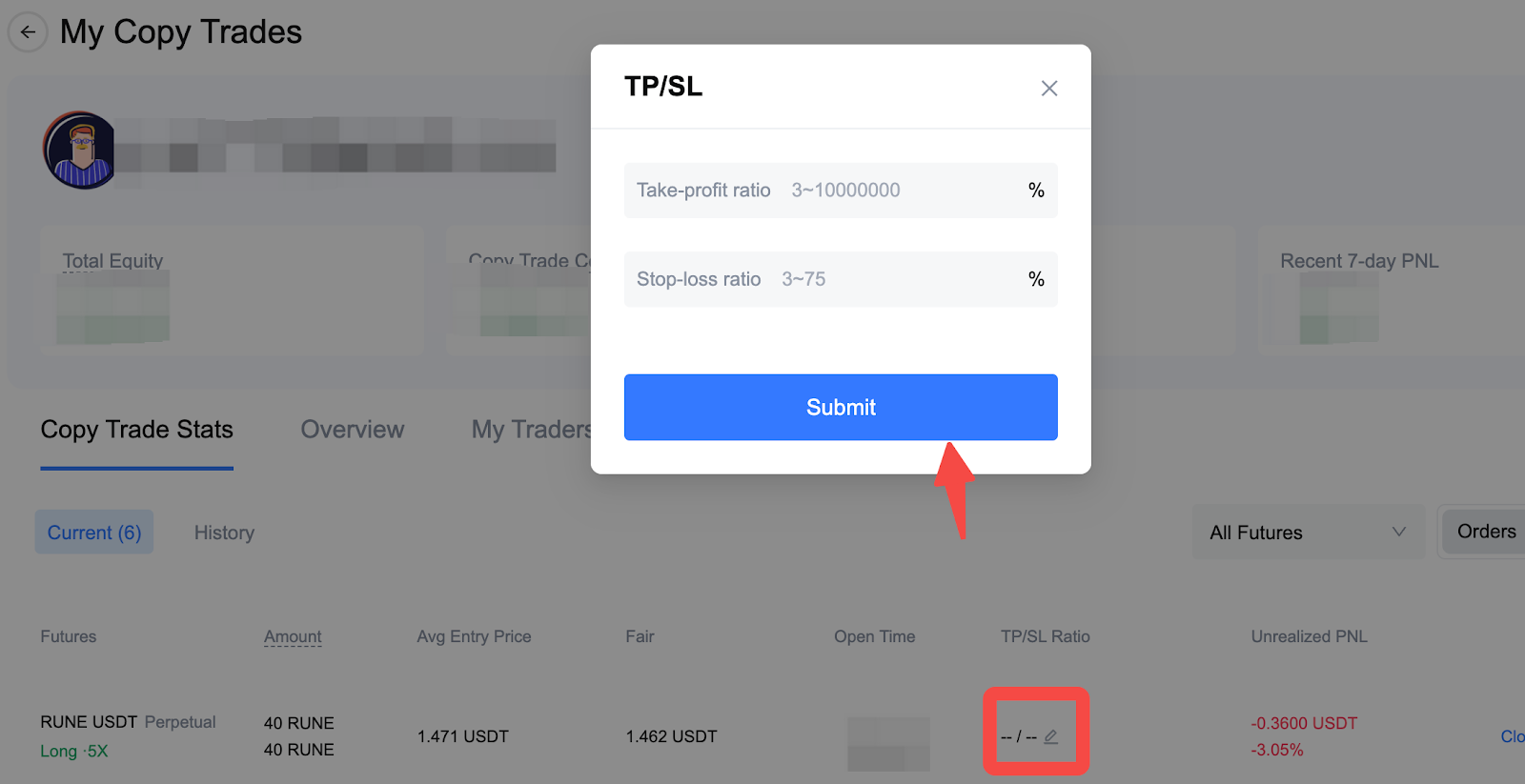
- The minimum value for TP/SL is 3%.
- The stop loss ratio is capped at 75%.
5.4 How to View Copy Trade History
Enter My Copy Trade page, click on [History] to view past copy trade information.
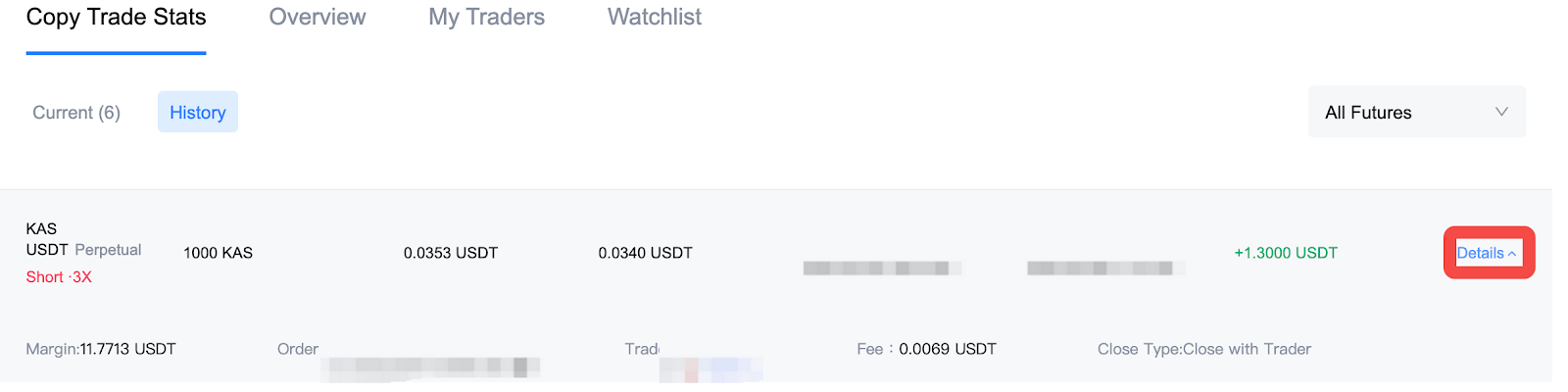
Click on [Details] to reveal more information including margin, order ID, trader and trading fees.
How to View Following Traders
Enter My Copy Trades page, click on [My Traders] to view the list of traders you follow.
How to View Traders in Watchlist
Enter My Copy Trades page, click on [Watchlist] to view the traders you are watching.
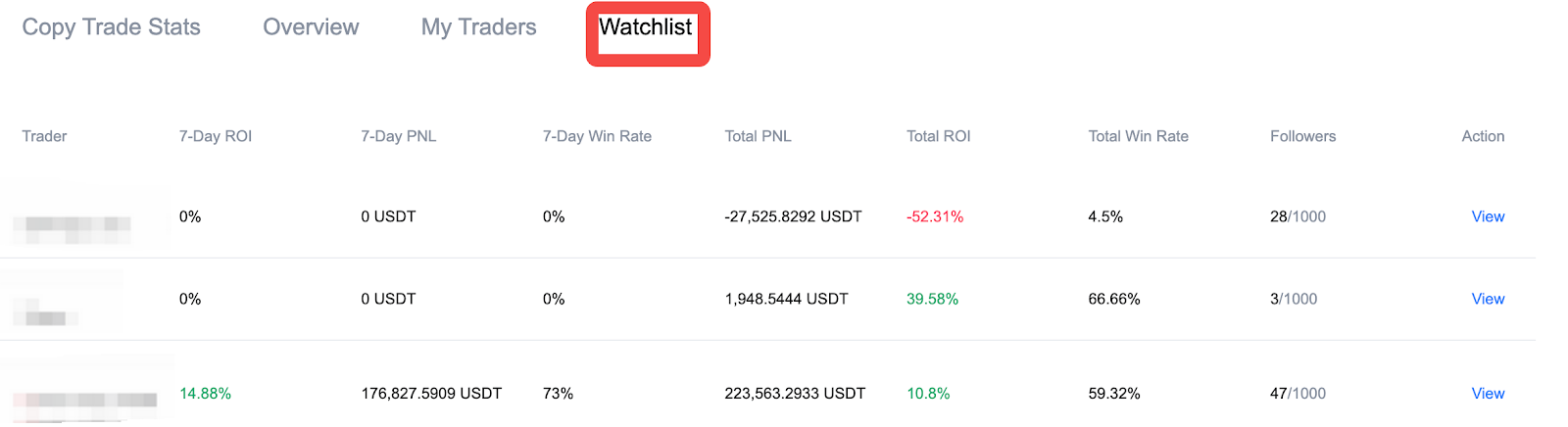
How to Edit Copy Trade Information
- In the trader list, click on [Edit] in the Action column to reveal the page for editing copy trade information.

- Click on [Edit] to reveal a pop-up window for editing the copy trade amount.
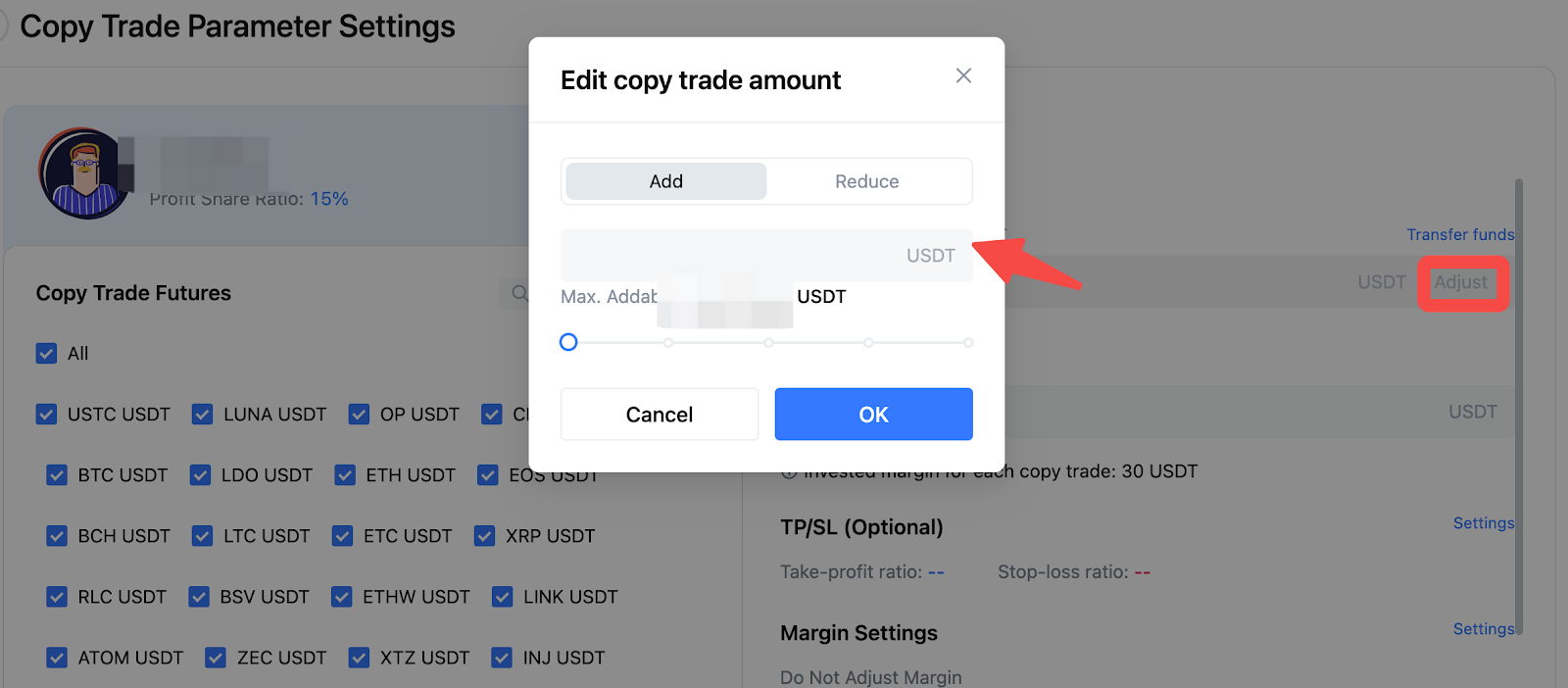
- The copy trade amount can be increased or reduced by selecting the corresponding tabs.
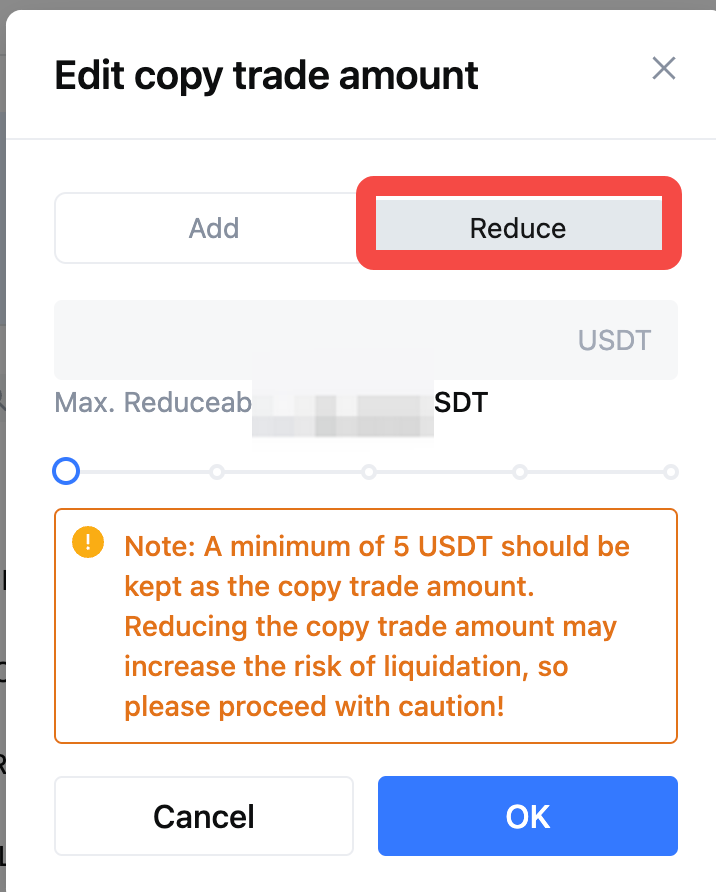
- After choosing to reduce the copy trade amount and submitting, check if the copy trade amount in the trader list has been reduced after the operation. The deducted copy trade funds will be returned to your spot account.
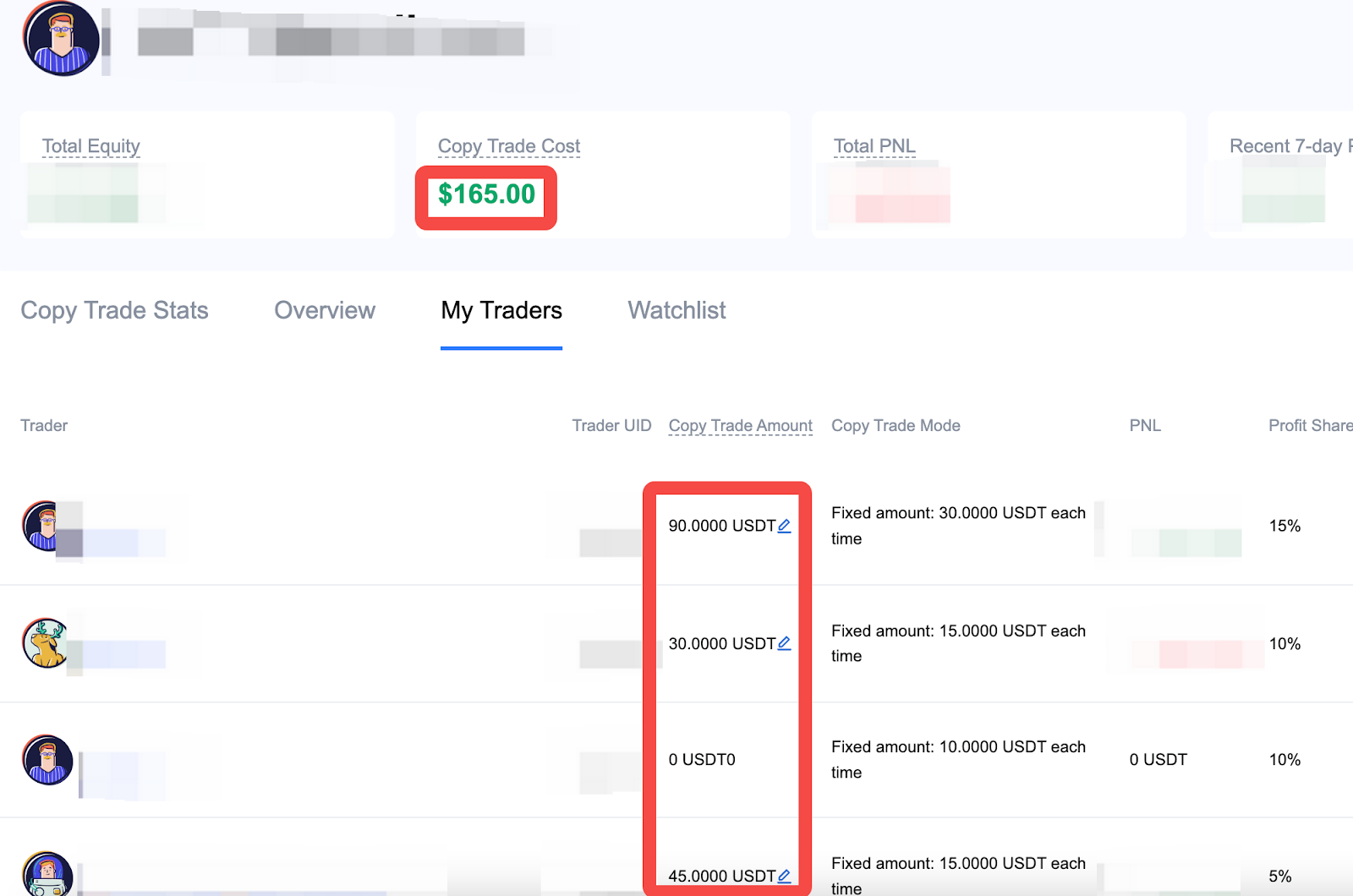
How to Unfollow
Enter My Copy Trades page, click on [My Traders]. Select the trader you are following and click on [Unfollow] in the Action column.
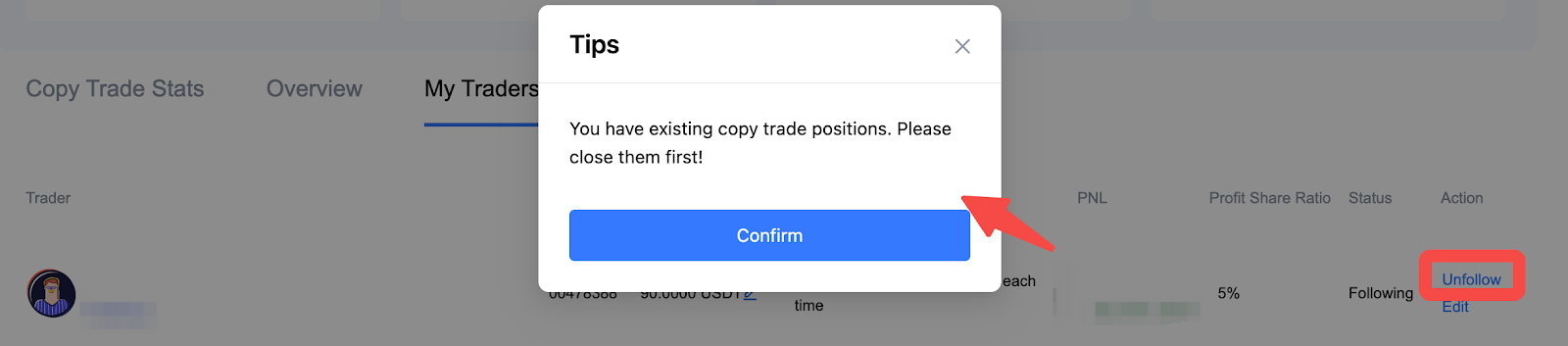
If you have active copy trades associated with the trader, you will not be able to unfollow the trader.
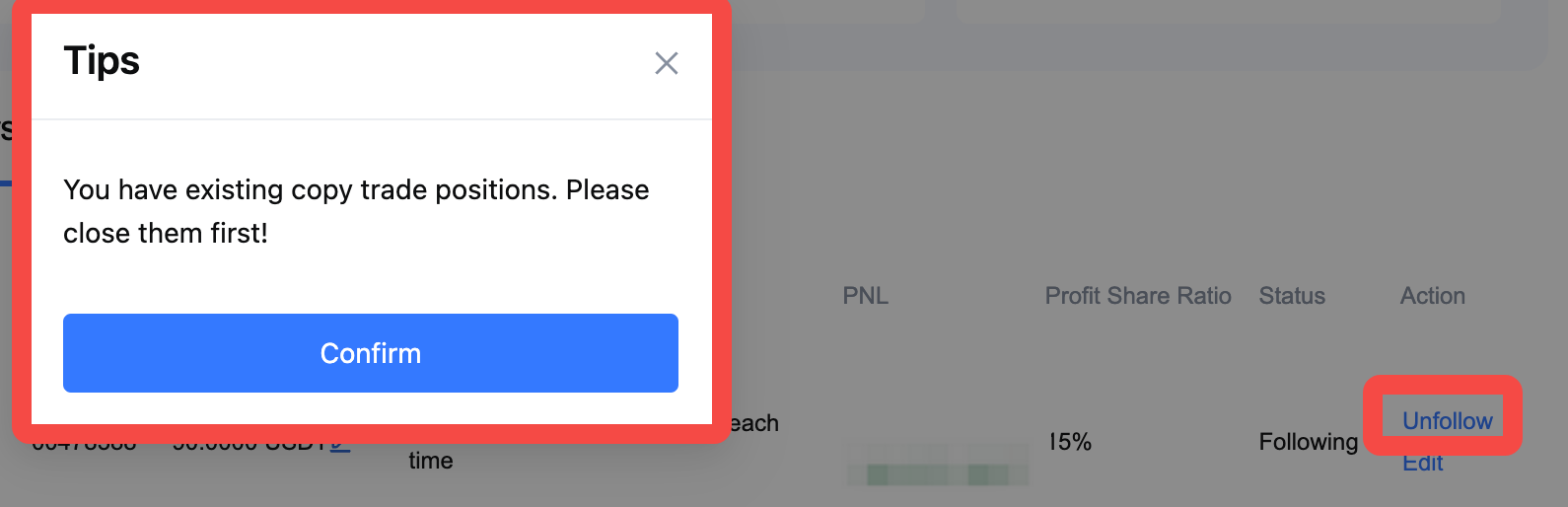
Note: Once unfollowed, the funds in the copy trade sub-account will be transferred to the main spot account. On the Assets page, you can click on [Quantitative Account] - [Asset Transfer Details] to view the capital flow records.
Other Questions
- The copy trade sub-accounts will incur the same fee rates as the main account.
In other words, the fee rates are the same for the main account and the copy trade sub-account.
- The follower's leverage before and after copying the trade can be different
Provided that the follower already has a copy trade position, if the trader continues to add to the position after adjusting the leverage, the follower can continue to copy trade normally.
- If the trader partially closes the lead trade, the follower can follow to close their position based on a certain ratio
For example, the trader has a lead trade with 100 ETH and the follower has a copy trade with 10 ETH. When the trader partially closes by 60 ETH, the follower will close the copy trade by 10 * (60 / 100) = 6 ETH. The quantity field is displayed as: Closeable/Amount Opened.
Enjoy trading on MEXC.
The MEXC Team
