How to Perform Advanced KYC
How to Perform Advanced KYC on the Website
1. Hover your cursor over the user icon and select [Identification].
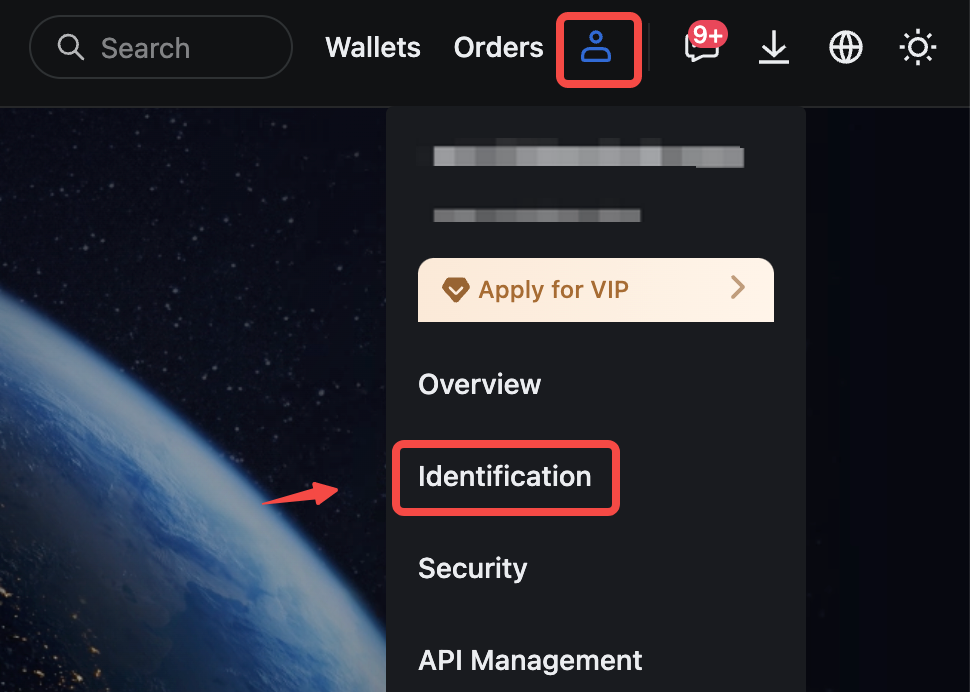
2. On the right side of Advanced KYC, click [Verify].
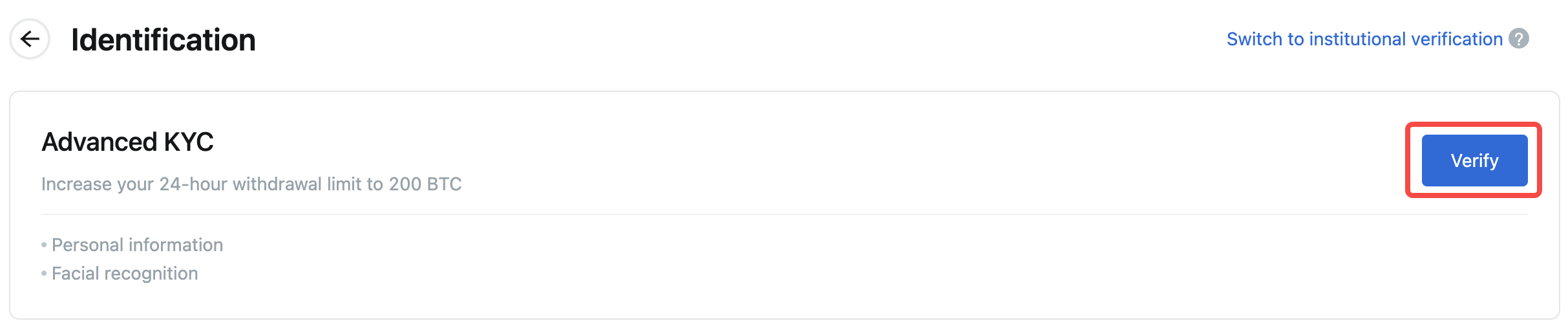
3. Select the [Nationality] and [ID Type] associated with your ID credentials.
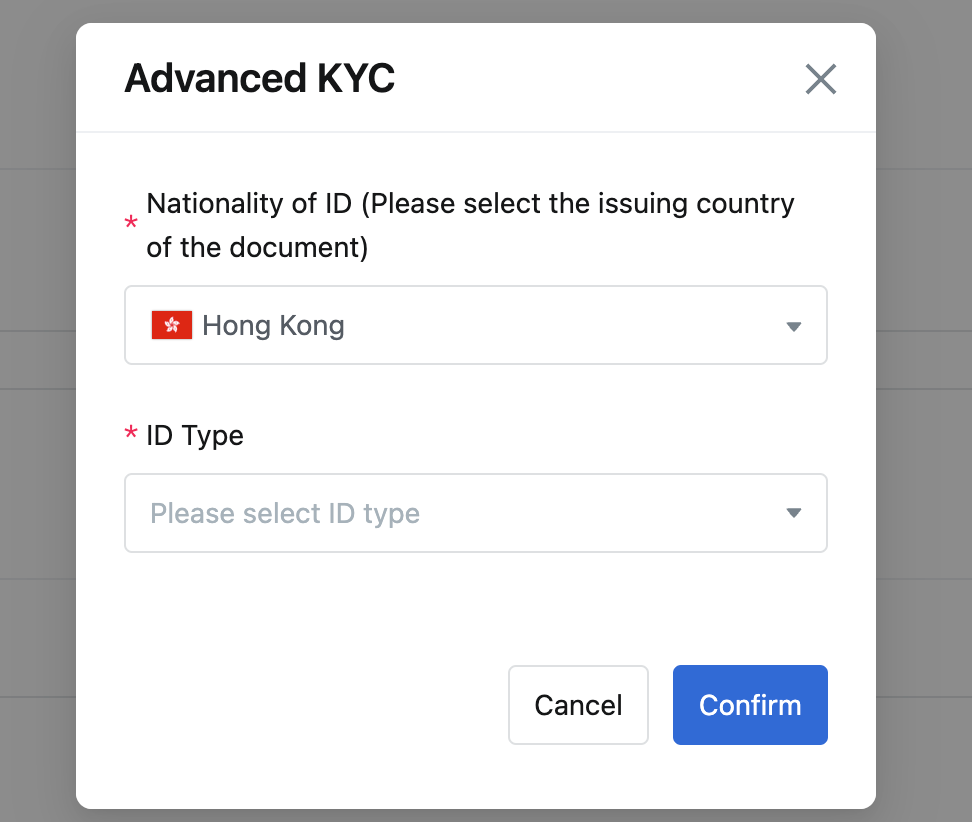
*If Advanced KYC is not supported in your country, the system will display "No data".
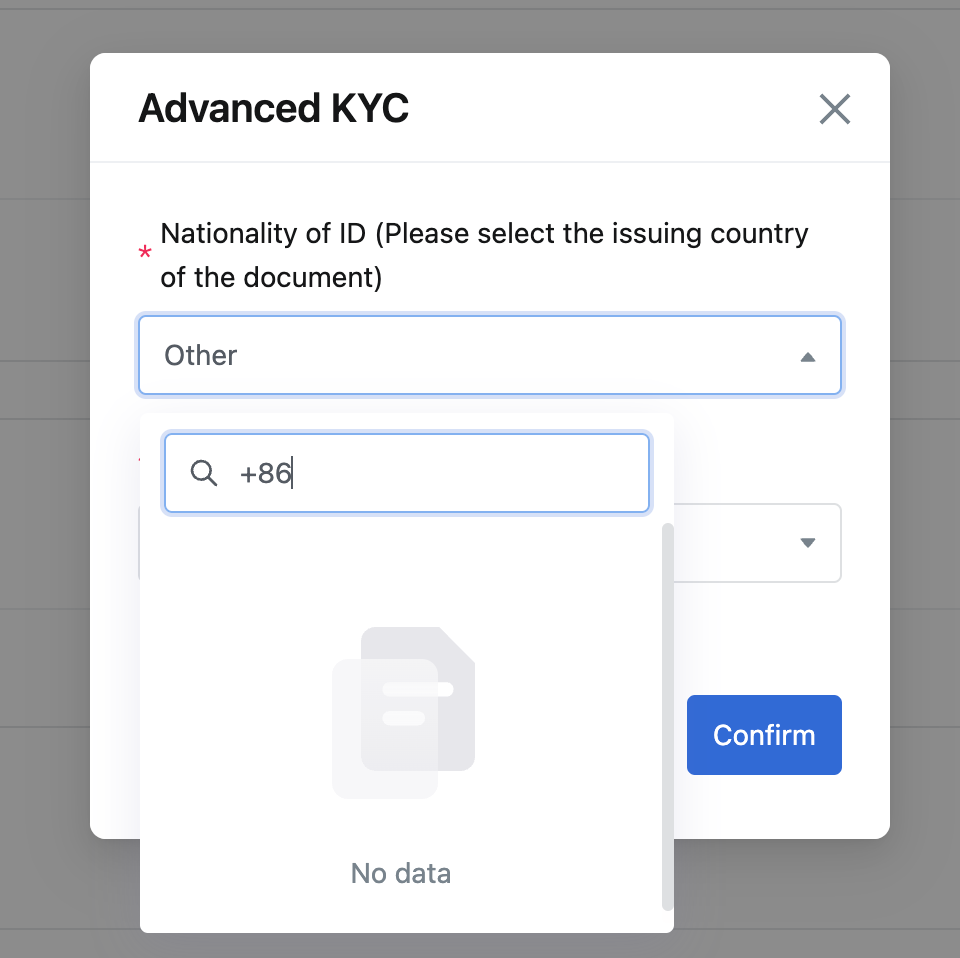
4. Enter the verification platform and follow the prompts to verify and submit.
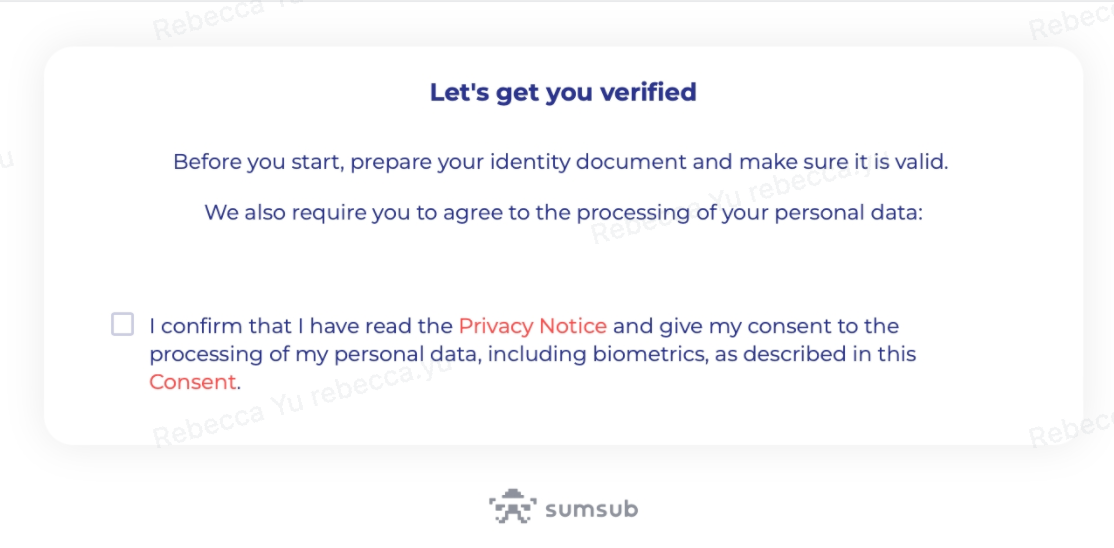
How to Perform Advanced KYC on the App
1. Tap the user icon on the top left corner of the App homepage and tap [Verify].
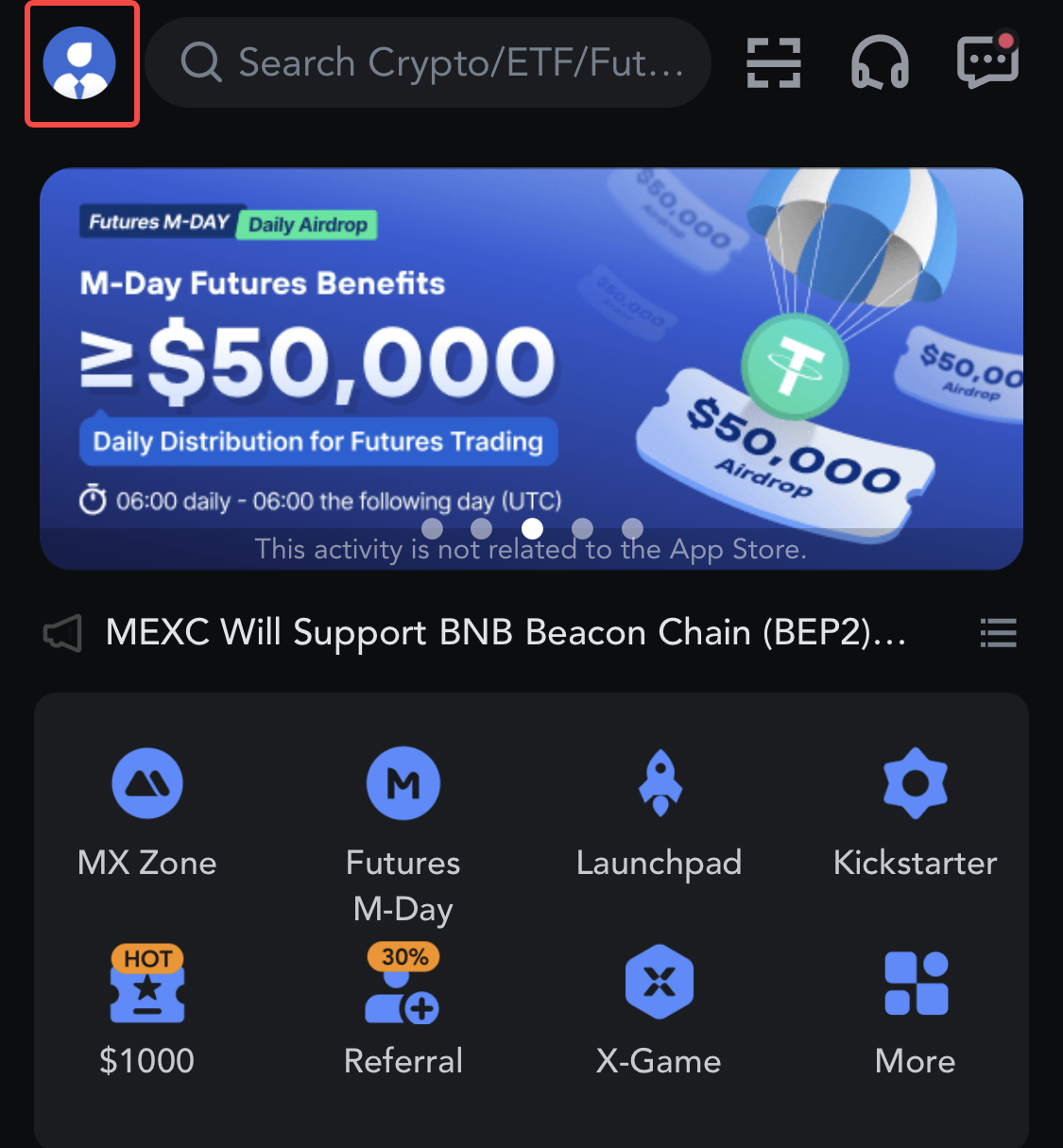
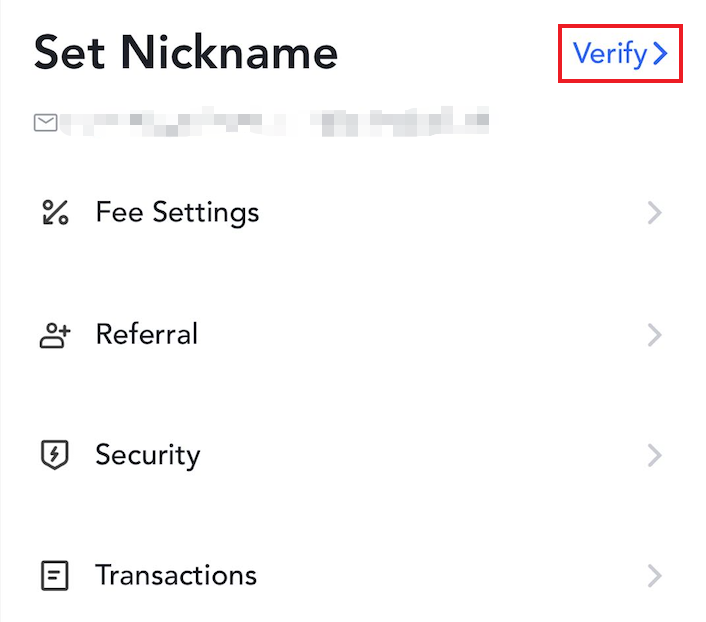
2. Under Advanced KYC, tap [Verify].
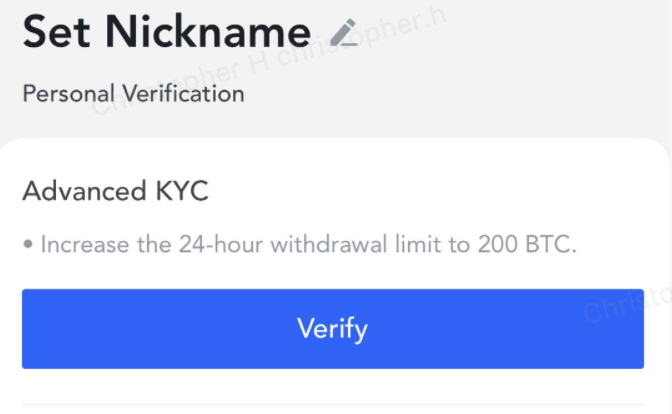
3. After entering the page, you can select your country or region, or search by country name and code.
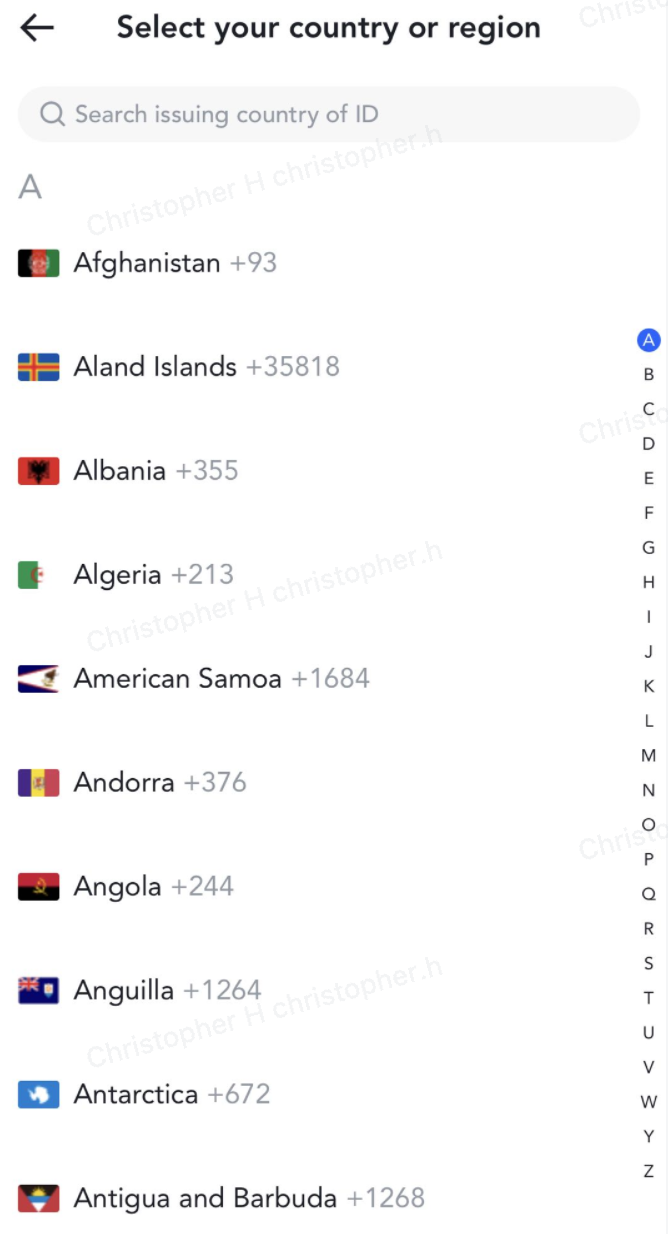
4. On the page, select your ID type and tap [Continue] to enter the document photo-taking page. Please follow the instructions on the page to complete verification and submit.
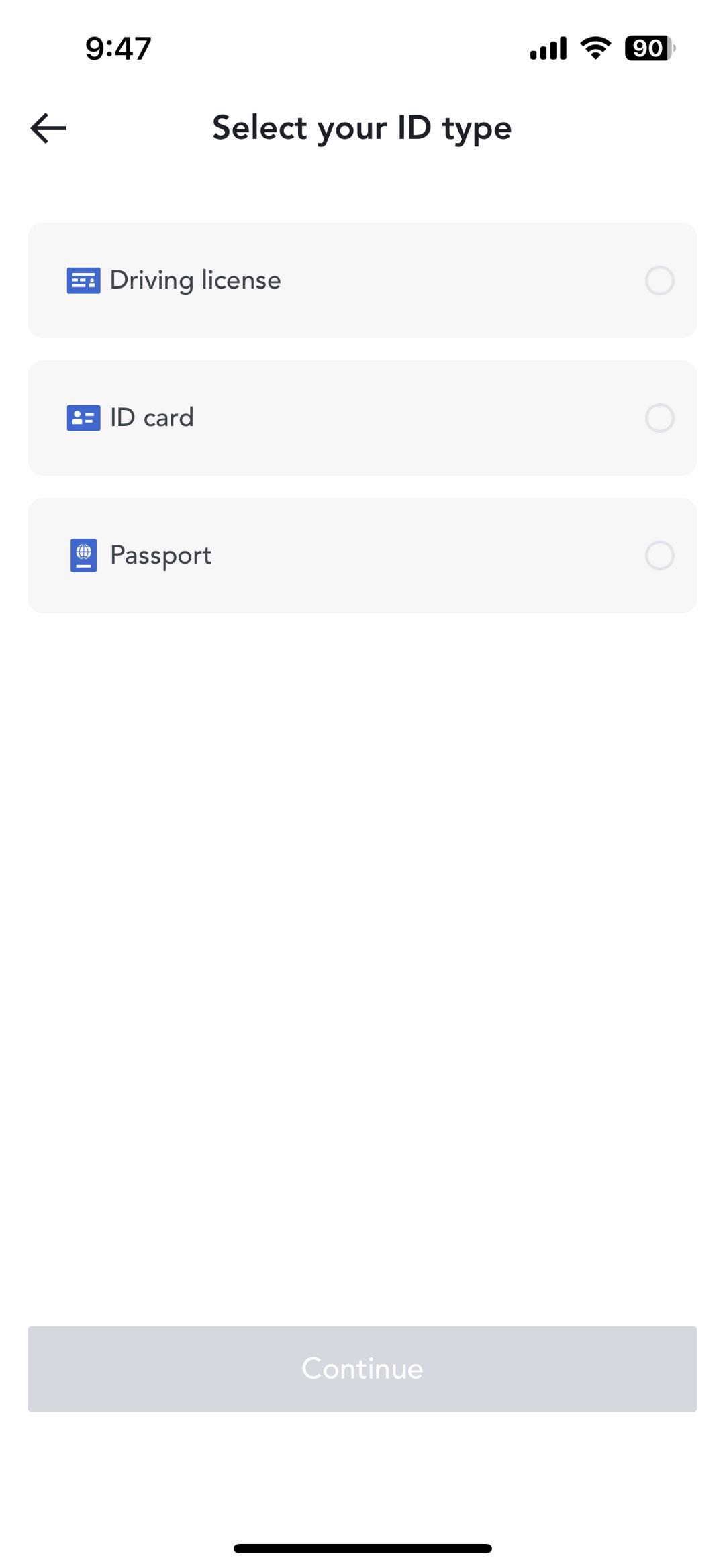
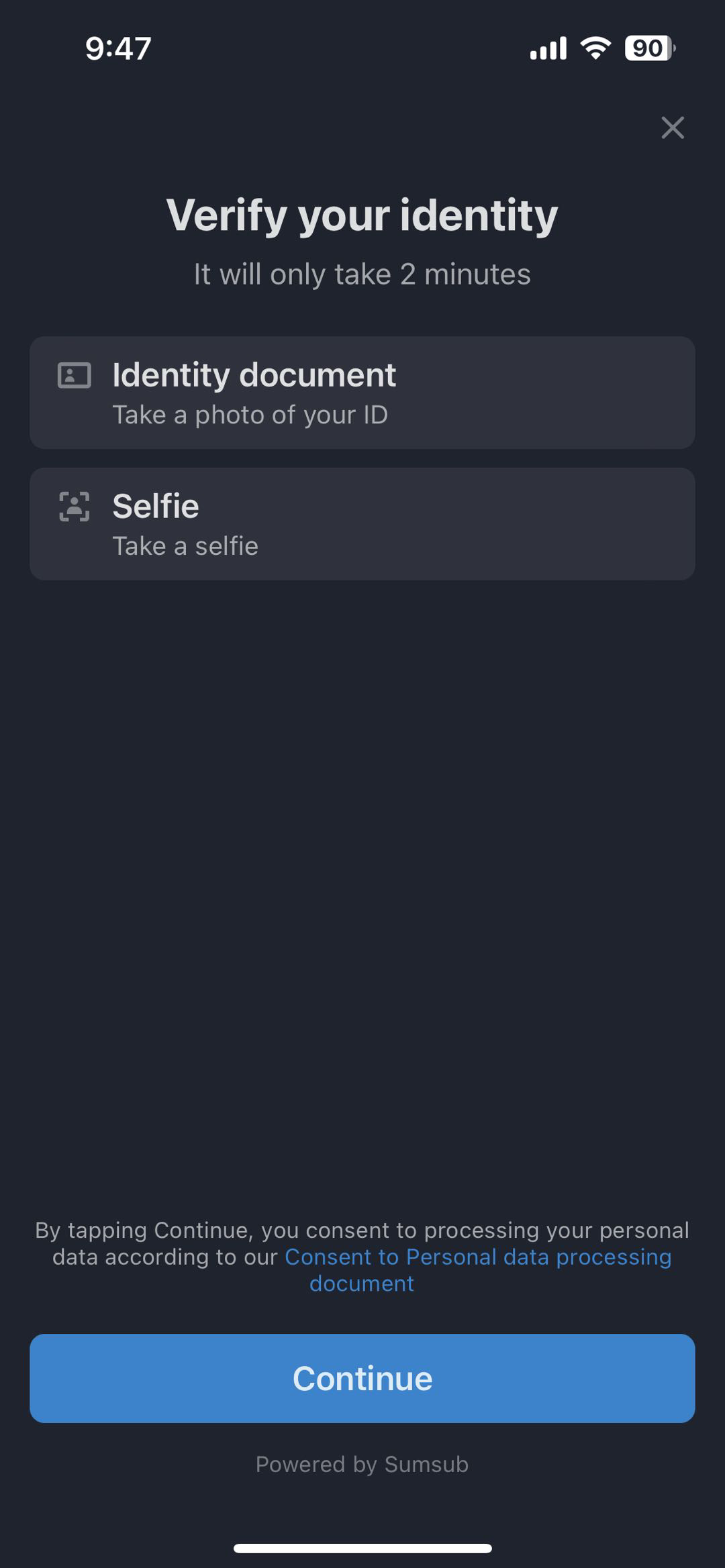
Note: If the verification process is unsuccessful, MEXC will notify you of the reason via app and SMS. If you have any questions, please feel free to consult our online customer service.
Common Errors During the Advanced KYC Process
- Taking unclear, blurry, or incomplete photos may result in unsuccessful Advanced KYC verification. When performing face recognition, please remove your hat (if applicable) and face the camera directly.
- Advanced KYC is connected to a third-party public security database, and the system conducts automatic verification, which cannot be manually overridden. If you have special circumstances, such as changes in residency or identity documents which prevent authentication, please contact online customer service for advice.
- Each account can only perform Advanced KYC up to three times per day. Please ensure the completeness and accuracy of the uploaded information.
- If camera permissions are not granted for the app, you will be unable to take photos of your identity document or perform facial recognition.
MEXC
June 13, 2023
