How to Set an Anti-Phishing Code on MEXC
1. What is an Anti-Phishing Code?
2. How to Set an Anti-Phishing Code
2.1 Web
2.2 App
3. How to Modify the Anti-Phishing Code
3.1 Web
3.2 App
Popular Articles

Is Dogecoin Still a Payment Coin? Real-World Use vs. Market Narrative
The potential for Dogecoin to function as a payment coin has been debated for years. Launched in 2013 as a meme-inspired project, DOGE quickly gained traction due to its accessibility. With one-minute

Is Dogecoin's Unlimited Supply a Problem? The Truth About DOGE Inflation
Dogecoin's supply model is frequently misunderstood because it diverges from the scarcity-based frameworks typically associated with digital assets. Rather than capping issuance, Dogecoin introduces a

Meta Stock Split Prediction 2026: Is Mark Zuckerberg Finally Ready?
Among the "Magnificent Seven" tech giants, Meta Platforms (formerly Facebook) stands out for a peculiar reason: it has never executed a stock split.While Apple, Nvidia, Tesla, and Alphabet have all sp

MSFT Earnings Date Q2 2026: What to Expect and How to Trade It
As January progresses, the search volume for "MSFT earnings date" is spiking. Investors and traders globally are preparing for one of the most significant market-moving events of the tech sector: Micr
Hot Crypto Updates
View More
Understanding Options Trading: A Comprehensive Guide to Risk Management and Profit Strategies
1. Getting Started with Options Contracts Options contracts represent powerful financial instruments that grant holders the right, but not the obligation, to buy or sell an underlying asset at a

Converting Cryptocurrency to Fiat: A Comprehensive Guide
Converting cryptocurrency to fiat is a practical process with multiple reliable pathways—each suited to different transaction sizes, urgency levels, privacy preferences, and regulatory

Will Bitcoin (BTC) Eventually Go to Zero? How Investors Should Really Respond
Key Takeaways The question of whether BTC can go to zero is not emotional—it’s about security, long-term consensus, and market structure Bitcoin has survived multiple deep drawdowns, but sharp price

Monad (MON) Price Prediction 2026-2030: Can This Layer-1 Blockchain Reach New Heights?
Key Takeaways Monad is an EVM-compatible Layer-1 blockchain designed to achieve 10,000 TPS through parallel execution MON token has not officially launched on public markets as of November 2025 Price
Trending News
View More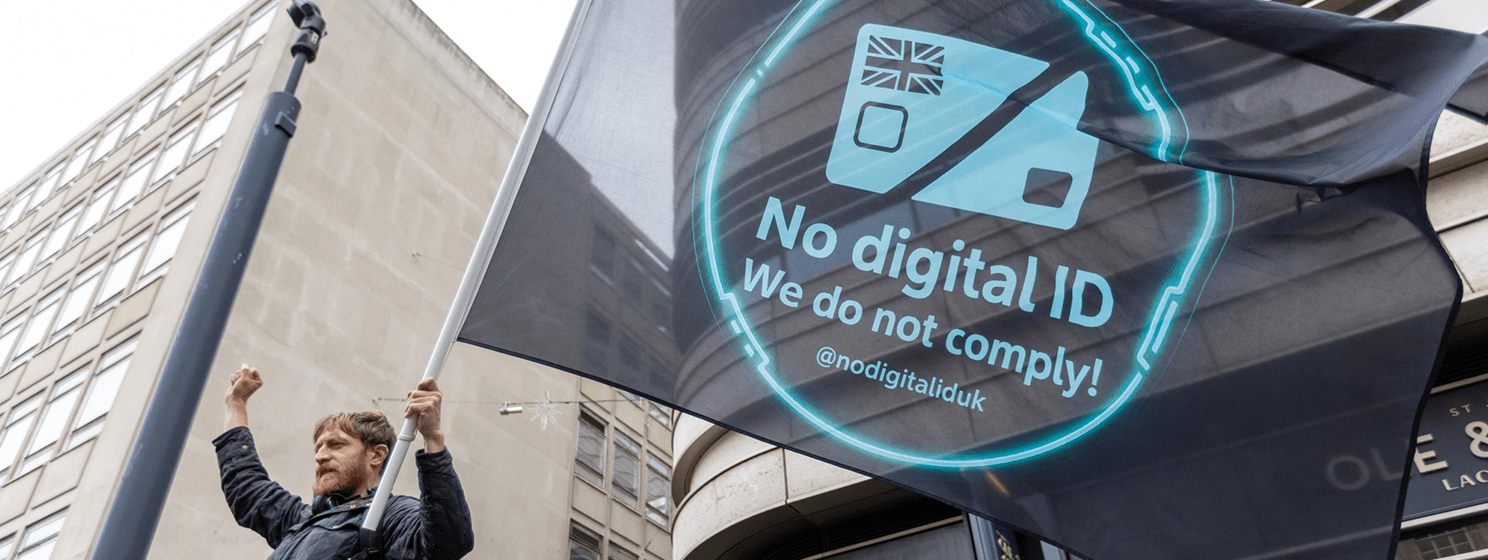
UK scraps mandatory digital ID for right to work
The post UK scraps mandatory digital ID for right to work appeared on BitcoinEthereumNews.com. Homepage > News > Business > UK scraps mandatory digital ID for right

Mantra project leaves 7% of OM supply locked as migration window ends
The post Mantra project leaves 7% of OM supply locked as migration window ends appeared on BitcoinEthereumNews.com. The Mantra project announced the end of its

This is one of the most profitable strategies on Polymarket
The post This is one of the most profitable strategies on Polymarket appeared on BitcoinEthereumNews.com. A trader on the decentralized, crypto-oriented prediction

Korea drops Naver, NCSoft from ‘Sovereign AI’ contest
The post Korea drops Naver, NCSoft from ‘Sovereign AI’ contest appeared on BitcoinEthereumNews.com. Two prominent technology companies have been cut from South
Related Articles

What Is Liquidation? A Complete Guide to Its Mechanism, Price Calculation, and Risk Management
1. What Is Liquidation (Margin Call)? When Does It Most Often Occur? Forced liquidation happens when an account's maintenance margin rate falls below the platform's requirement, prompting the trading

MEXC Account Problems Solved: Login Issues, KYC, Withdrawal & Support Guide
1. Login1.1Howdo Iloginwhenneither mymobilenumbernoremail are accessible?If you remember your account login password:On the Web:On theofficial login page, enter your account and password, then click t

How to Verify My Residential Address on MEXC
Providing proof of address (POA) is part of MEXC's KYC verification process. After registering a MEXC account, you must upload a POA document to complete identity verification and ensure compliance wi

What Are Prediction Futures?
Cryptocurrency futures trading attracts countless investors with its high leverage and the ability to profit in both rising and falling markets. However, its complex mechanisms such as margin, leverag
