How to Use the Spot Statement
1. What is the Spot Statement?
2. Spot Statement Uses
2.1 Finding Spot-Related Transaction Records
2.2 Filtering and Exporting Records Based on Different Criteria
3. How To Use Spot Statements
3.1 Website
3.2 App
Popular Articles

What is the Auto-Deleveraging (ADL) Mechanism? A Critical Risk Management Safeguard for Futures Traders
In the cryptocurrency derivatives market, particularly inleveraged futures trading, systemic risks from market volatility are ever-present. To ensure platform stability during extreme market condition

Is Solana a Meme Coin? Breaking Down the Confusion
If you've heard about Solana lately, you might be wondering: is Solana a meme coin?With so many meme coins launching on the Solana blockchain, it's easy to get confused.This article clears up the misc

Who Owns Solana? Biggest SOL Holders Revealed
Solana has transformed from a concentrated ownership model to one of the most diversified blockchain ecosystems.Following Forward Industries' $1 billion buyback program and the redistribution of FTX-r

Is Solana Dead? The Truth Behind SOL's Performance and Future
The question "is Solana dead" has circulated crypto forums recently, especially after SOL's significant price correction from its January all-time high of $294.This analysis examines Solana's current
Hot Crypto Updates
View More
QORPO WORLD Investment Analysis: Comprehensive Market Review and Future Outlook
1. Market Overview and Investment Framework Introduction QORPO WORLD (QORPO) stands as a pioneering digital asset at the intersection of AI-integrated gaming and Web3 technology, powering an

CXT Token Investment Guide: Analyzing Covalent Network's Market Potential and Future Outlook
1. Market Overview and Investment Introduction CXT serves as the native token of the Covalent Network, a leading blockchain data infrastructure solution that empowers developers and enterprises with

Bitcoin's Quantum-Resistant Future: A Strategic Migration Timeline
1. Why Post-Quantum Security Matters Now Bitcoin's foundational security hinges on cryptographic protocols like ECDSA and Schnorr signatures, which face existential risks from advancing quantum

WalletConnect (WCT): Building the Future of Secure Web3 Connectivity
1. Origins and Founding Vision Pedro Gomes launched WalletConnect in 2018 as an innovative solution to bridge the gap between digital wallets and decentralized applications (dApps) in the emerging
Trending News
View More
Morgan Stanley: AI Could Eliminate 10% of European Banking Jobs by 2030
The post Morgan Stanley: AI Could Eliminate 10% of European Banking Jobs by 2030 appeared on BitcoinEthereumNews.com. AI replacing banking jobs in Europe threatens
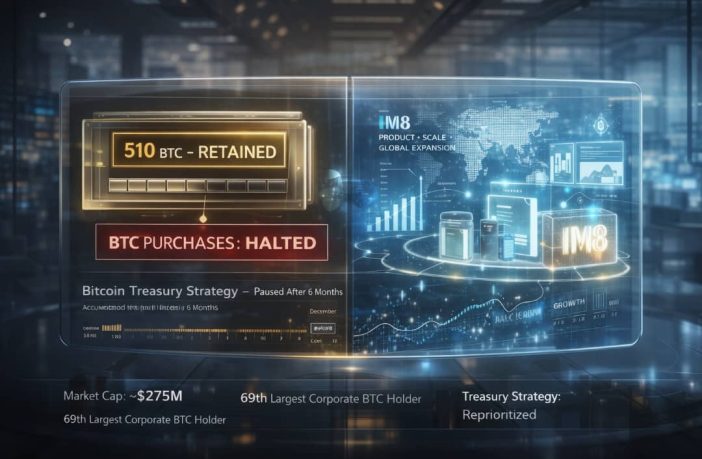
Prenetics Halts Bitcoin Treasury Strategy After Six Months
Prenetics has reversed course on its Bitcoin treasury strategy. The healthcare and consumer wellness company announced Tuesday that it has halted all Bitcoin purchases

Crypto Headed For A $10 Trillion Future? Hoskinson Says RWA Is The Key
The post Crypto Headed For A $10 Trillion Future? Hoskinson Says RWA Is The Key appeared on BitcoinEthereumNews.com. They say journalists never truly clock out.

Cardano Midnight Network Launches New Hardfork
The post Cardano Midnight Network Launches New Hardfork appeared on BitcoinEthereumNews.com. Key Insights: Midnight token developers introduce a hardfork that enables
Related Articles

What is Spot Trading in Crypto? Complete MEXC Guide for Beginners
Cryptocurrency trading is typically divided into two categories: spot trading and futures trading. Spot trading is the act of buying or selling digital assets on the market, referring to the exchange

MEXC Pre-Market Trading Guide: How to Trade Tokens Before Listing & FAQ
1. What Is Pre-Market Trading?Pre-Market Trading is an over-the-counter (OTC) service offered by MEXC. It gives traders the opportunity to buy and sell new tokens before they are officially listed on

MEXC Spot Trading Fees: Maker & Taker Rates Calculator
Key Takeaways MEXC charges 0% maker fees and 0.05% taker fees for spot trading, making it highly cost-effective for liquidity providers. MX token holders with 500+ tokens for 24 hours receive a 50

Different Types of Spot Orders
The MEXC platform offers four types of spot orders: Limit Orders, Market Orders, Take-Profit/Stop-Loss Orders, and OCO (One-Cancels-the-Other) Orders.1. Limit OrderWith limit orders, users can set the
