How to Customize Futures Preferences on MEXC: A Key Step to Boosting Trading Efficiency
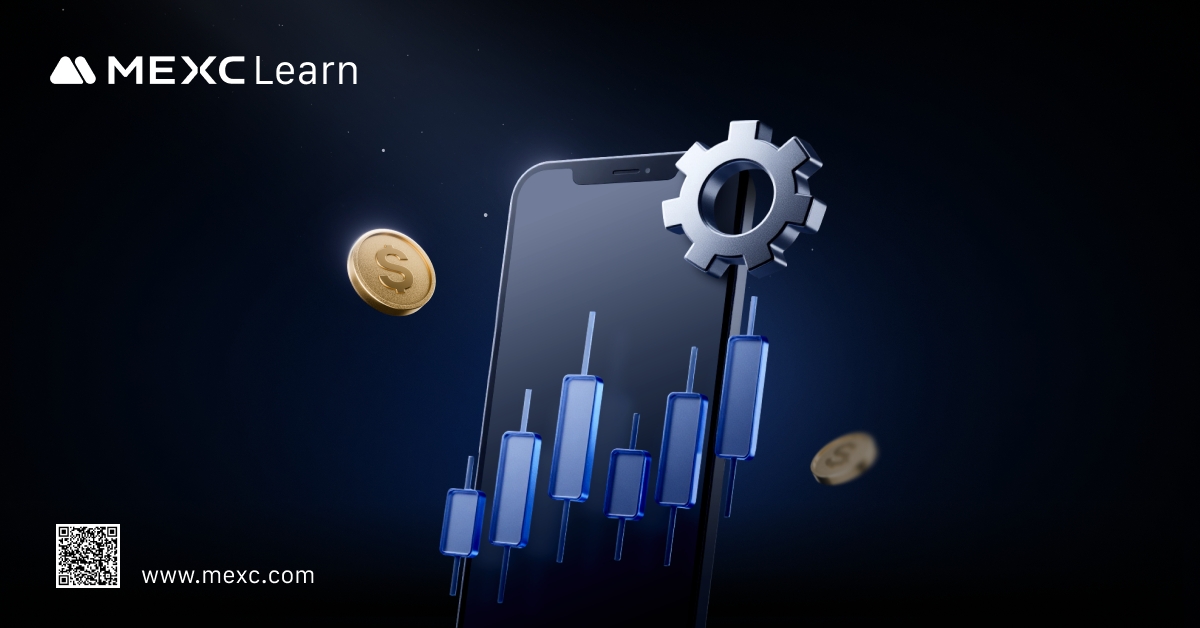
1. Why Configure Futures Trading Preferences? Unlock a Smarter, Safer, and More Efficient Trading Experience
1.1 Efficient Execution: Eliminate Repetitive Inputs and Trade Faster
1.2 Risk Management: Stop-Loss and Price Protection to Build a Trading Firewall
1.3 Intuitive Interface: Simplified Operations for Lowering the Barrier to Entry
1.4 Systematic Risk Control: Designed for Active and Professional Traders
2. How to Set Futures Preferences on MEXC
2.1 Web Version
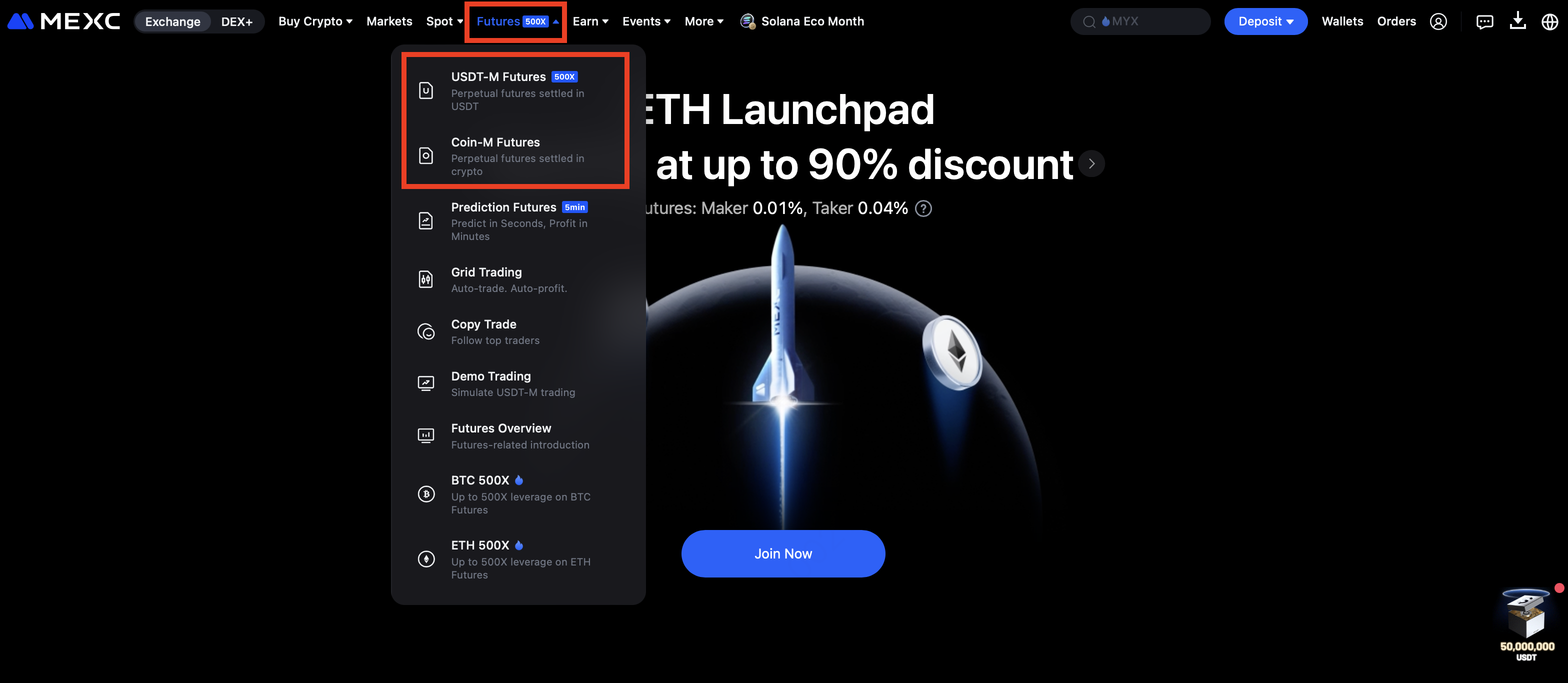
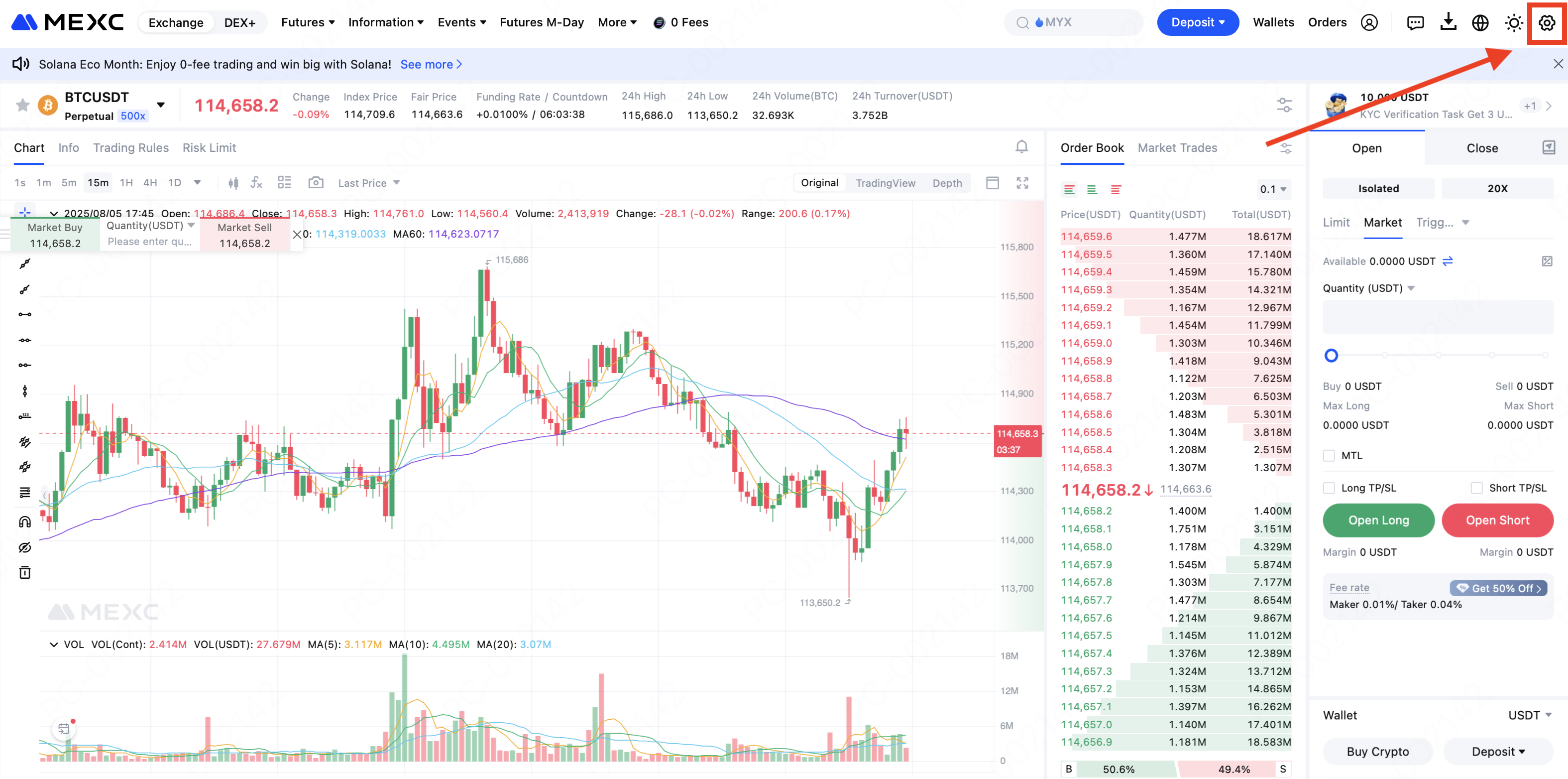
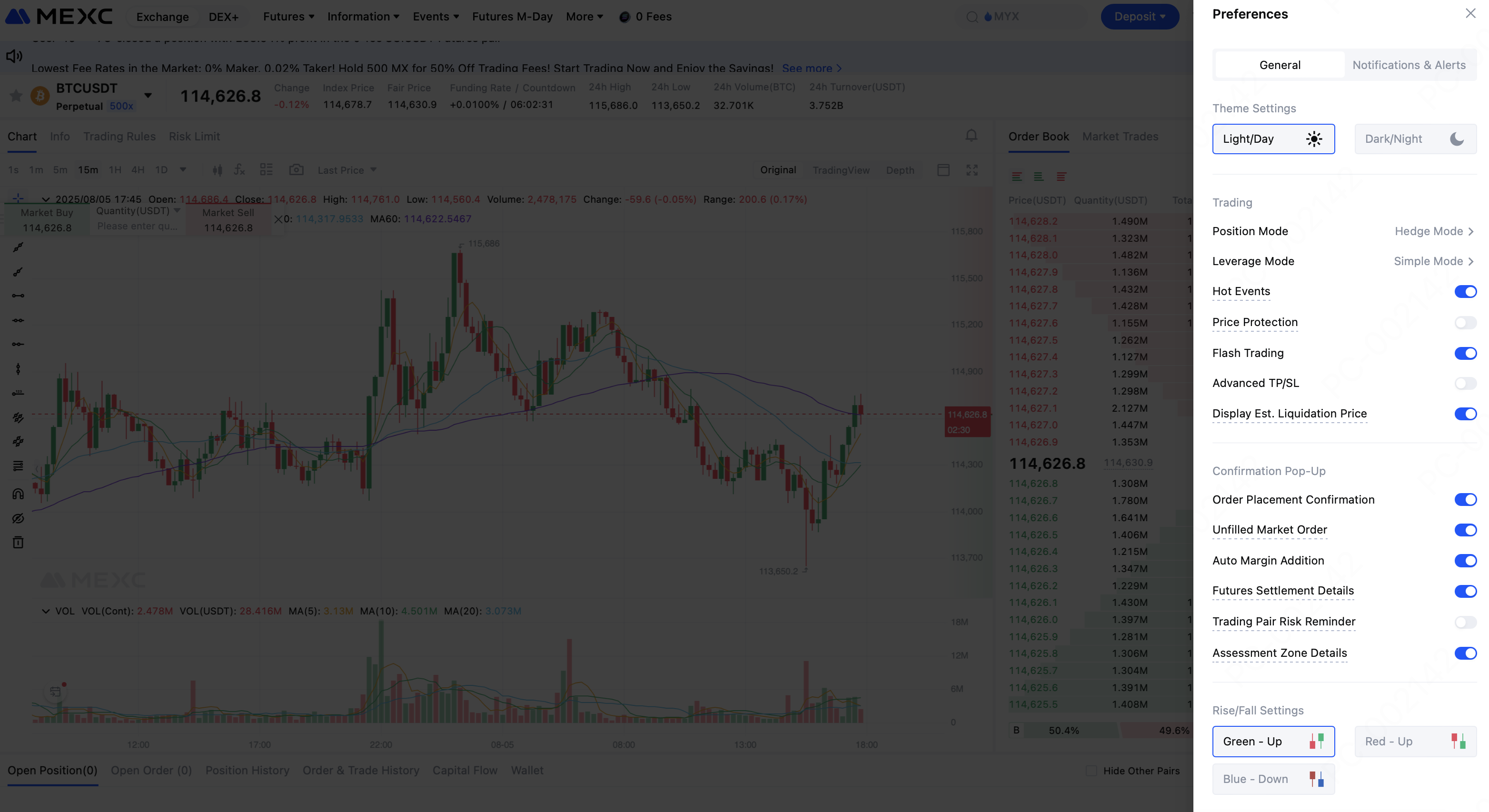
Setting | Description |
Position Mode | Choose between Hedge Mode and One-Way Mode. In Hedge Mode, you can hold both long and short positions under the same trading pair. In One-Way Mode, only one directional position is allowed per trading pair. |
Leverage Mode | Choose between Simple Mode and Advanced Mode. Simple Mode applies the same leverage and margin settings to both long and short positions, while Advanced Mode allows different leverage and margin settings for each direction. |
Price Protection | When enabled, if a Take-Profit or Stop-Loss (trigger order) reaches its trigger price but the difference between the latest price and fair price exceeds the threshold for that trading pair, the order will be rejected. Note: This only applies to new orders placed after the feature is turned on. |
Flash Trading | When enabled, you only need to enter the order quantity and click "Buy at Market" or "Sell at Market" to execute the order instantly. |
Advanced TP/SL | Allows you to customize Take-Profit and Stop-Loss levels to enhance risk control efficiency. |
Confirmation Pop-ups | Includes order placement, cancellation, partial fill notifications, and auto margin top-ups. Ideal for beginners or conservative traders. |
2.2 App Version
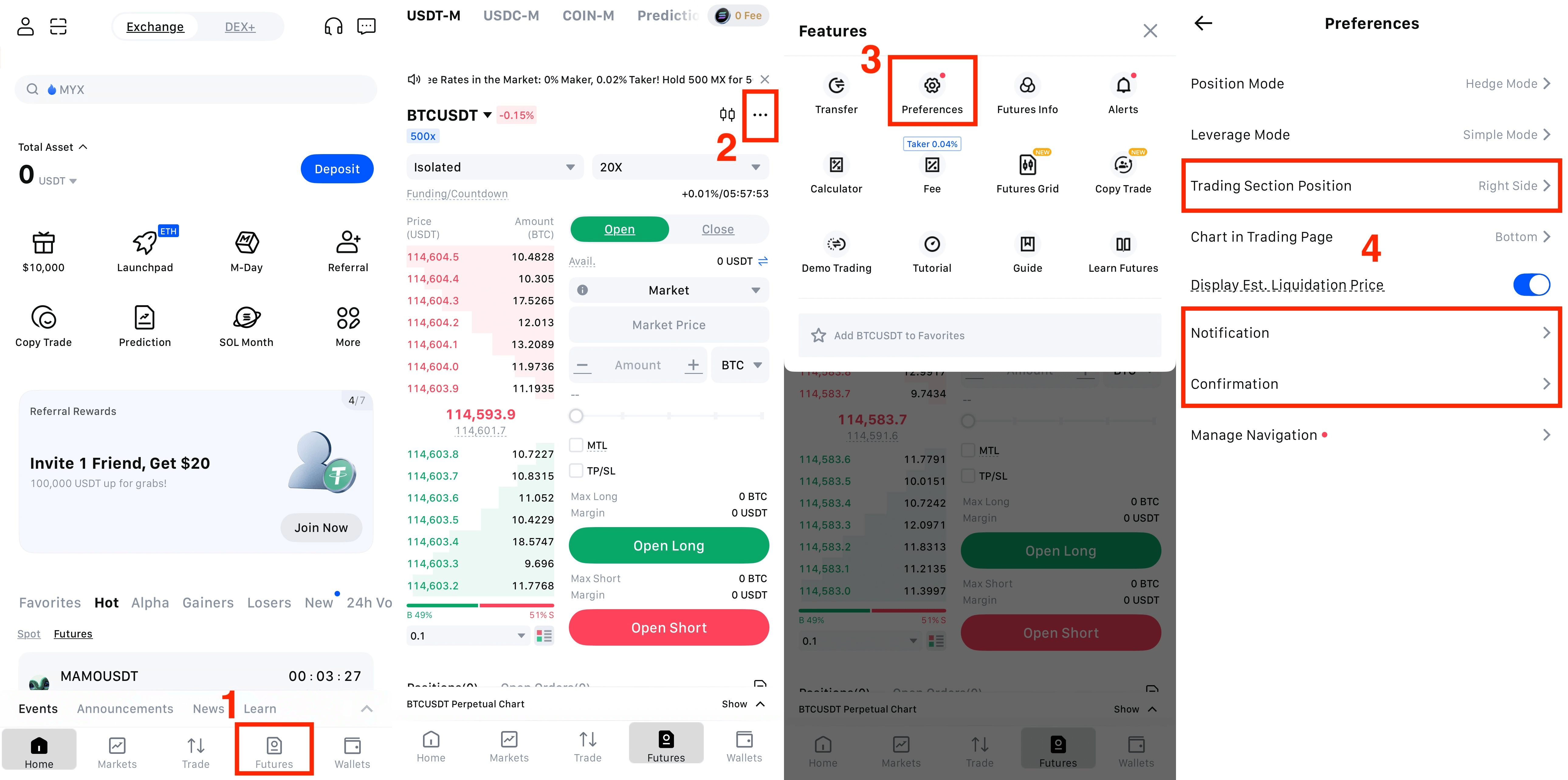
3. Summary: Optimize Futures Preferences to Build Your Personalized Trading System
Recommended Reading:
- Why Choose MEXC Futures? Gain deeper insight into the advantages and unique features of MEXC Futures to help you stay ahead in the market.
- How to Participate in M-Day Learn the step-by-step methods and tips for joining M-Day and don't miss out on over 70,000 USDT in daily Futures bonus airdrops.
- MEXC Futures Trading Tutorial (App) Understand the full process of trading Futures on the app and get started with ease.
Popular Articles

What Is XRP All Time High? Complete Price History Guide
XRP reached its highest price point in January 2018, creating a benchmark that investors still reference today.This article explains what XRP's all-time high means, when it happened, and how XRP's pri

How High Can XRP Go? Expert Analysis & Forecasts
XRP has captured investor attention with its recent price movements and regulatory breakthroughs. This article answers a critical question:how high can XRP goin the coming years?You'll discover expert

Is XRP Going to Go Up? What Investors Need to Know
XRP has surged 18%in the first week of January 2026, breaking past $2.14 and sparking renewed interest among crypto investors.Many people are wondering: is XRP going to go up from here, or is this ral

How High Will XRP Go After Lawsuit? What Experts Say
The XRP lawsuit with the SEC ended in August 2025, bringing regulatory clarity after nearly five years of uncertainty.Many investors are asking: how high will XRP go after lawsuit resolution?This arti
Hot Crypto Updates
View More
Understanding Options Trading: A Comprehensive Guide to Risk Management and Profit Strategies
1. Getting Started with Options Contracts Options contracts represent powerful financial instruments that grant holders the right, but not the obligation, to buy or sell an underlying asset at a

Converting Cryptocurrency to Fiat: A Comprehensive Guide
Converting cryptocurrency to fiat is a practical process with multiple reliable pathways—each suited to different transaction sizes, urgency levels, privacy preferences, and regulatory

Will Bitcoin (BTC) Eventually Go to Zero? How Investors Should Really Respond
Key Takeaways The question of whether BTC can go to zero is not emotional—it’s about security, long-term consensus, and market structure Bitcoin has survived multiple deep drawdowns, but sharp price

Monad (MON) Price Prediction 2026-2030: Can This Layer-1 Blockchain Reach New Heights?
Key Takeaways Monad is an EVM-compatible Layer-1 blockchain designed to achieve 10,000 TPS through parallel execution MON token has not officially launched on public markets as of November 2025 Price
Trending News
View More
The market that refused to blink and dispersion is the signal
The post The market that refused to blink and dispersion is the signal appeared on BitcoinEthereumNews.com. Dispersion is the signal This was supposed to be a week

Stablecoin payment company PhotonPay has raised tens of millions of dollars in Series B funding, led by IDG Capital.
PANews reported on January 12th that PhotonPay, a stablecoin payment infrastructure provider, announced the completion of a tens of millions of US dollars Series

Powell responds to criminal investigation: Subpoena is a "political pretext," vows to withstand pressure from Trump.
PANews reported on January 12th that, according to Jinshi News, Federal Reserve Chairman Jerome Powell stated that the U.S. Department of Justice threatened on

PBOC sets USD/CNY reference rate at 7.0108 vs. 7.0128 previous
The post PBOC sets USD/CNY reference rate at 7.0108 vs. 7.0128 previous appeared on BitcoinEthereumNews.com. On Monday, the People’s Bank of China (PBOC) sets the
Related Articles

What Are Prediction Futures?
Cryptocurrency futures trading attracts countless investors with its high leverage and the ability to profit in both rising and falling markets. However, its complex mechanisms such as margin, leverag

Calculation of Futures Yield and Trading Fees
When trading futures on MEXC or other major exchanges, your trading PNL is based on three components:Trading Fees: The cost incurred during the transaction.Funding Fees: Periodic settlements based on

MEXC Fees Explained: Complete Trading, Futures & Withdrawal Fees Guide
Whether you are an experienced cryptocurrency trader or just getting started, understanding trading fees is essential to navigating the market and improving your trading experience. MEXC, a leading gl

MEXC Futures Funding Rates: How to Check, Calculate & Optimize Costs
Have you ever experienced this? You predicted the market direction correctly in a futures trade, yet your profits kept shrinking, or your balance mysteriously dropped? The culprit might be something m
