MEXC Account Sign Up (Web)
#Basic
#Beginners

If you often engage in crypto trading on your mobile device, you can refer to "How To Download MEXC App and Sign Up for an MEXC Account" to learn more information.
If you prefer to conduct trading operations on the desktop site, this article will guide you through the MEXC account sign-up process using two methods: email/mobile sign-up and third-party account login.
1. Email/Mobile Sign-Up

You can choose to sign up using your email or mobile number. Here, we will demonstrate the sign-up process using an email.
After entering your email to sign-up, click on [Next].

Drag the slider to complete the puzzle verification. After successful verification, you will be automatically redirected to the next page.

Enter your password. The password must be at least 10 characters long and include a combination of uppercase letters, lowercase letters, numbers, and special symbols.
The "Referral Code" field is an optional field. If you have a referrer, you can enter their referral code. For more information about the benefits of inviting friends to sign up on MEXC, please refer to "Inviting Friends to Sign Up on MEXC."
Tick the box to acknowledge the User Agreement and Privacy Policy, then click on [Sign Up].

Check your email inbox for the verification code sent during sign-up. Enter the 6-digit verification code you received and click [Confirm] to complete the sign-up.
If you cannot find the verification code in your email inbox, spam folder, or other pages, you can click on [Have not received the verification code?] to request the code again for entry.

2. Third-Party Account Login Sign-Up
You can also choose to quickly log in using Google accounts, Apple accounts, MetaMask Wallet, Telegram accounts, and more. We will use MetaMask Wallet as an example for demonstration purposes.
Click on the MetaMask Wallet logo to log in, and a signature box will appear. Click [Sign] to confirm.

Click on [Sign Up for a New MEXC Account].

You can choose to sign up via email or mobile number. We will demonstrate the sign-up process using an email.
Enter your email, password, tick the box to acknowledge the User Agreement and Privacy Policy, then click [Sign Up].
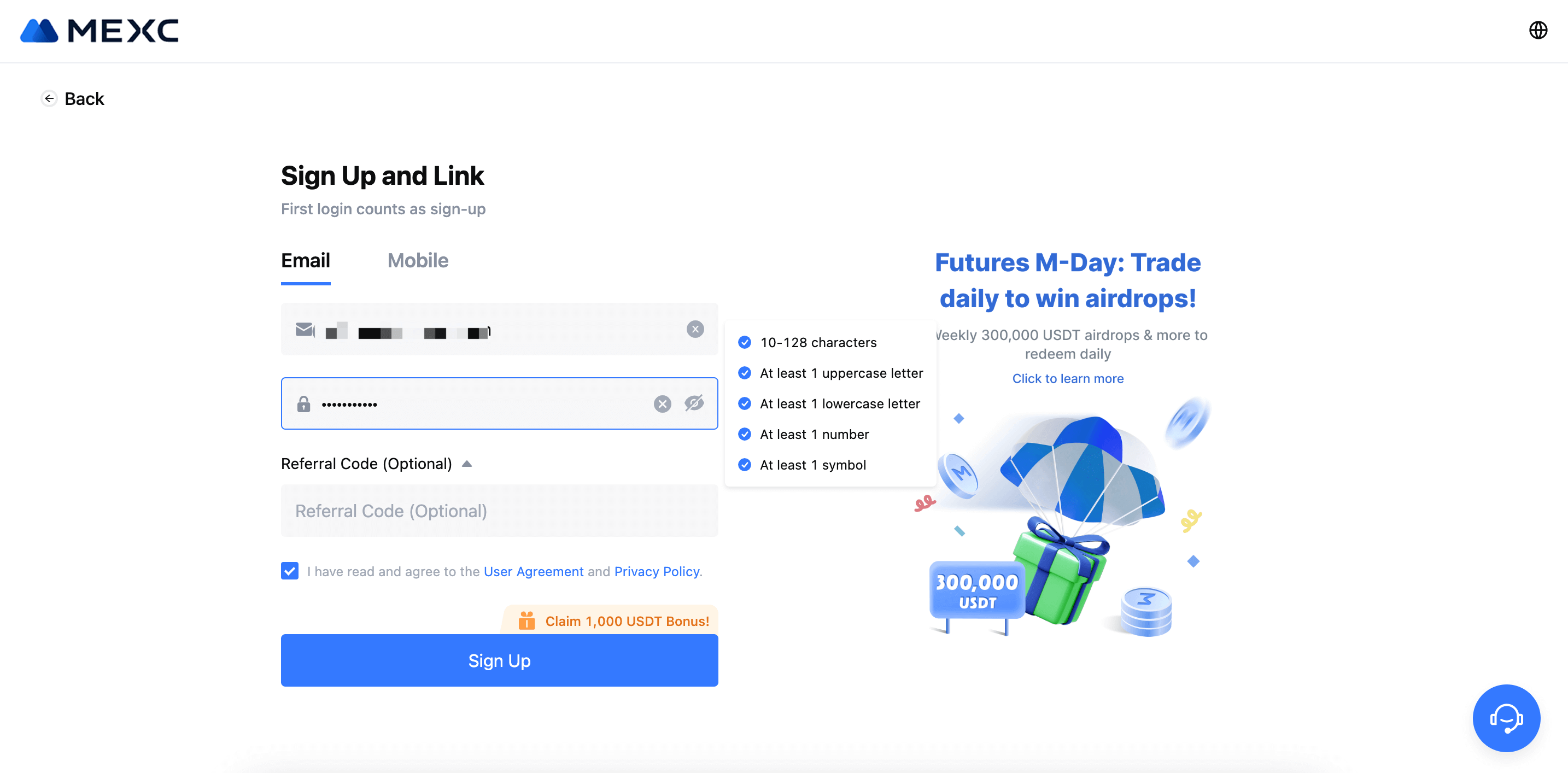
In the pop-up window, tick the box for "I'm not a robot" to complete the security verification.

Check your email inbox for the verification code sent during sign-up. Enter the 6-digit verification code you received and click [Confirm] to complete the sign-up.
If you cannot find the verification code in your email inbox, spam folder, or other pages, you can click on [Have not received the verification code?] to request the code again for entry.

3. Start Trading
After completing the sign-up, you will be directed to the official MEXC website's homepage. Here, you can choose between spot trading and futures trading to begin your journey as a crypto trader.
If you are new to crypto and unfamiliar with trading, you can refer to "Buy MX in One Minute," "Understanding Spot Trading," "What is Futures Trading," and "How to Use Demo Trading on MEXC Futures" for learning and practicing with trading simulations.
For more learning resources, you can explore MEXC Learn to help you quickly grasp the world of crypto and begin your journey as a crypto trader.
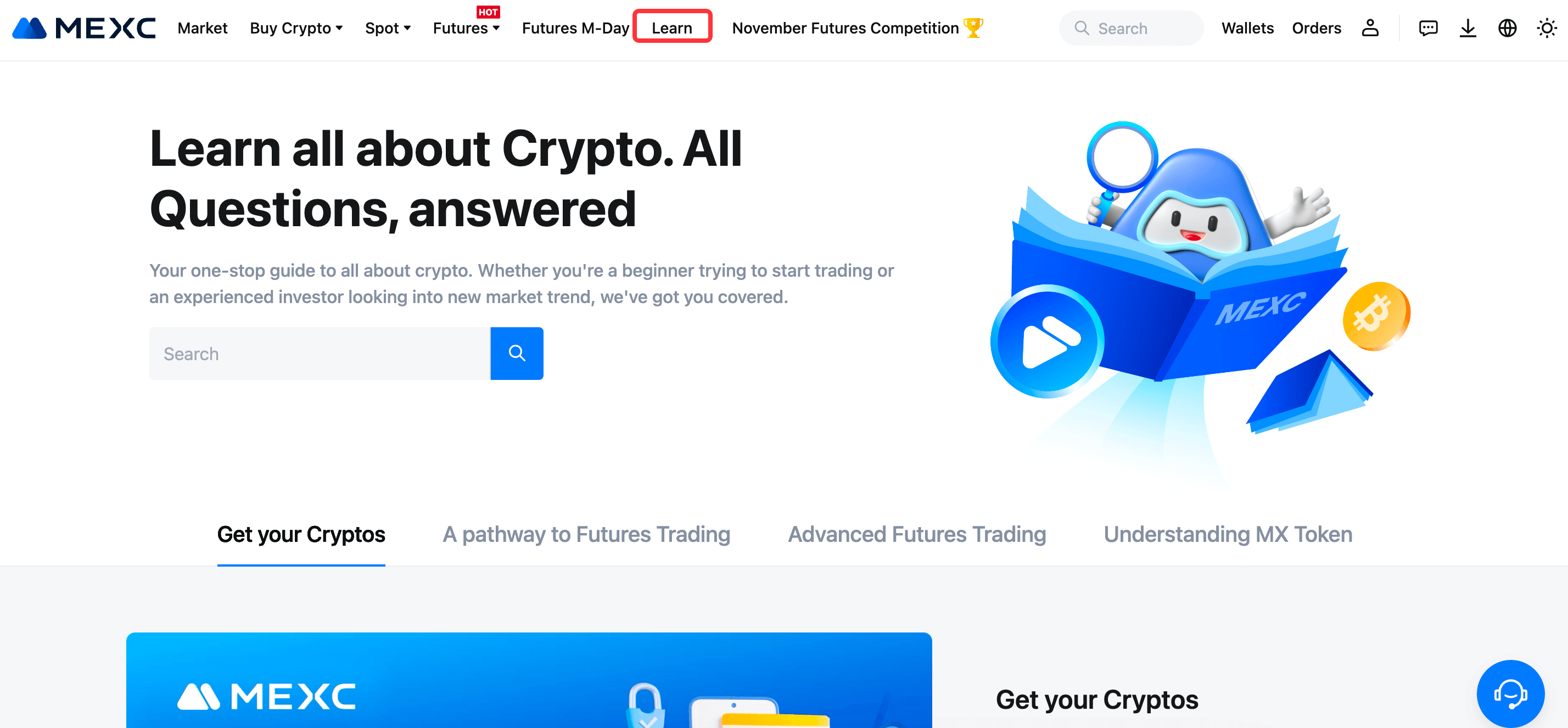
Disclaimer: This information does not provide advice on investment, taxation, legal, financial, accounting, or any other related services, nor does it constitute advice to purchase, sell, or hold any assets. MEXC Learn provides information for reference purposes only and does not constitute investment advice. Please ensure you fully understand the risks involved and exercise caution when investing. The platform is not responsible for users' investment decisions.